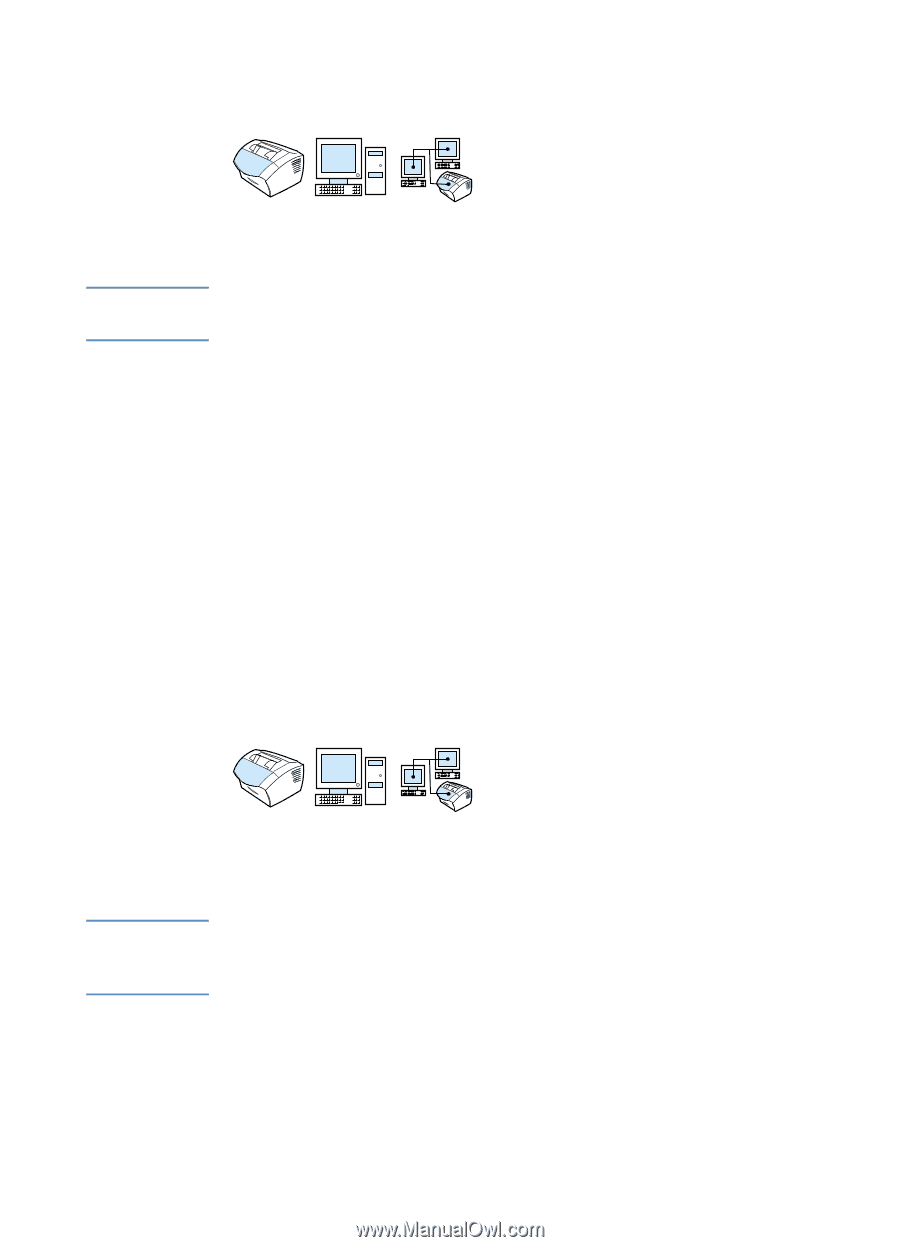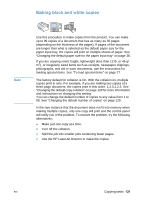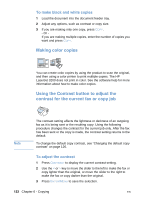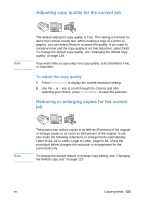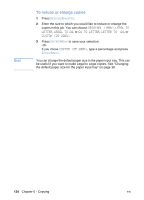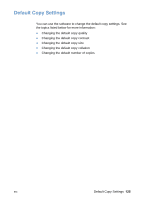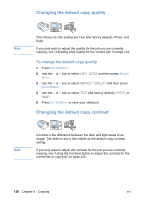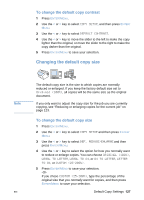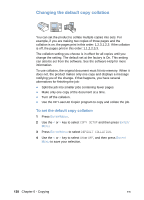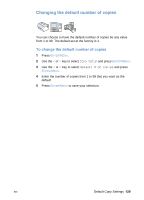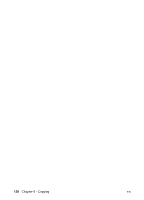HP LaserJet 3200 HP LaserJet 3200 Series Product - (English) User Guide - Page 128
Changing the default copy quality
 |
View all HP LaserJet 3200 manuals
Add to My Manuals
Save this manual to your list of manuals |
Page 128 highlights
Changing the default copy quality Note The choices for this setting are Text (the factory default), Photo, and Draft. If you only want to adjust the quality for the job you are currently copying, see "Adjusting copy quality for the current job" on page 123. To change the default copy quality 1 Press ENTER/MENU. 2 Use the < or > key to select COPY SETUP and then press ENTER/ MENU. 3 Use the < or > key to select DEFAULT QUALITY and then press ENTER/MENU. 4 Use the < or > key to select TEXT (the factory default), PHOTO, or DRAFT. 5 Press ENTER/MENU to save your selection. Changing the default copy contrast Note Contrast is the difference between the dark and light areas of an image. The slider is set to the middle as the default copy contrast setting. If you only want to adjust the contrast for the job you are currently copying, see "Using the Contrast button to adjust the contrast for the current fax or copy job" on page 122. 126 Chapter 6 - Copying EN