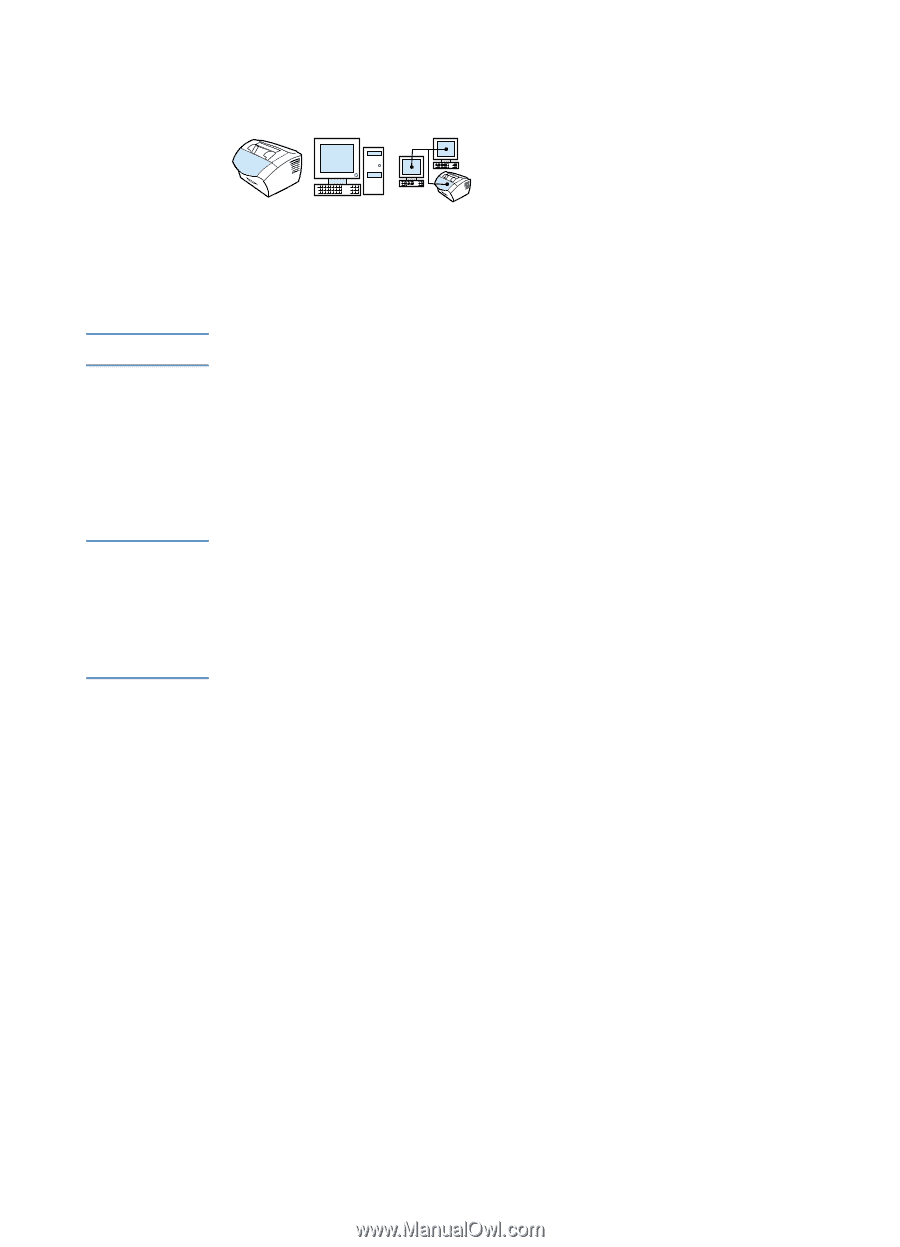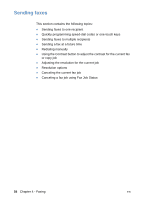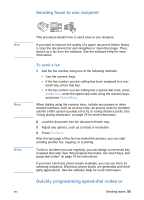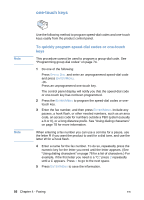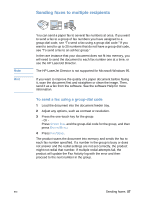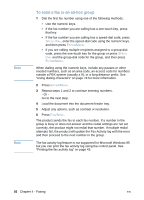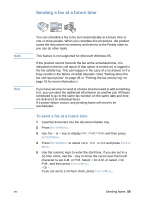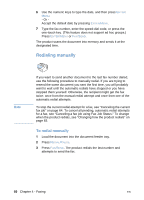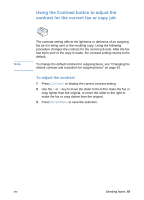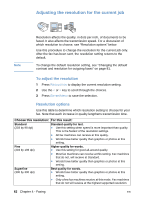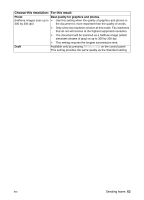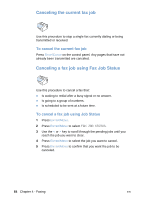HP LaserJet 3200 HP LaserJet 3200 Series Product - (English) User Guide - Page 61
Sending a fax at a future time
 |
View all HP LaserJet 3200 manuals
Add to My Manuals
Save this manual to your list of manuals |
Page 61 highlights
Sending a fax at a future time Note Hint You can schedule a fax to be sent automatically at a future time to one or more people. When you complete this procedure, the product scans the document into memory and returns to the Ready state so you can do other tasks. This feature is not supported for Microsoft Windows 95. If the product cannot transmit the fax at the scheduled time, it is indicated on the fax call report (if that option is turned on) or logged in the fax activity log. This can happen in the case of a no answer or if a busy results in the failure of redial attempts. (See "Setting when the fax call report prints" on page 45 or "Printing the fax activity log" on page 43 for more information.) If you have set a fax to send at a future time but need to add something to it, you can send the additional information as another job. All faxes scheduled to go to the same fax number on the same date and time are delivered as individual faxes. If a power failure occurs, any pending faxes will need to be rescheduled. To send a fax at a future time 1 Load the document into the document feeder tray. 2 Press ENTER/MENU. 3 Use the < or > key to display FAX FUNCTIONS and then press ENTER/MENU. 4 Press ENTER/MENU to select SEND FAX LATER and press ENTER/ MENU. 5 Use the numeric keys to enter the start time. If you are set to a 12-hour clock, use the > key to move the cursor past the fourth character to set A.M. or P.M. Select 1 for A.M. or select 2 for P.M., and then press ENTER/MENU. - Or If you are set to a 24-hour clock, press ENTER/MENU. EN Sending faxes 59