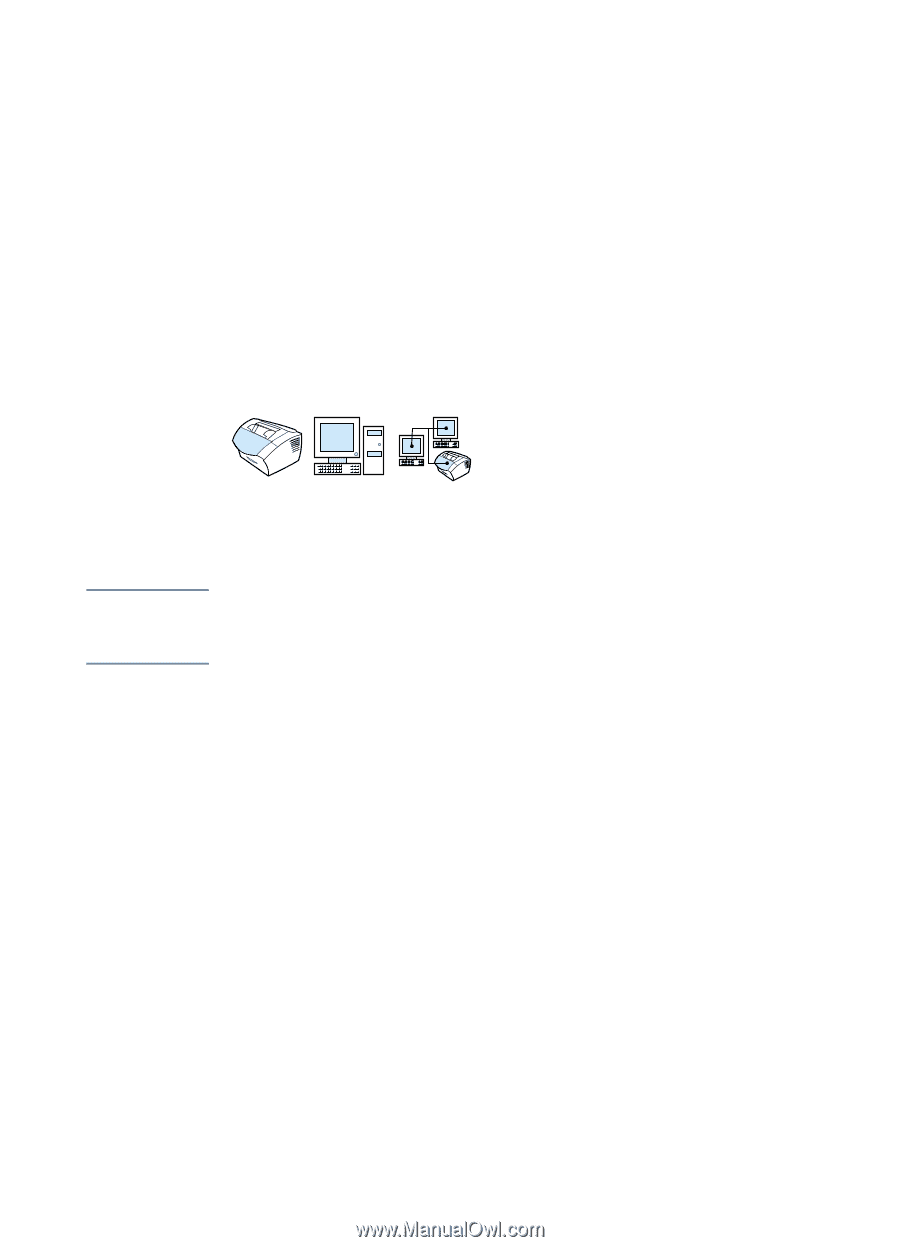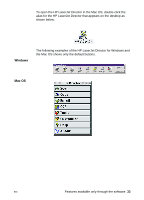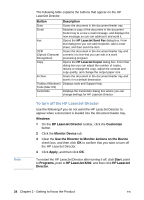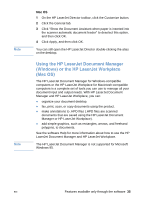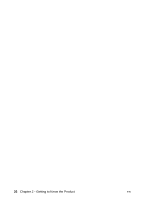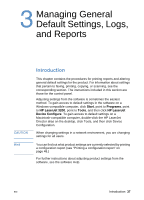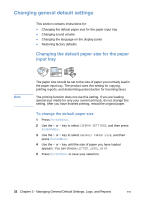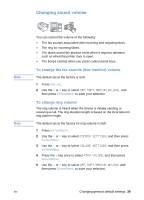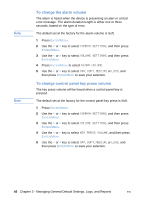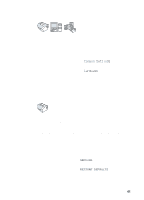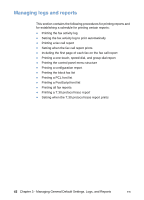HP LaserJet 3200 HP LaserJet 3200 Series Product - (English) User Guide - Page 40
Changing general default settings, Changing the default paper size for the paper input tray
 |
View all HP LaserJet 3200 manuals
Add to My Manuals
Save this manual to your list of manuals |
Page 40 highlights
Changing general default settings This section contains instructions for: l Changing the default paper size for the paper input tray l Changing sound volume l Changing the language on the display panel l Restoring factory defaults Changing the default paper size for the paper input tray Note The paper size should be set to the size of paper you normally load in the paper input tray. The product uses this setting for copying, printing reports, and determining autoreduction for incoming faxes. The printing function does not use this setting. If you are loading special-size media for only your current print job, do not change this setting. After you have finished printing, reload the original paper. To change the default paper size 1 Press ENTER/MENU. 2 Use the < or > key to select COMMON SETTINGS, and then press ENTER/MENU. 3 Use the < or > key to select DEFAULT PAPER SIZE, and then press ENTER/MENU. 4 Use the < or > key until the size of paper you have loaded appears. You can choose LETTER, LEGAL, or A4. 5 Press ENTER/MENU to save your selection. 38 Chapter 3 - Managing General Default Settings, Logs, and Reports EN