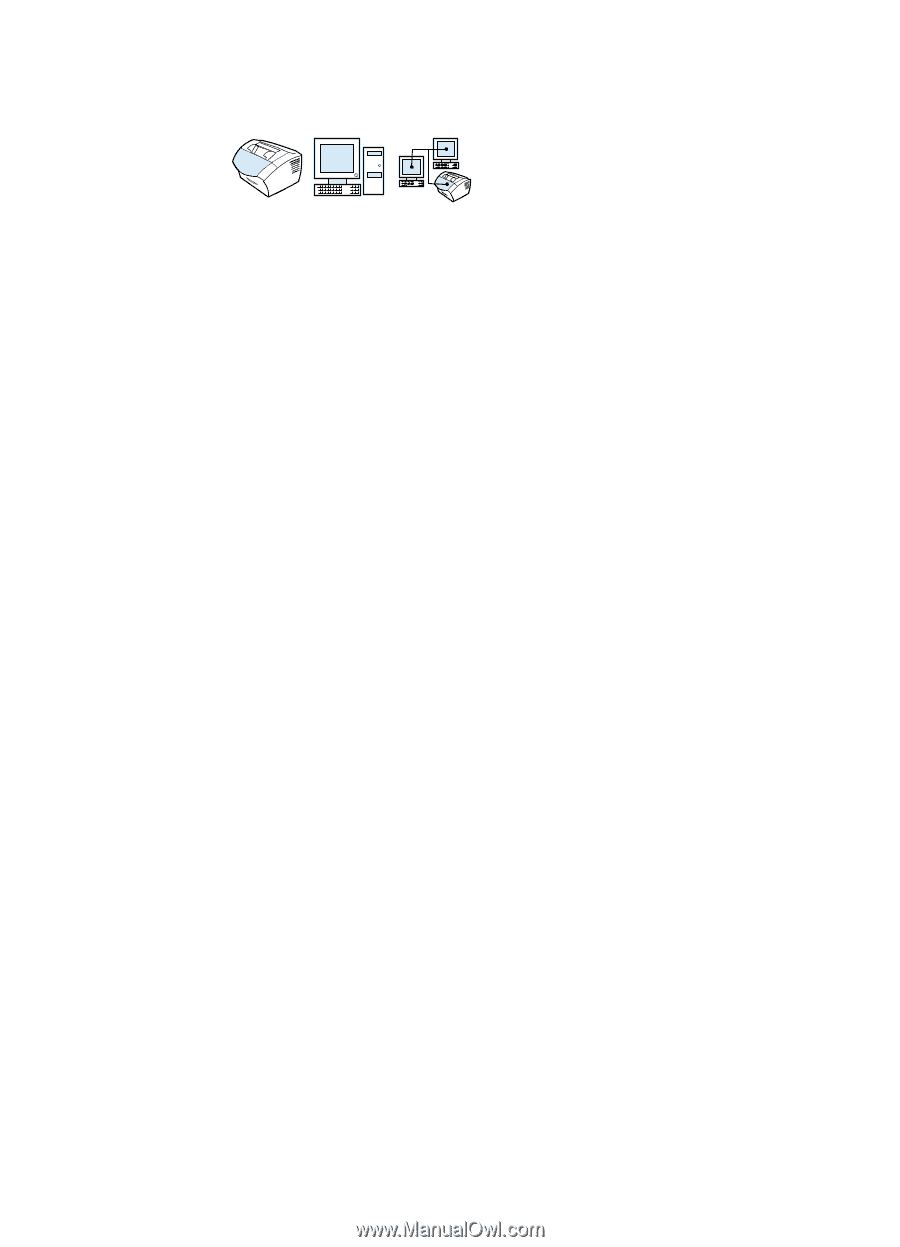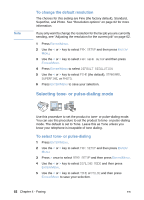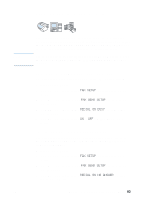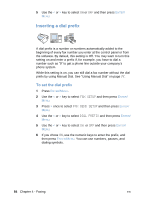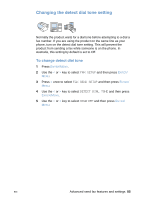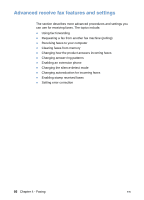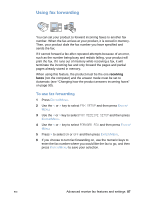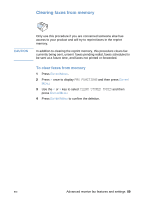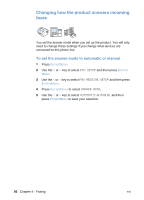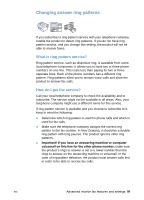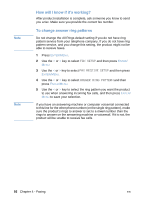HP LaserJet 3200 HP LaserJet 3200 Series Product - (English) User Guide - Page 89
Using fax forwarding
 |
View all HP LaserJet 3200 manuals
Add to My Manuals
Save this manual to your list of manuals |
Page 89 highlights
Using fax forwarding You can set your product to forward incoming faxes to another fax number. When the fax arrives at your product, it is stored in memory. Then, your product dials the fax number you have specified and sends the fax. If it cannot forward a fax after repeated attempts because of an error, such as the number being busy and redials failing, your product will print the fax. If it runs out of memory while receiving a fax, it will terminate the incoming fax and only forward the pages and partial pages already stored in memory. When using this feature, the product must be the one receiving faxes (not the computer) and the answer mode must be set to Automatic (see "Changing how the product answers incoming faxes" on page 90). To use fax forwarding 1 Press ENTER/MENU. 2 Use the < or > key to select FAX SETUP and then press ENTER/ MENU. 3 Use the < or > key to select FAX RECEIVE SETUP and then press ENTER/MENU. 4 Use the < or > key to select FORWARD FAX and then press ENTER/ MENU. 5 Press > to select ON or OFF and then press ENTER/MENU. 6 If you choose to turn fax forwarding on, use the numeric keys to enter the fax number where you would like the fax to go, and then press ENTER/MENU to save your selection. EN Advanced receive fax features and settings 87