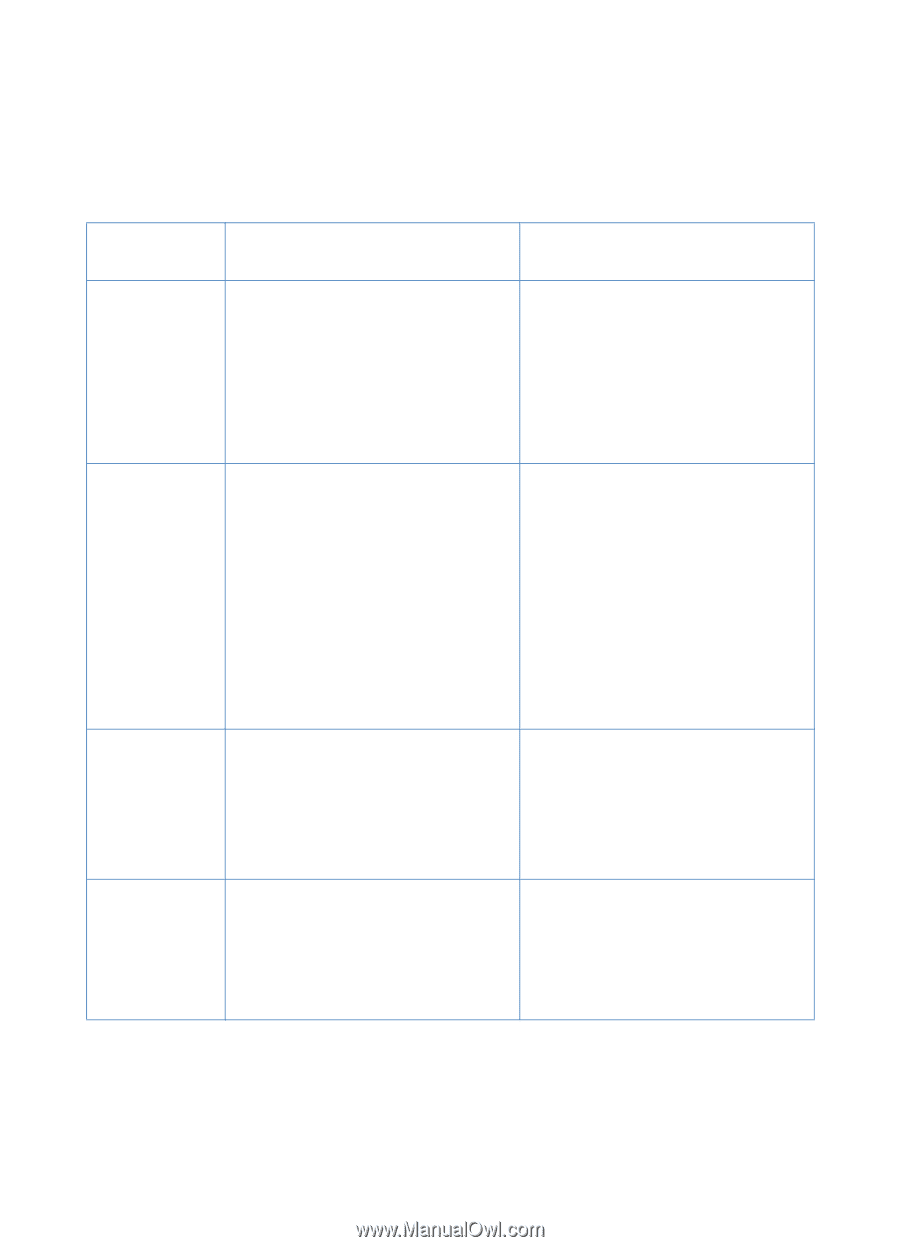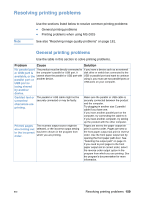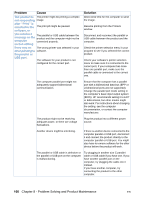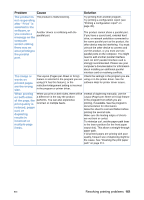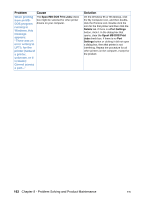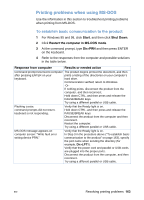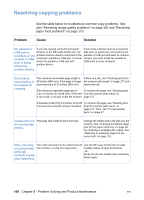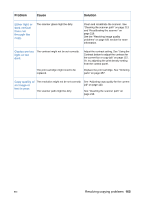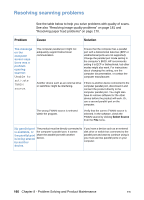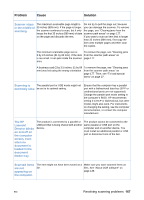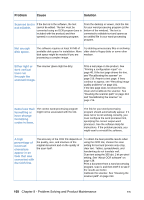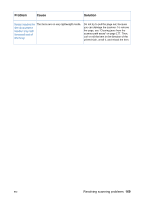HP LaserJet 3200 HP LaserJet 3200 Series Product - (English) User Guide - Page 166
Resolving copying problems
 |
View all HP LaserJet 3200 manuals
Add to My Manuals
Save this manual to your list of manuals |
Page 166 highlights
Resolving copying problems Problem See the table below to troubleshoot common copy problems. See also "Resolving image quality problems" on page 181 and "Resolving paper feed problems" on page 170. Cause Solution No parallel or If you are copying using the Document If you have a device such as an external USB port is Director or the HP LaserJet Director, the disk drive or switch box connected to the available, or the product must be directly connected to the parallel or USB port and want to continue parallel or USB computer's parallel or USB port. It cannot using it, you must install two parallel or port is being share the parallel or USB port with USB ports on your computer. shared by another device. another device. Documents stop feeding in the middle of copying. The maximum scannable page length is If there is a jam, see "Clearing jams from 35 inches (889 mm). If the page is longer, the scanner path areas" on page 177 and scanning stops at 35 inches (889 mm). resend the job. The minimum scannable page size is To remove the page, see "Clearing jams 2 by 3.5 inches (51 by 89 mm). If the item from the scanner path areas" on is too small, it can jam inside the scanner. page 177. A business card (2 by 3.5 inches; 51 by 89 To remove the page, see "Clearing jams mm) was fed using the wrong orientation. from the scanner path areas" on page 177. Then, see "To load special items" on page 27. Copies print on The page size might be set incorrectly. the wrong size media. Change the media size to the size you are copying. See "Changing the default paper size for the paper input tray" on page 38. Try reducing or enlarging the copies. See "Reducing or enlarging copies for the current job" on page 123. Only one copy The entire document to be copied must fit Use the HP LaserJet Director to make of a job printed, into memory, or only one copy prints. multiple copies of large documents. although -Or- multiple copies were specified. Break the job into smaller jobs containing fewer pages. 164 Chapter 8 - Problem Solving and Product Maintenance EN