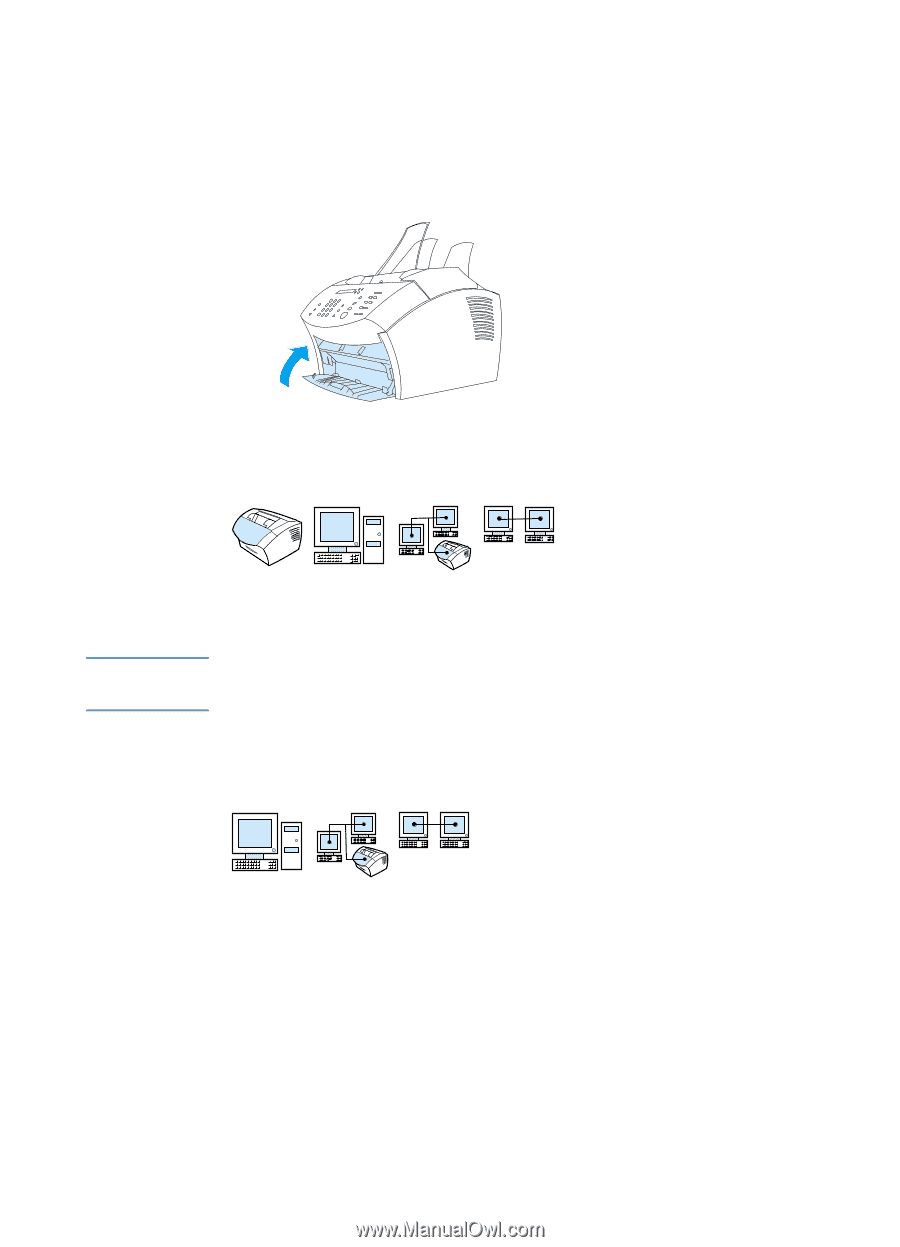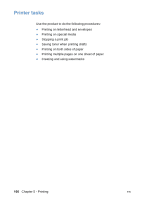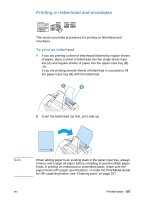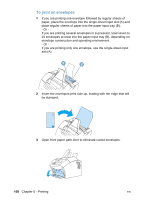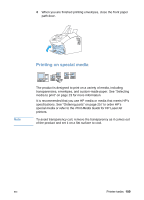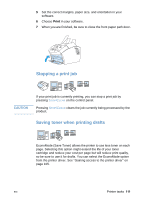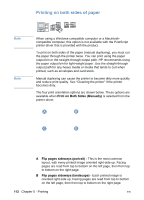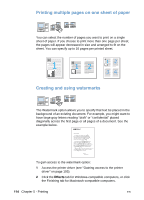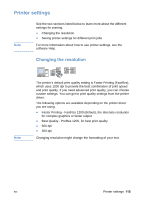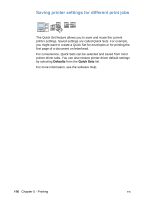HP LaserJet 3200 HP LaserJet 3200 Series Product - (English) User Guide - Page 113
Stopping a print job, Saving toner when printing drafts, Print - toner cartridge
 |
View all HP LaserJet 3200 manuals
Add to My Manuals
Save this manual to your list of manuals |
Page 113 highlights
5 Set the correct margins, paper size, and orientation in your software. 6 Choose Print in your software. 7 When you are finished, be sure to close the front paper path door. Stopping a print job CAUTION If your print job is currently printing, you can stop a print job by pressing STOP/CLEAR on the control panel. Pressing STOP/CLEAR clears the job currently being processed by the product. Saving toner when printing drafts EconoMode (Save Toner) allows the printer to use less toner on each page. Selecting this option might extend the life of your toner cartridge and reduce your cost per page but will reduce print quality, so be sure to use it for drafts. You can select the EconoMode option from the printer driver. See "Gaining access to the printer driver" on page 105. EN Printer tasks 111