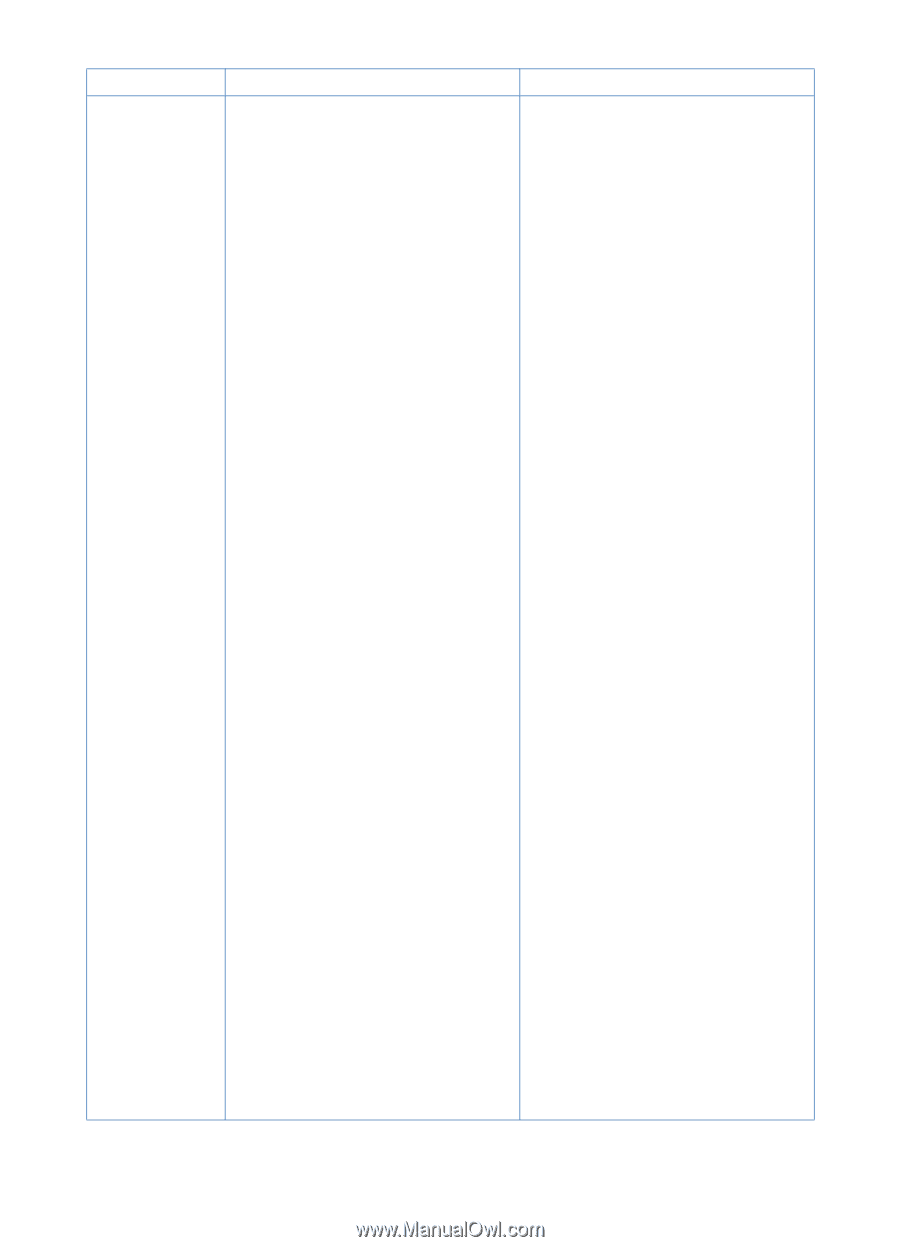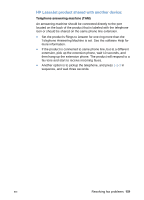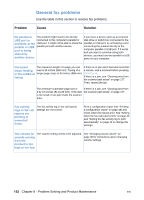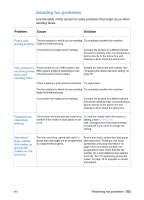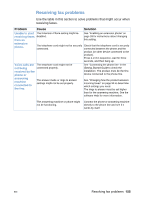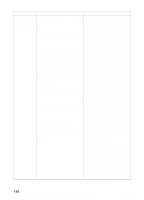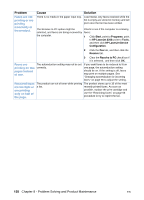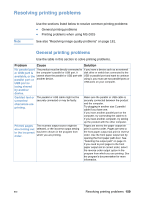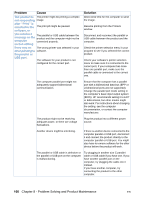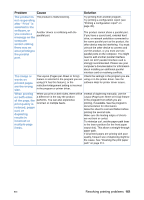HP LaserJet 3200 HP LaserJet 3200 Series Product - (English) User Guide - Page 158
Problem Solving and Product Maintenance, Incoming fax, calls are not, being answered - service manual
 |
View all HP LaserJet 3200 manuals
Add to My Manuals
Save this manual to your list of manuals |
Page 158 highlights
Problem Cause Solution Incoming fax The answer mode might be set to Manual. If the answer mode is set to Manual, the calls are not product never answers calls. You have to being answered by the product. answer the phone and start receiving the fax yourself. The rings to answer setting might not be set correctly. Check the rings to answer setting for your configuration. See "Setting answer mode and rings-to-answer" in the Getting Started Guide to determine which settings you need. The answer ring pattern feature might be Check the answer ring pattern feature to turned on, but you do not have the make sure it is set properly. See service, or you do have the service, and "Changing answer ring the feature is not set correctly. patterns.""Changing answer ring patterns" on page 91. The telephone cord might not be connected properly, or the telephone cord See "Connecting the phone line" in the is not working. Getting Started Guide to check the installation, or replace the telephone cord. The product might be out of paper, and the memory is full. Refill the paper input tray. The product prints faxes received to memory and resumes answering fax calls. There might be too many devices connected to the phone line. Try removing the last device connected and see if the product works. If not, keep removing devices and retrying. The phone line might not be working. Connect the product to a jack for another phone line. Connect a telephone to the outlet in place of the product and try to make a telephone call to make sure the phone line is working. Fax forwarding might be enabled. See "Using fax forwarding""Using fax forwarding" on page 87 to disable fax A voice messaging service might be forwarding. interfering with the product answering calls. Do one of the following: • Discontinue the messaging service. • Get a phone line dedicated to fax calls. • Set the product to answer in Manual mode. In Manual mode, you must start the fax receive process yourself. • Leave the product set to Automatic mode and lower the rings to answer for the product to a number below the rings to answer for the voice mail (see the Getting Started Guide for the limits in your country/region). The product will answer all incoming calls. 156 Chapter 8 - Problem Solving and Product Maintenance EN