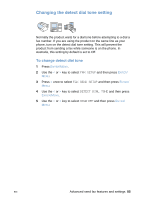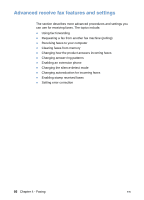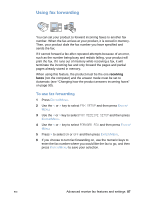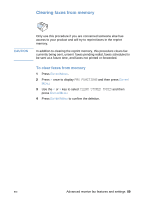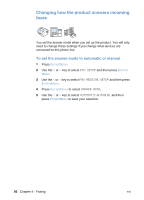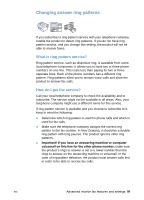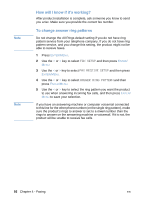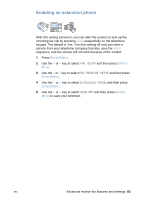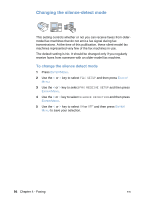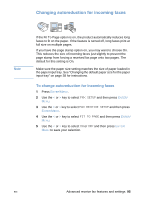HP LaserJet 3200 HP LaserJet 3200 Series Product - (English) User Guide - Page 92
Changing how the product answers incoming faxes, To set the answer mode to automatic or manual
 |
View all HP LaserJet 3200 manuals
Add to My Manuals
Save this manual to your list of manuals |
Page 92 highlights
Changing how the product answers incoming faxes You set the answer mode when you set up the product. You will only need to change these settings if you change what devices are connected to this phone line. To set the answer mode to automatic or manual 1 Press ENTER/MENU. 2 Use the < or > key to select FAX SETUP and then press ENTER/ MENU. 3 Use the < or > key to select FAX RECEIVE SETUP and then press ENTER/MENU. 4 Press ENTER/MENU to select ANSWER MODE. 5 Use the < or > key to select AUTOMATIC or MANUAL and then press ENTER/MENU to save your selection. 90 Chapter 4 - Faxing EN
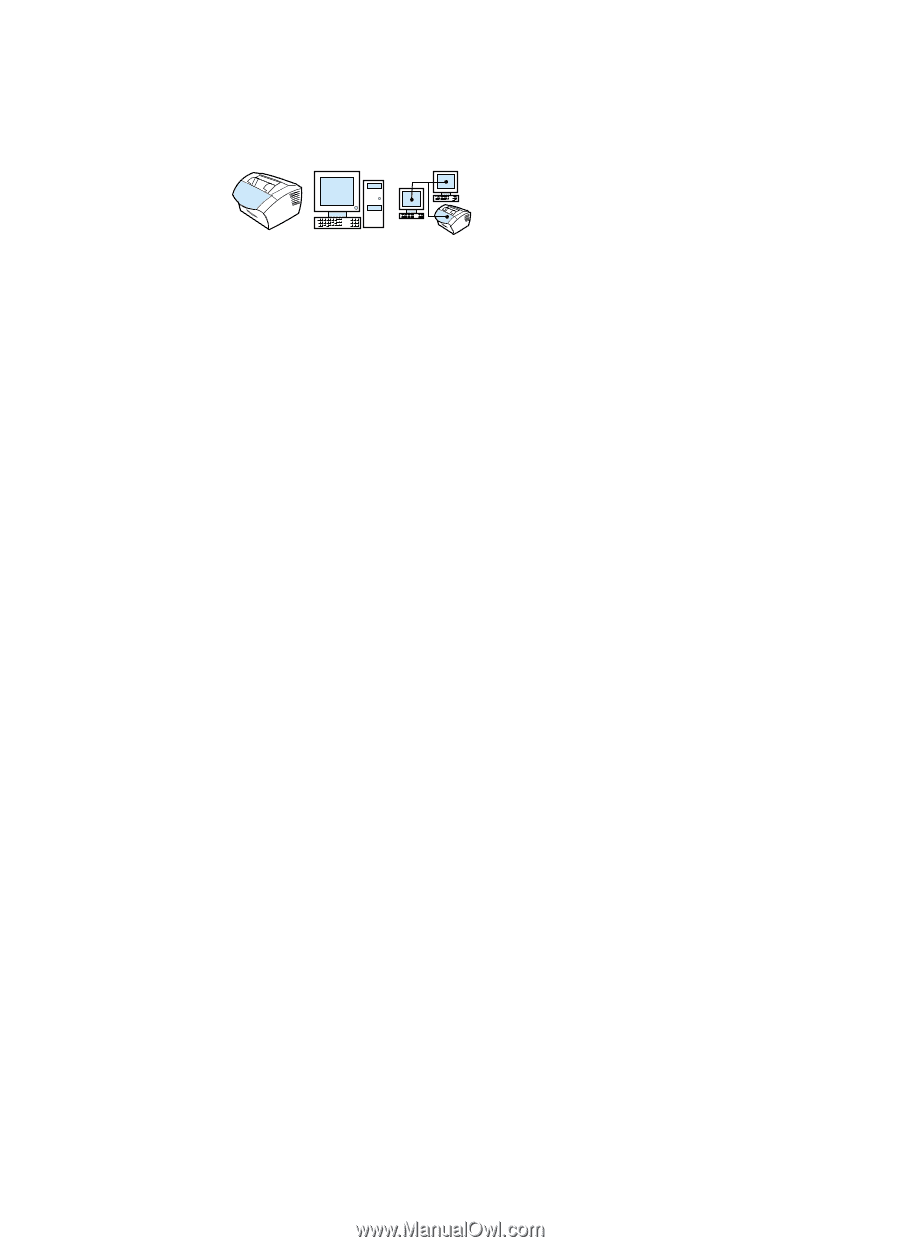
90
Chapter 4 - Faxing
EN
Changing how the product answers incoming
faxes
You set the answer mode when you set up the product. You will only
need to change these settings if you change what devices are
connected to this phone line.
To set the answer mode to automatic or manual
1
Press
E
NTER
/M
ENU
.
2
Use the
<
or
>
key to select
FAX SETUP
and then press
E
NTER
/
M
ENU
.
3
Use the
<
or
>
key to select
FAX RECEIVE SETUP
and then press
E
NTER
/M
ENU
.
4
Press
E
NTER
/M
ENU
to select
ANSWER MODE
.
5
Use the
<
or
>
key to select
AUTOMATIC
or
MANUAL
and then
press
E
NTER
/M
ENU
to save your selection.