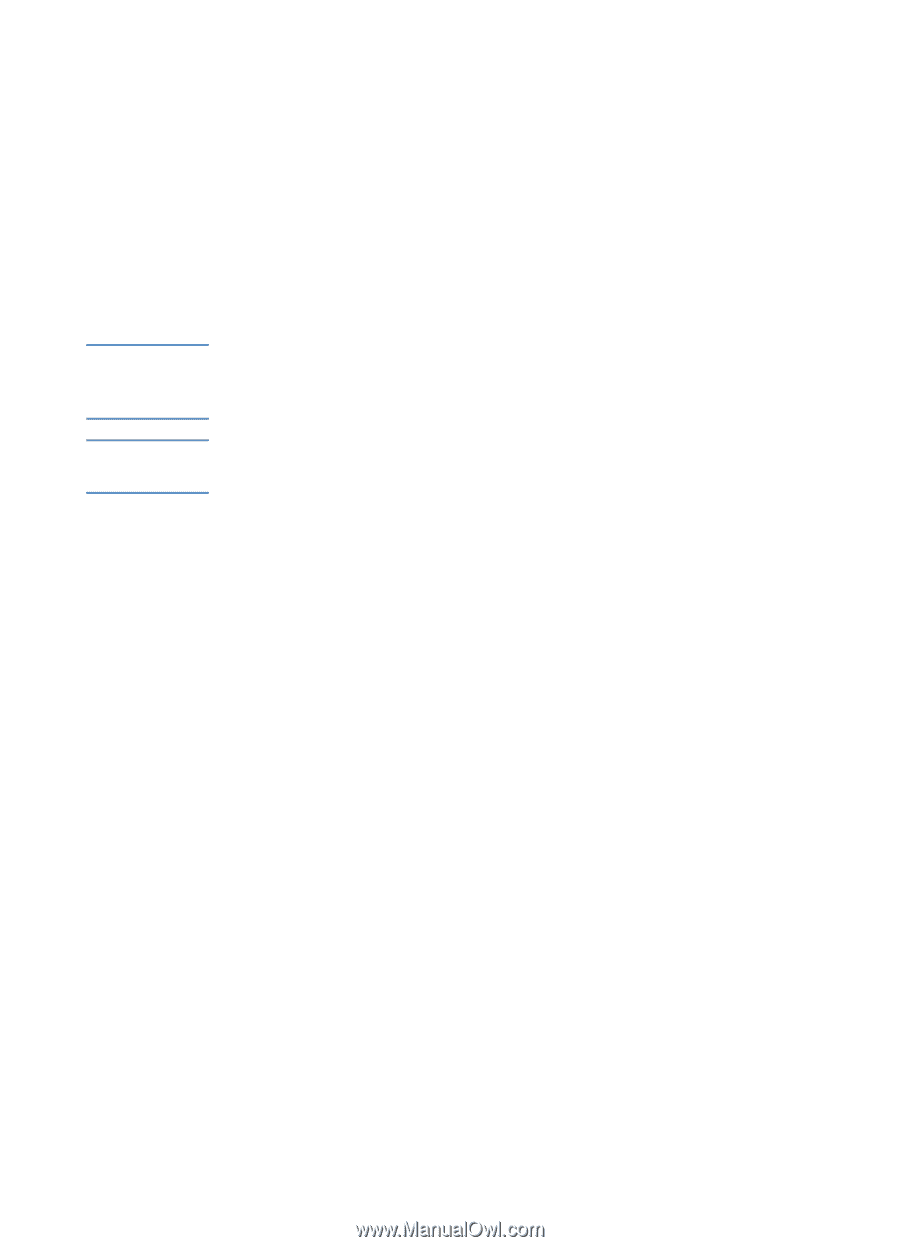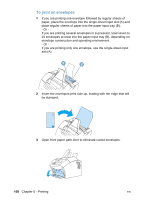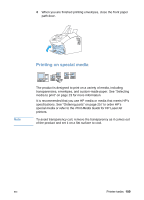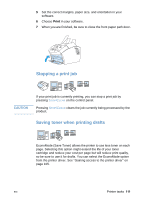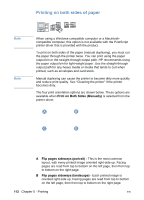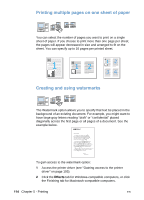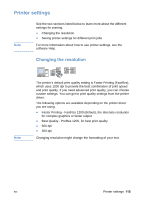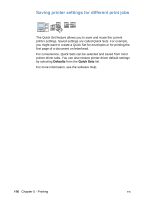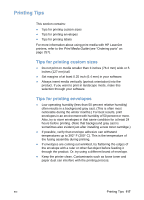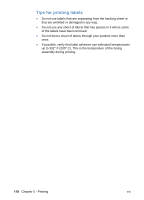HP LaserJet 3200 HP LaserJet 3200 Series Product - (English) User Guide - Page 115
To print on both sides of paper, and damage to the printer might result.
 |
View all HP LaserJet 3200 manuals
Add to My Manuals
Save this manual to your list of manuals |
Page 115 highlights
Note CAUTION C Flip pages up (landscape) - This layout is often used in accounting, data processing, and spreadsheet applications. Every other printed image is oriented upside-down. Facing pages are read continuously from top to bottom. D Flip pages up (portrait) - This layout is often used with clipboards. Every other printed image is oriented upside-down. Facing pages are read continuously from top to bottom. Use the instructions below to manually print on both sides of paper. To print on both sides of paper When using a Windows-compatible computer or a Macintoshcompatible computer, this option is not available with the PostScript printer driver that is provided with the product. Do not print on both sides of labels, transparencies, or vellum. Jamming and damage to the printer might result. 1 Gain access to the printer driver (see "Gaining access to the printer driver" on page 105). 2 Click the Finishing tab, and then click Print on Both Sides (Manually). 3 Click Straight Paper Path, and then click OK. 4 Follow instructions on the screen to finish the print job. EN Printer tasks 113