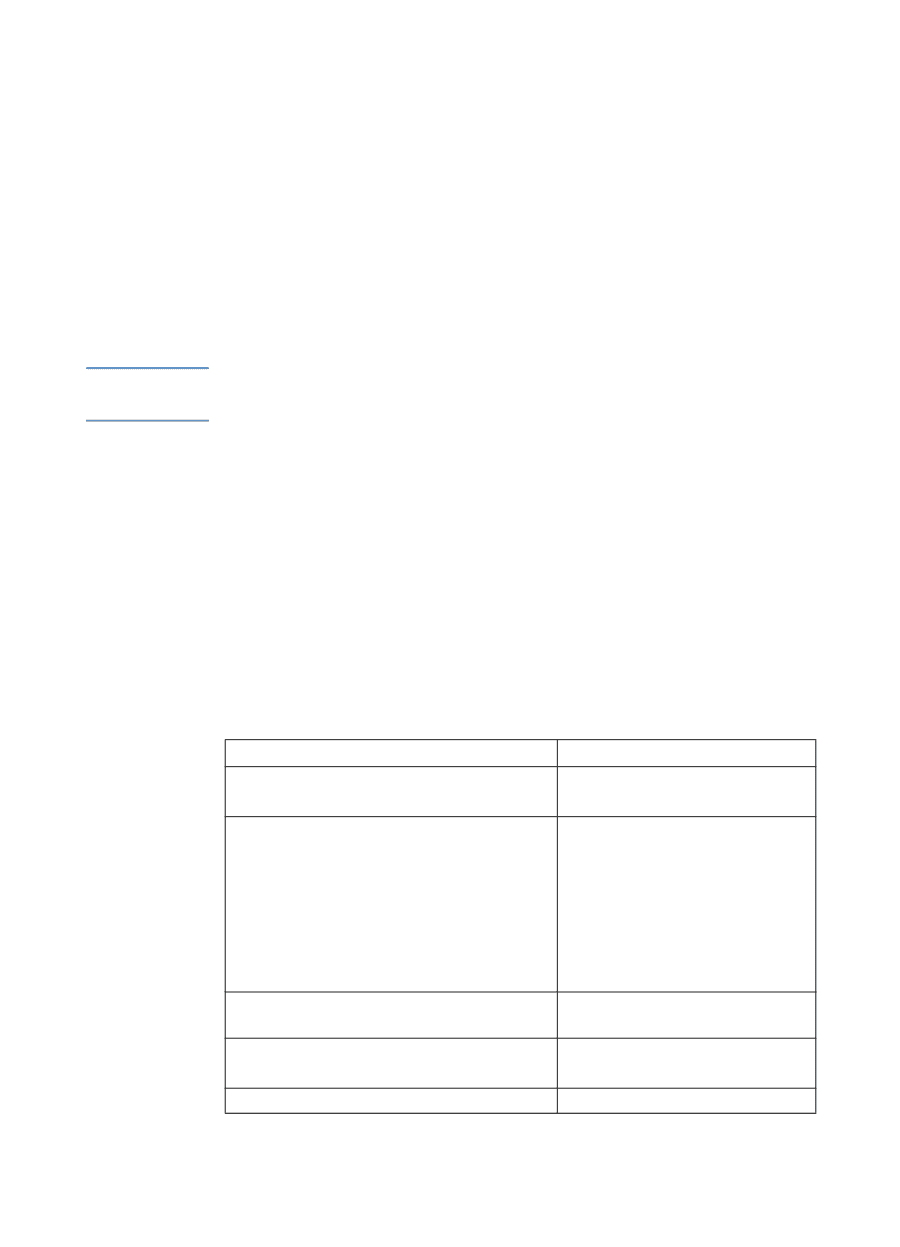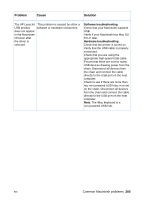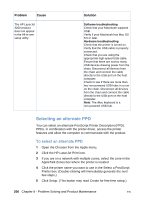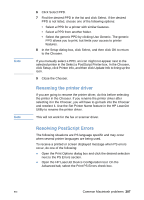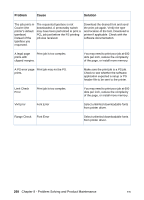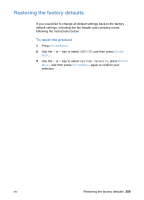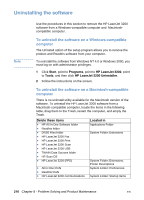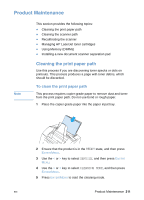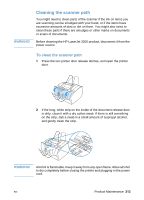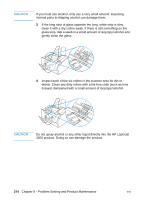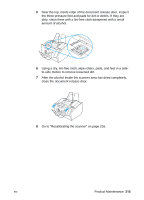HP LaserJet 3200 HP LaserJet 3200 Series Product - (English) User Guide - Page 212
Uninstalling the software, To uninstall the software on a Windows-compatible, computer
 |
View all HP LaserJet 3200 manuals
Add to My Manuals
Save this manual to your list of manuals |
Page 212 highlights
Uninstalling the software Note Use the procedures in this section to remove the HP LaserJet 3200 software from a Windows-compatible computer and Macintoshcompatible computer. To uninstall the software on a Windows-compatible computer The Uninstall option of the setup program allows you to remove the product and ReadIris software from your computer. To uninstall the software from Windows NT 4.0 or Windows 2000, you must log on with administrator privileges. 1 Click Start, point to Programs, point to HP LaserJet 3200, point to Tools, and then click HP LaserJet 3200 Uninstaller. 2 Follow the instructions on the screen. To uninstall the software on a Macintosh-compatible computer There is no uninstall utility available for the Macintosh version of the software. To uninstall the HP LaserJet 3200 software from a Macintosh-compatible computer, locate the items in the following table, drag them to the Trash, restart the computer, and empty the Trash. Delete these items Located in l HP All In One Software folder l ReadIris folder l DRS6 Files folder l HP LaserJet 3200 Fax l HP LaserJet 3200 Print l HP LaserJet 3200 Scan l HP LaserJet 3200 USB l TWAIN Data Sources folder l HP Scan DS l HP LaserJet 3200 (PPD) l All In One Prefs l Readiris Prefs l HP LaserJet 3200 communications Applications Folder System Folder: Extensions System Folder: Extensions: Printer Descriptions System Folder: Preferences System Folder: Startup Items 210 Chapter 8 - Problem Solving and Product Maintenance EN