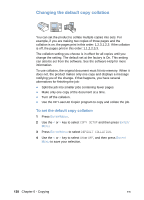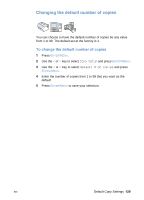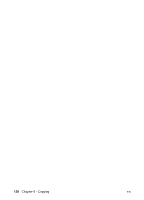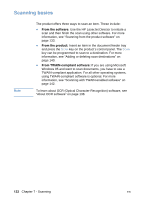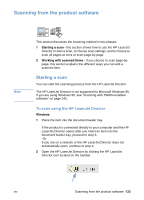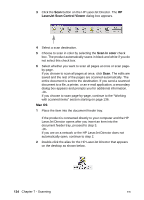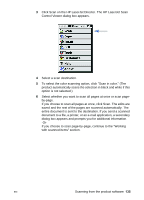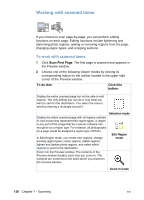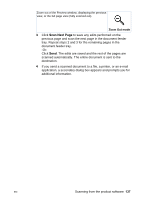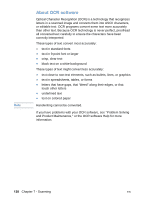HP LaserJet 3200 HP LaserJet 3200 Series Product - (English) User Guide - Page 135
Scanning from the product software, Starting a scan
 |
View all HP LaserJet 3200 manuals
Add to My Manuals
Save this manual to your list of manuals |
Page 135 highlights
Scanning from the product software Note This section discusses the scanning method in two phases: 1 Starting a scan - this section shows how to use the HP LaserJet Director to start a scan, to choose scan settings, and to choose to scan all pages at once or scan page-by-page. 2 Working with scanned items - if you choose to scan page-bypage, this section explains the different ways you can edit a scanned item. Starting a scan You can start the scanning process from the HP LaserJet Director. The HP LaserJet Director is not supported for Microsoft Windows 95. If you are using Windows 95, see "Scanning with TWAIN-enabled software" on page 142. To scan using the HP LaserJet Director Windows 1 Place the item into the document feeder tray. If the product is connected directly to your computer and the HP LaserJet Director opens after you insert an item into the document feeder tray, proceed to step 3. -OrIf you are on a network or the HP LaserJet Director does not automatically open, continue to step 2. 2 Open the HP LaserJet Director by clicking the HP LaserJet Director icon located on the taskbar. EN Scanning from the product software 133