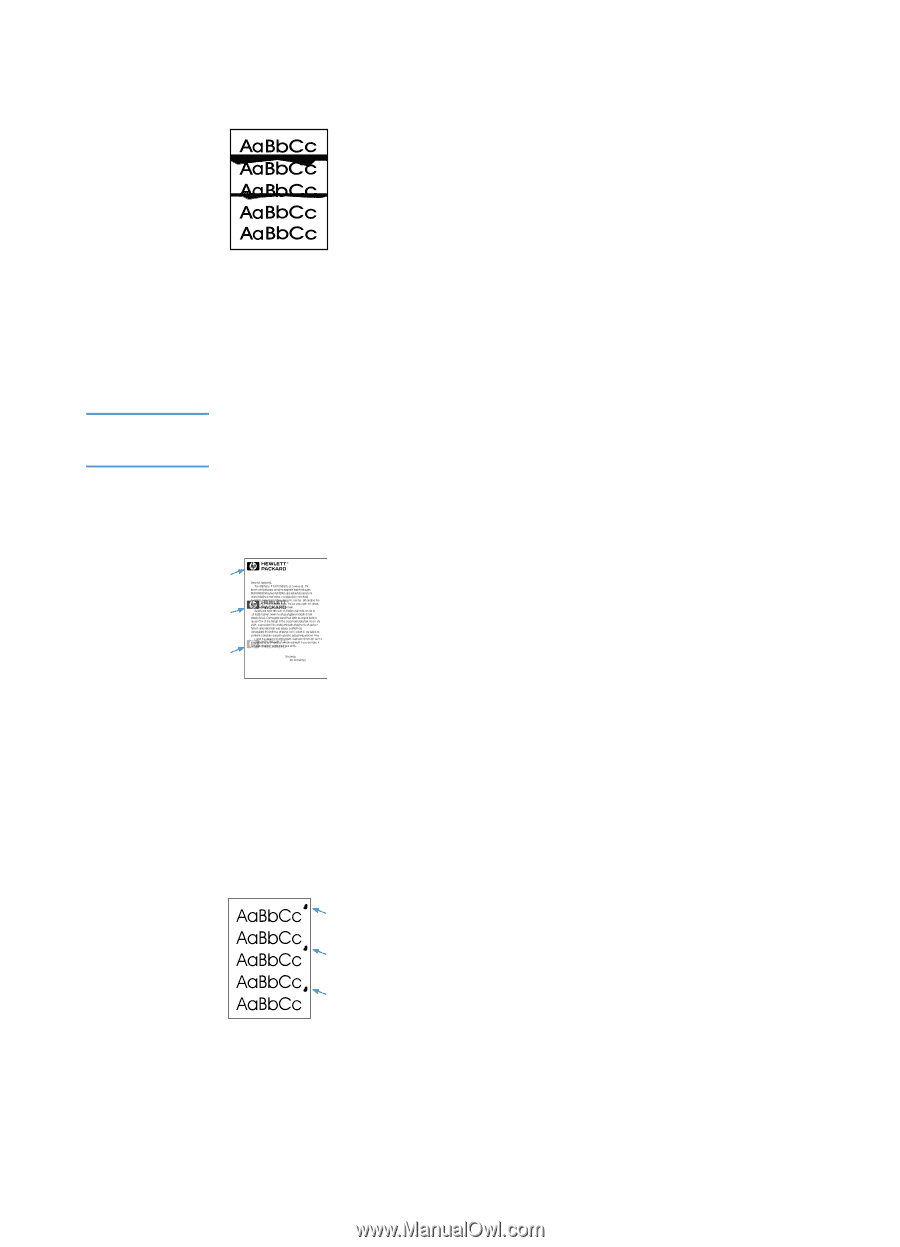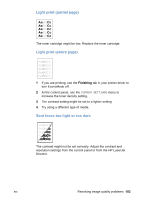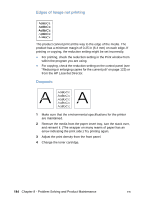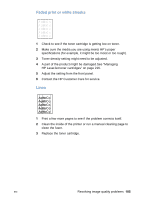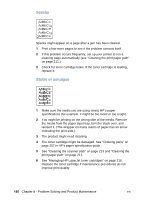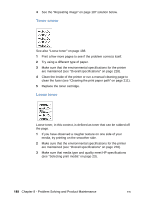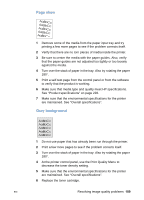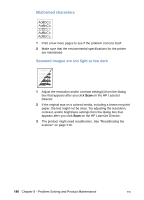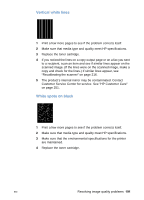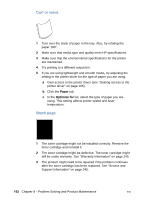HP LaserJet 3200 HP LaserJet 3200 Series Product - (English) User Guide - Page 189
Horizontal black streaks or smears, Repeating image, Repeating defects, Getting Started Guide
 |
View all HP LaserJet 3200 manuals
Add to My Manuals
Save this manual to your list of manuals |
Page 189 highlights
Horizontal black streaks or smears Note 1 Check that the toner cartridge is properly installed. 2 Make sure you removed the entire length of the sealing tape from the toner cartridge before you installed it. If you did, the toner cartridge might be defective and need to be replaced. See "To install the toner cartridge" in the Getting Started Guide. The toner cartridge may still be under warranty. See "Warranty information" on page 245. Repeating image This type of defect might occur when using preprinted forms or a large quantity of narrow media. 1 Print a few more pages to see if the problem corrects itself. 2 Make sure that media type and quality meet HP specifications. Repeating defects 1 Print a few more pages to see if the problem corrects itself. 2 If the distance between defects is 1.5 in (38 mm) or 3.76 in (94 mm), the toner cartridge might need to be replaced. 3 See "Cleaning the print paper path" on page 211. EN Resolving image quality problems 187