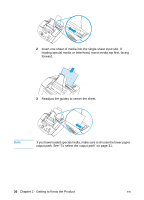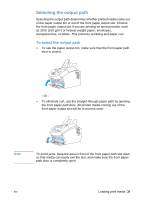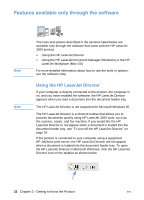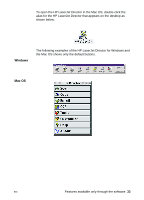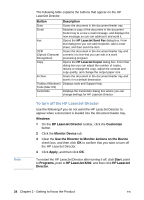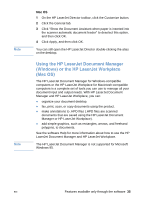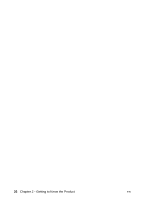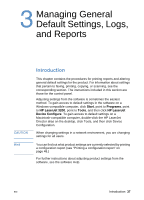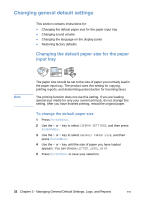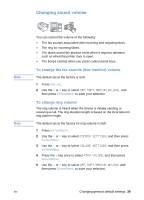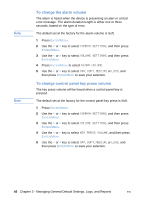HP LaserJet 3200 HP LaserJet 3200 Series Product - (English) User Guide - Page 37
Using the HP LaserJet Document Manager (Windows) or the HP LaserJet Workplace (Mac OS)
 |
View all HP LaserJet 3200 manuals
Add to My Manuals
Save this manual to your list of manuals |
Page 37 highlights
Note Note Mac OS 1 On the HP LaserJet Director toolbar, click the Customize button. 2 Click the General tab. 3 Click "Show the Document Assistant when paper is inserted into the scanner automatic document feeder" to deselect this option, and then click OK. 4 Click Apply, and then click OK. You can still open the HP LaserJet Director double-clicking the alias on the desktop. Using the HP LaserJet Document Manager (Windows) or the HP LaserJet Workplace (Mac OS) The HP LaserJet Document Manager for Windows-compatible computers or the HP LaserJet Workplace for Macintosh-compatible computers is a complete set of tools you can use to manage all your document input and output needs. With HP LaserJet Document Manager and HP LaserJet Workplace, you can: l organize your document desktop. l fax, print, scan, or copy documents using the product. l make annotations to .HPD files (.HPD files are scanned documents that are saved using the HP LaserJet Document Manager or HP LaserJet Workplace). l add simple graphics, such as rectangles, arrows, and freehand polygons, to documents. See the software Help for more information about how to use the HP LaserJet Document Manager and HP LaserJet Workplace. The HP LaserJet Document Manager is not supported for Microsoft Windows 95. EN Features available only through the software 35