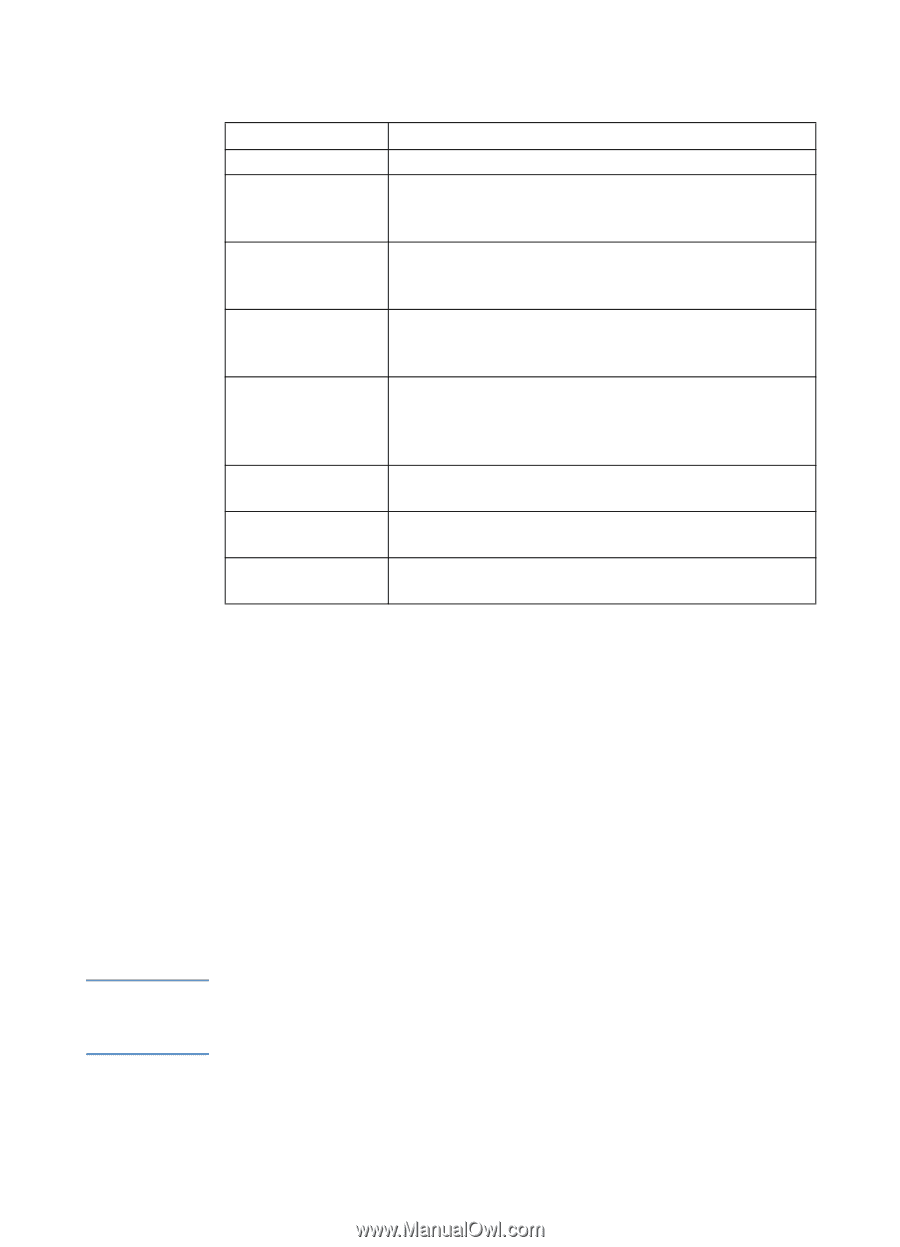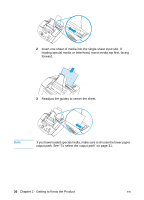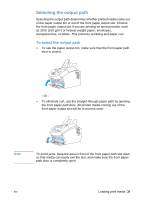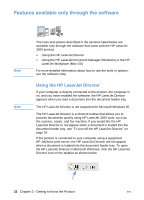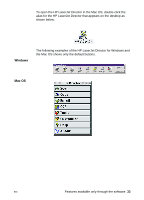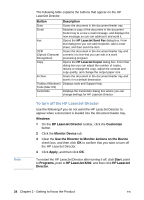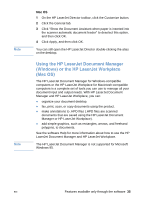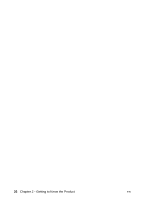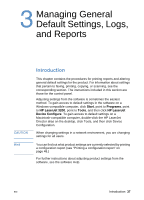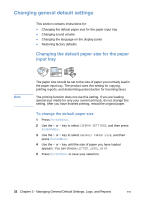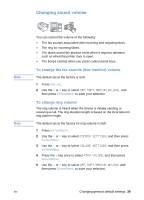HP LaserJet 3200 HP LaserJet 3200 Series Product - (English) User Guide - Page 36
To turn off the HP LaserJet Director, Use the Director to Monitor Actions on the Device - fax address
 |
View all HP LaserJet 3200 manuals
Add to My Manuals
Save this manual to your list of manuals |
Page 36 highlights
Note The following table explains the buttons that appear on the HP LaserJet Director. Button Description Scan Scans the document in the document feeder tray. Email Fax Attaches a copy of the document in the document feeder tray to a new e-mail message, and displays the new message so you can address it and send it. Opens the HP LaserJet Send Fax dialog box. From that dialog box you can add recipients, add a cover sheet, and then send the item. OCR (Optical Character Recognition) Copy Scans the document in the document feeder tray and converts it to text that you can edit in a word processing program. Opens the HP LaserJet Copier dialog box. From that dialog box you can adjust the number of copies, reduce or enlarge the copy, adjust the contrast and copy quality, and change the output paper size. Archive Scans the document in the document feeder tray and stores it in a default destination. Toolbox (Windows) Displays tools and Support help. Tools (Mac OS) Customize Displays the Customize dialog box where you can change settings for HP LaserJet Director. To turn off the HP LaserJet Director Use the following if you do not want the HP LaserJet Director to appear when a document is loaded into the document feeder tray. Windows 1 On the HP LaserJet Director toolbar, click the Customize button. 2 Click the Monitor Device tab. 3 Clear the Use the Director to Monitor Actions on the Device check box, and then click OK to confirm that you want to turn off the HP LaserJet Director. 4 Click Apply, and then click OK. To restart the HP LaserJet Director after turning it off, click Start, point to Programs, point to HP LaserJet 3200, and then click HP LaserJet Director. 34 Chapter 2 - Getting to Know the Product EN