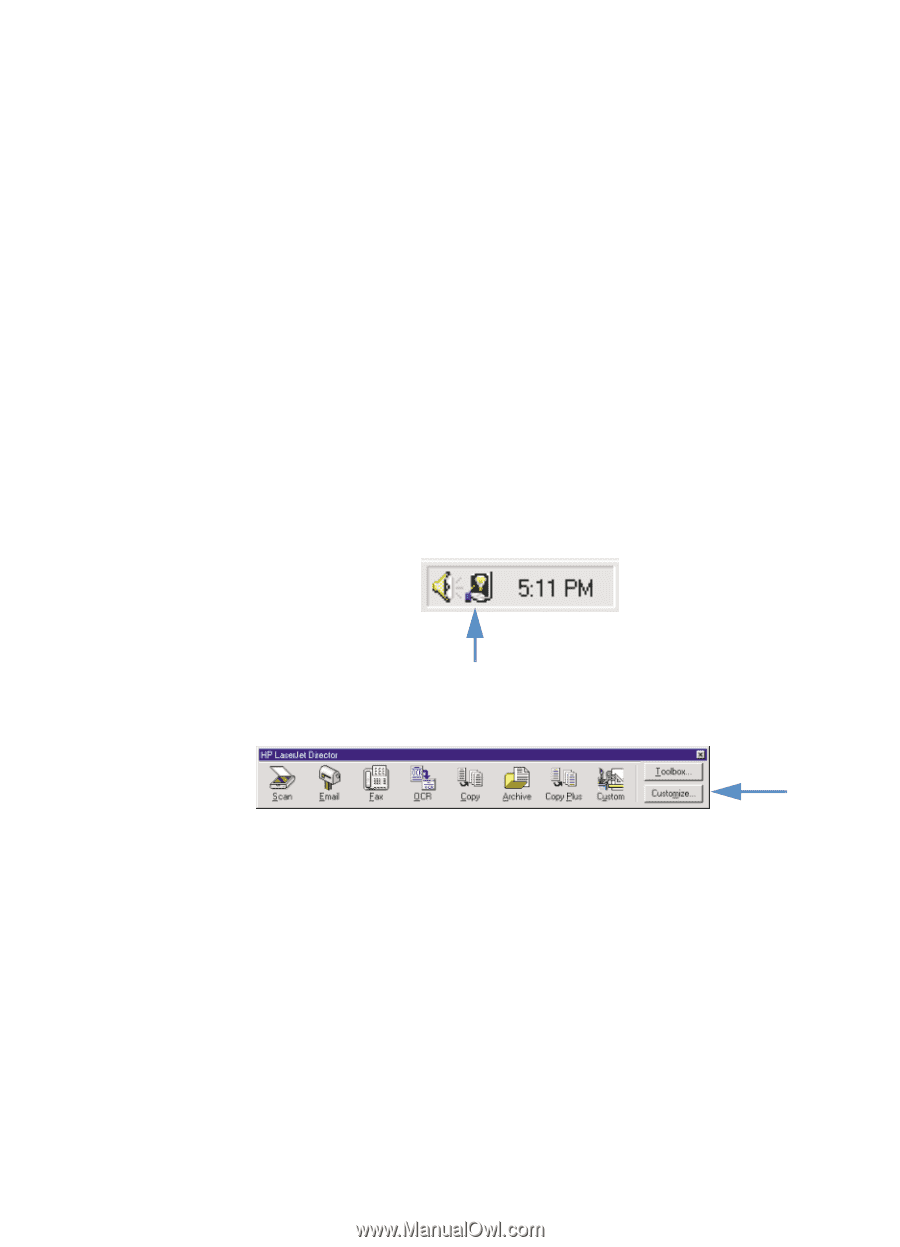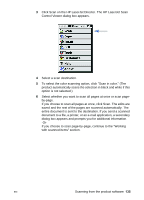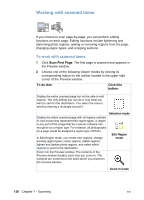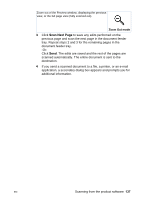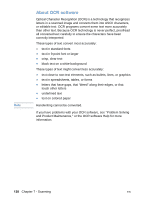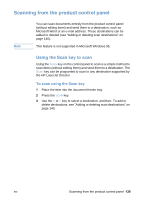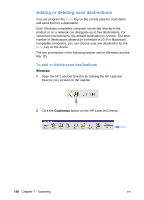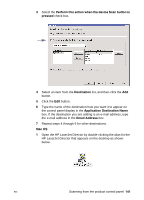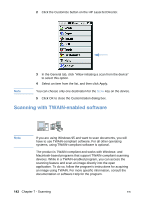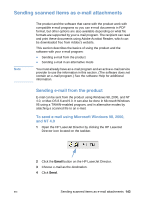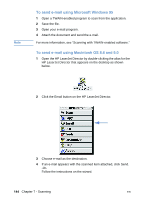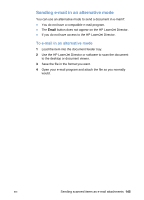HP LaserJet 3200 HP LaserJet 3200 Series Product - (English) User Guide - Page 142
Adding or deleting scan destinations
 |
View all HP LaserJet 3200 manuals
Add to My Manuals
Save this manual to your list of manuals |
Page 142 highlights
Adding or deleting scan destinations You can program the SCAN key on the control panel to scan items and send them to a destination. Each Windows-compatible computer connected directly to the product or on a network can designate up to five destinations. For networked environments, the default destination is Archive. The total number of destinations allowed on a network is 20. For Macintoshcompatible computers, you can choose only one destination for the SCAN key on the device. The two procedures in the following section are for Windows and the Mac OS. To add or delete scan destinations Windows 1 Open the HP LaserJet Director by clicking the HP LaserJet Director icon located on the taskbar. 2 Click the Customize button on the HP LaserJet Director. 140 Chapter 7 - Scanning EN