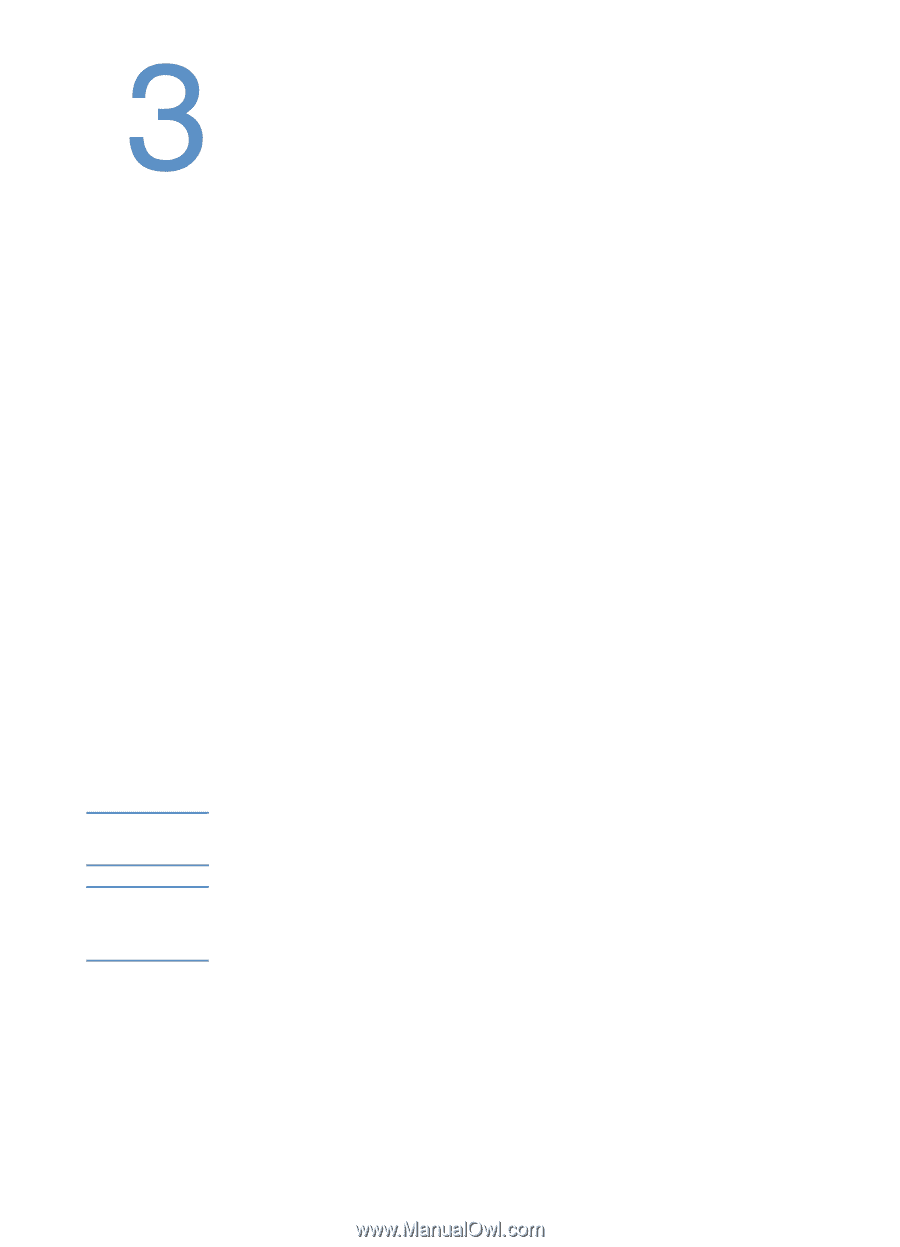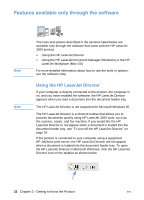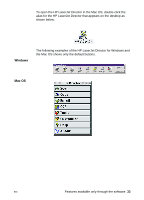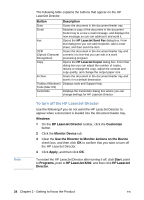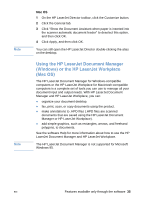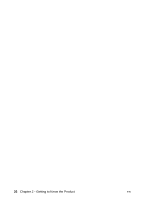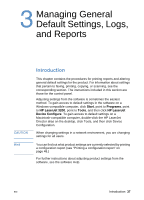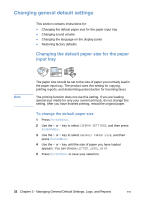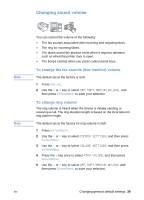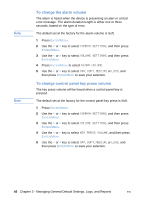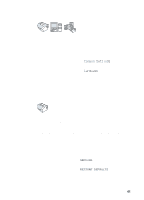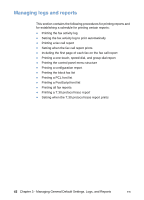HP LaserJet 3200 HP LaserJet 3200 Series Product - (English) User Guide - Page 39
Managing General Default Settings, Logs, and Reports, Introduction
 |
View all HP LaserJet 3200 manuals
Add to My Manuals
Save this manual to your list of manuals |
Page 39 highlights
Managing General Default Settings, Logs, and Reports CAUTION Hint Introduction This chapter contains the procedures for printing reports and altering general default settings for the product. For information about settings that pertain to faxing, printing, copying, or scanning, see the corresponding section. The instructions included in this section are those for the control panel. Adjusting settings from the software is sometimes the easiest method. To gain access to default settings in the software on a Windows-compatible computer, click Start, point to Programs, point to HP LaserJet 3200, point to Tools, and then click HP LaserJet Device Configure. To gain access to default settings on a Macintosh-compatible computer, double-click the HP LaserJet Director alias on the desktop, click Tools, and then click Device Configuration. When changing settings in a network environment, you are changing settings for all users. You can find out what product settings are currently selected by printing a configuration report (see "Printing a configuration report" on page 48.) For further instructions about adjusting product settings from the software, see the software Help. EN Introduction 37