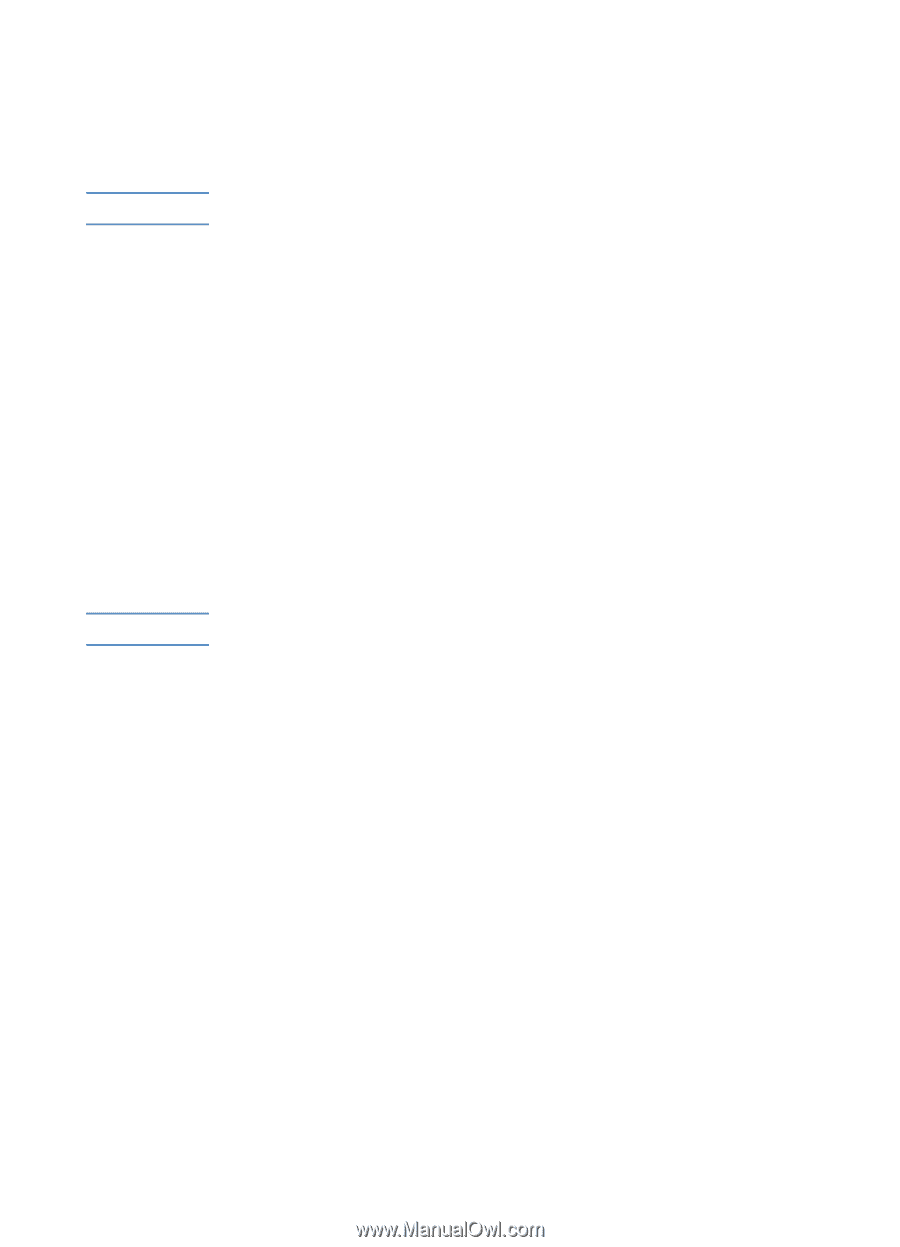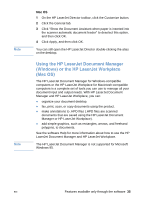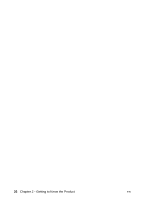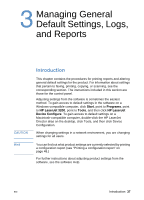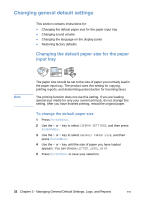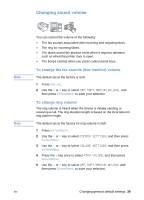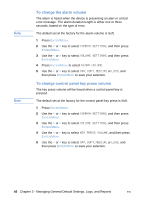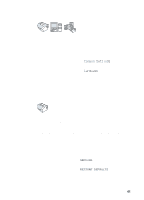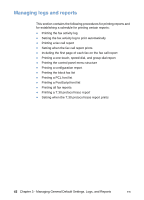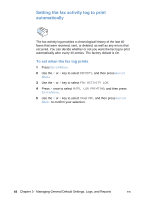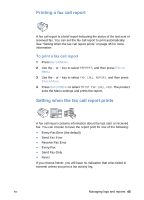HP LaserJet 3200 HP LaserJet 3200 Series Product - (English) User Guide - Page 42
To change the alarm volume, To change control panel key press volume, COMMON SETTINGS, VOLUME SETTINGS
 |
View all HP LaserJet 3200 manuals
Add to My Manuals
Save this manual to your list of manuals |
Page 42 highlights
Note Note To change the alarm volume The alarm is heard when the device is presenting an alert or critical error message. The alarm duration length is either one or three seconds, based on the type of error. The default set at the factory for the alarm volume is Soft. 1 Press ENTER/MENU. 2 Use the < or > key to select COMMON SETTINGS, and then press ENTER/MENU. 3 Use the < or > key to select VOLUME SETTINGS, and then press ENTER/MENU. 4 Press ENTER/MENU to select ALARM VOLUME. 5 Use the < or > key to select OFF, SOFT, MEDIUM, or LOUD, and then press ENTER/MENU to save your selection. To change control panel key press volume The key press volume will be heard when a control panel key is pressed. The default set at the factory for the control panel key press is Soft. 1 Press ENTER/MENU. 2 Use the < or > key to select COMMON SETTINGS, and then press ENTER/MENU. 3 Use the < or > key to select VOLUME SETTINGS, and then press ENTER/MENU. 4 Use the < or > key to select KEY PRESS VOLUME, and then press ENTER/MENU. 5 Use the < or > key to select OFF, SOFT, MEDIUM, or LOUD, and then press ENTER/MENU to save your selection. 40 Chapter 3 - Managing General Default Settings, Logs, and Reports EN