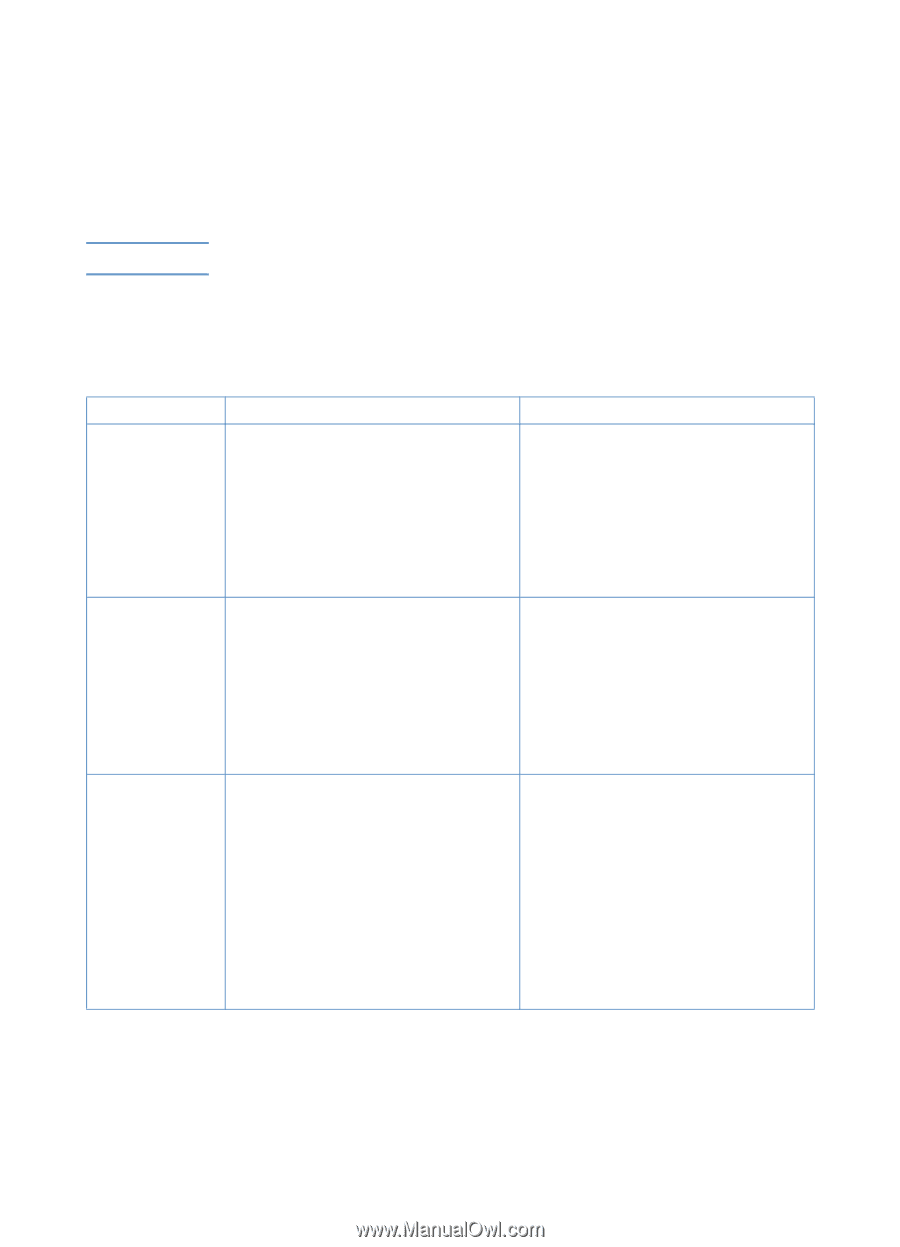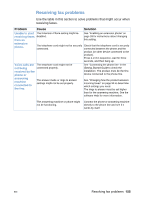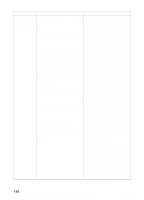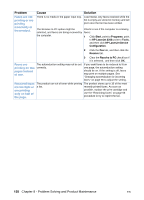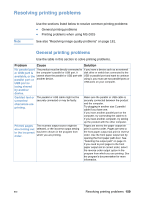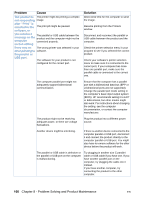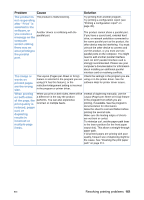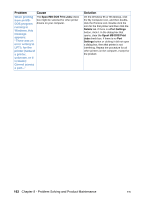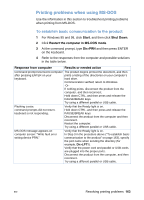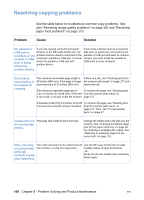HP LaserJet 3200 HP LaserJet 3200 Series Product - (English) User Guide - Page 161
Resolving printing problems
 |
View all HP LaserJet 3200 manuals
Add to My Manuals
Save this manual to your list of manuals |
Page 161 highlights
Resolving printing problems Note Use the sections listed below to resolve common printing problems: l General printing problems l Printing problems when using MS-DOS See also "Resolving image quality problems" on page 181. General printing problems Use the table in this section to solve printing problems. Problem Cause Solution No parallel port The product must be directly connected to If you have a device such as an external or USB port is the computer's parallel or USB port. It disk drive or switch box connected to the available, or the cannot share the parallel or USB port with USB or parallel port and want to continue parallel port or another device. USB port is using it, you must use two parallel ports or USB ports on your computer. being shared by another device. Garbled text or unwanted characters are printing. The parallel or USB cable might not be securely connected or may be faulty. Make sure the parallel or USB cable is securely connected between the product and the computer. Try plugging in another size C parallel cable if you have one. If you have another parallel port on the computer, try connecting the cable to it. If you have another computer, try setting up the product with the other computer. Printed pages are coming out in the incorrect order. The incorrect output source might be selected, or the incorrect output setting has been chosen in the program from which you are printing. Pages are sent to the paper output bin print in correct order. Pages are sent to the front paper output slot print in reverse order. Use the front paper output slot by opening the front paper path door. See "Selecting the output path" on page 31. If you need to print pages to the front paper output slot in correct order, select the reverse order output option in the program from which you are printing. See the program's documentation for more information. EN Resolving printing problems 159