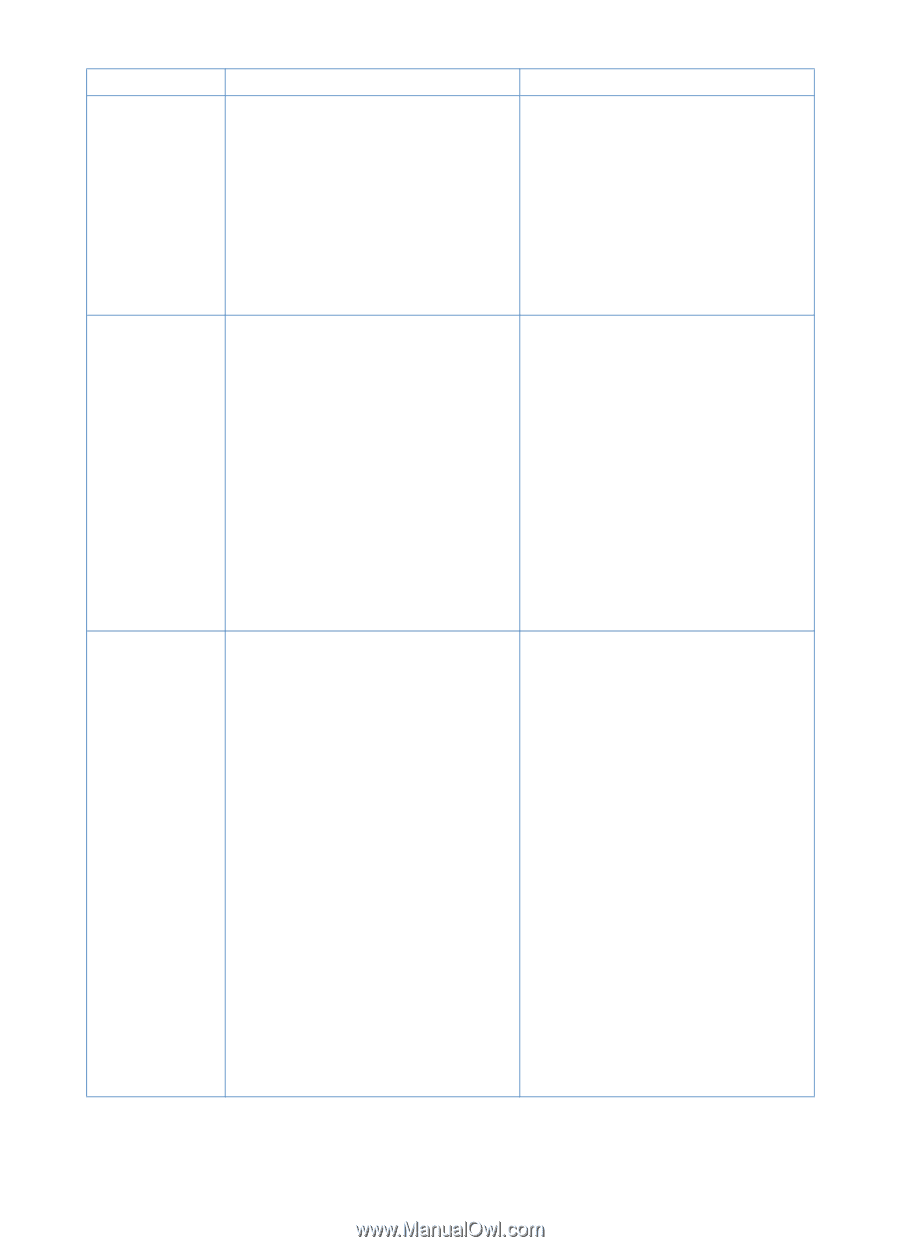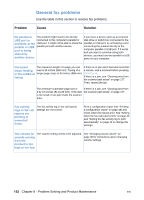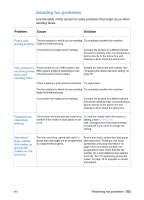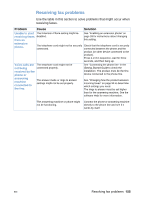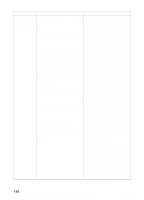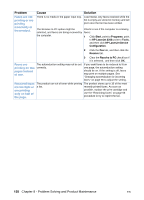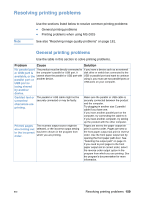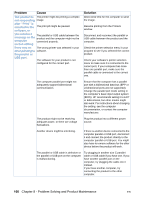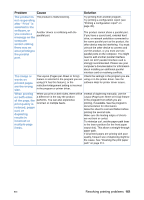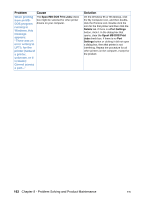HP LaserJet 3200 HP LaserJet 3200 Series Product - (English) User Guide - Page 159
the computer, Faxes do
 |
View all HP LaserJet 3200 manuals
Add to My Manuals
Save this manual to your list of manuals |
Page 159 highlights
Problem Faxes do not print as expected. Cause The Receive to PC option might be selected. Faxes routed to The computer could be turned off. the computer are being received by the product instead. The Receive to PC option might be turned off. Faxes are transmitting or being received very slowly. You might be sending or receiving a very complex fax, such as one with many graphics. The receiving fax machine might have a slow modem speed. Solution Turn off the Receive to PC option in the HP LaserJet Device Configuration tool: 1 Click Start, point to Programs, point to HP LaserJet 3200, point to Tools, and then click HP LaserJet Device Configuration. 2 Click the Fax tab, and then click the Receive tab. 3 Clear the Receive to PC check box, and then click OK. Check that the computer is turned on and that the power cord is securely connected to the product and plugged into a live electrical outlet. Turn on the Receive to PC option in the HP LaserJet Device Configuration tool: 1 Click Start, point to Programs, point to HP LaserJet 3200, point to Tools, and then click HP LaserJet Device Configuration. 2 Click the Fax tab, and then click the Receive tab. 3 Select the Receive to PC check box, and then click OK. Complex faxes take longer to be sent or received. The product only sends the fax at the fastest modem speed the receiving fax machine can use. The resolution at which the fax was sent If you are receiving the fax, call and ask or is being received is very high. A higher the sender to lower the resolution and resolution typically results in better quality, resend the fax. but also requires a longer transmission If you are sending, lower the resolution time. and resend the fax. See "Adjusting the resolution for the current job" on page 62 to change the current resolution setting or "Changing the default contrast and resolution for outgoing faxes" on page 81 to check the default setting. The current resolution setting overrides the default. If there is a poor phone line connection, Hang up and resend the fax. the product and the receiving fax machine Have the phone company check the slow down the transmission to adjust for phone line. errors. EN Resolving fax problems 157