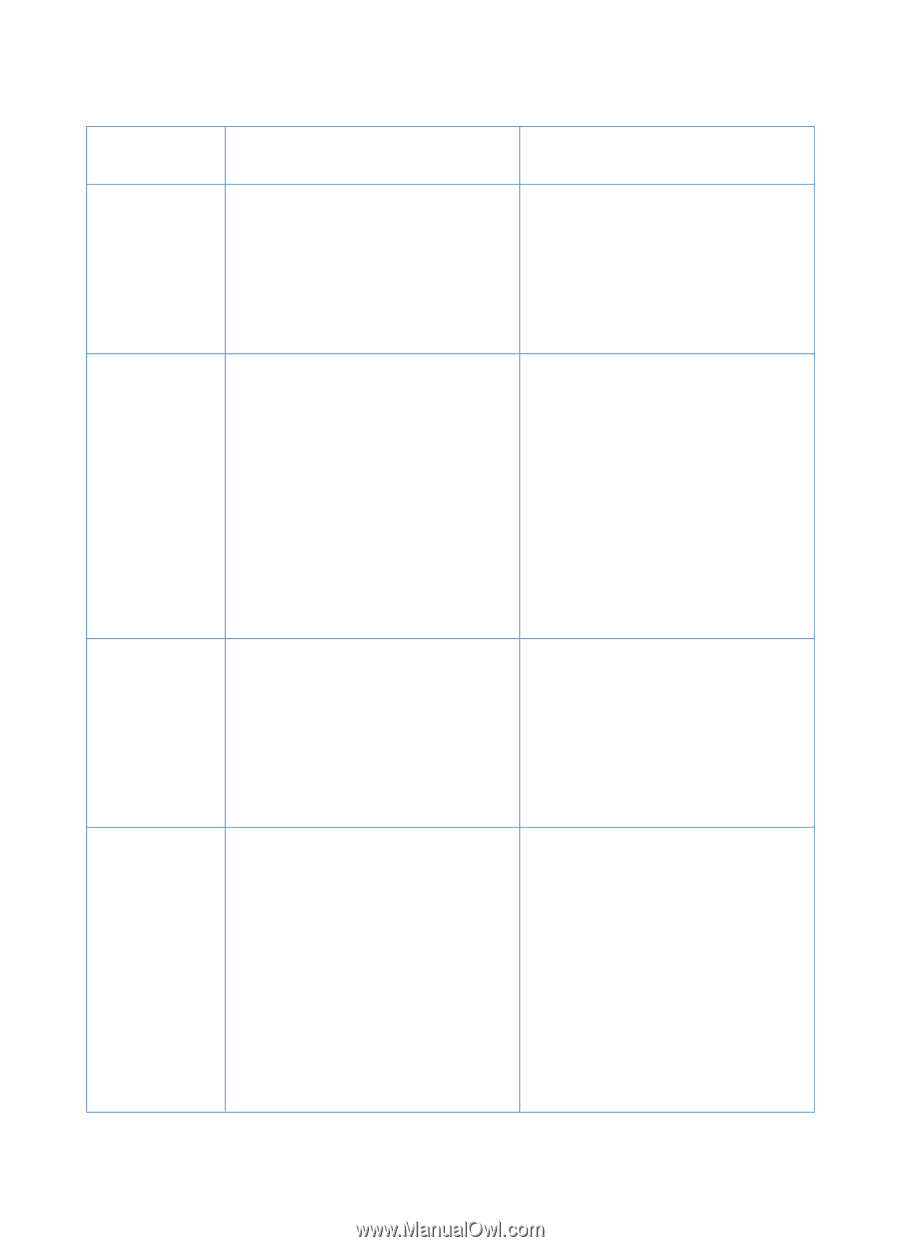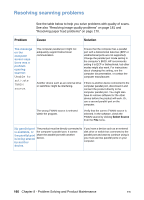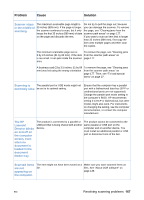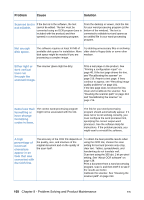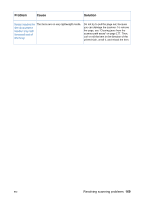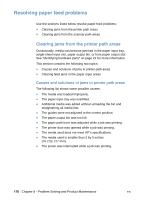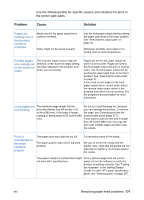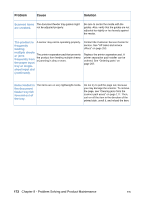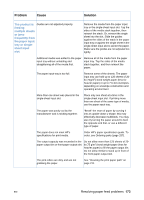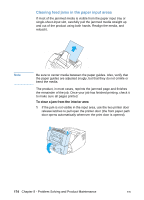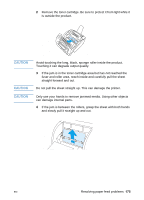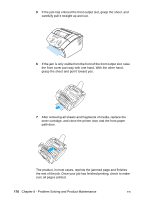HP LaserJet 3200 HP LaserJet 3200 Series Product - (English) User Guide - Page 173
Resolving paper feed problems, Use the following table for specific causes and solutions for jams
 |
View all HP LaserJet 3200 manuals
Add to My Manuals
Save this manual to your list of manuals |
Page 173 highlights
Problem Use the following table for specific causes and solutions for jams in the printer path parts. Cause Solution Pages are coming out of the product curled or wrinkled. Media used in the paper output bin is curled or wrinkled. Paper might not be stored properly. Use the front paper output slot by pushing the paper path lever to the lower position. See "Selecting the output path" on page 31. Whenever possible, store paper in its sealed ream at room temperature. Printed pages are coming out in the incorrect order. The incorrect output source might be selected, or the incorrect output setting has been selected in the program from which you are printing. Pages are sent to the paper output bin print in correct order. Pages are sent to the front paper output slot print in reverse order. Use the front paper output slot by pushing the paper path lever to the lower position. See "Selecting the output path" on page 31. If you need to print pages to the front paper output slot in correct order, select the reverse order output option in the program from which you are printing. See the program's documentation for more information. Long pages are not feeding. The maximum page length that the document feeder tray will accept is 35 inches (889 mm). If the page is longer, copying or faxing stops at 35 inches (889 mm). Do not try to pull the page out, because you can damage the product. To remove the page, see Clearing jams from the scanner path areas (page 177). If you want to scan an item that is longer than 35 inches (889 mm), first copy the item onto multiple pages and then scan the copies. Print is misaligned on the page (skewed pages). The paper input tray might be too full. The paper guides might not be adjusted properly. Try removing some of the media. Be sure to center the media with the guides. Also, verify that the guides are not adjusted too tightly or too loosely against the media. The paper's weight or surface finish might Print a self-test page from the control not meet HP's specifications. panel or from the software to verify the product is working correctly. See "Testing the hardware" in the Getting Started Guide. To order HP's paper specification guide, see "Ordering parts" on page 257. EN Resolving paper feed problems 171