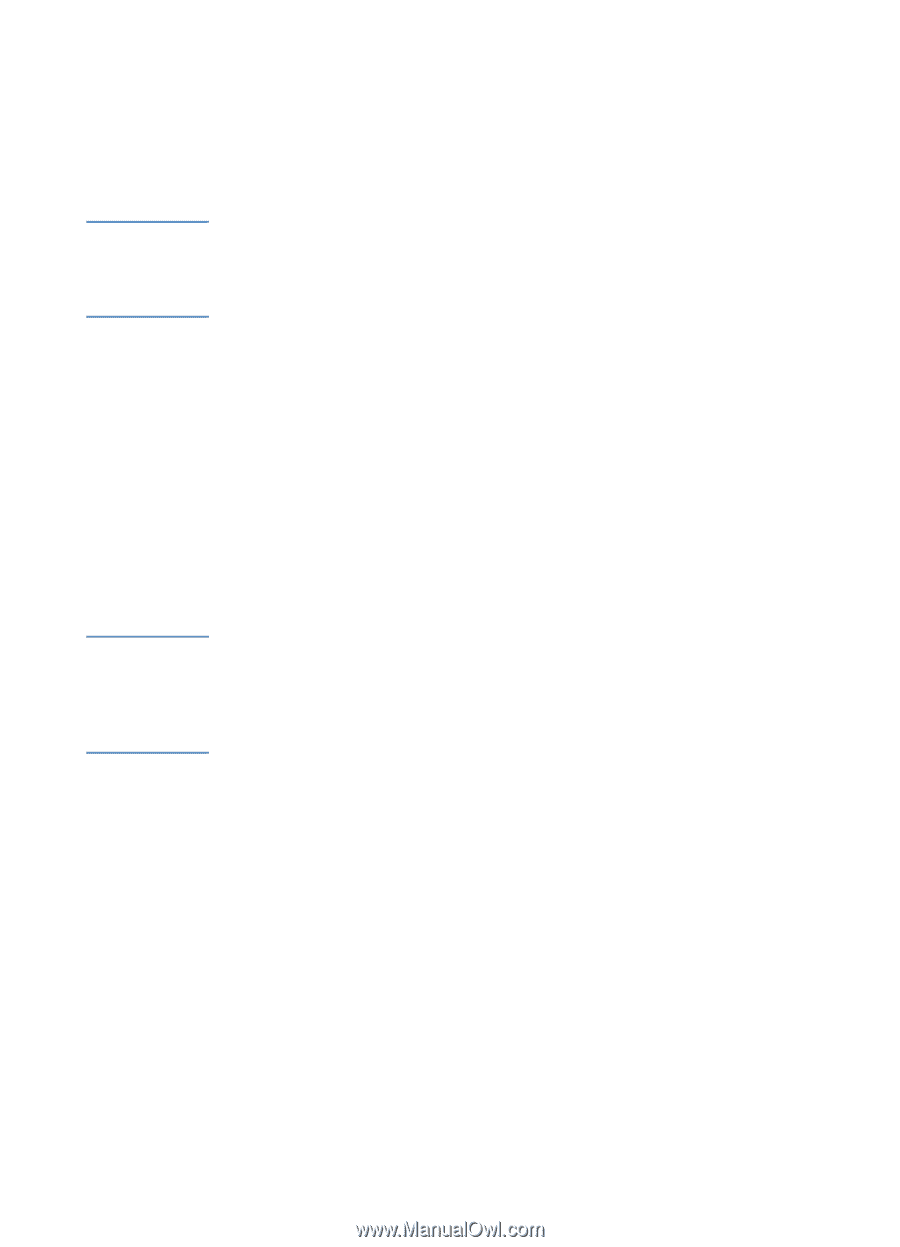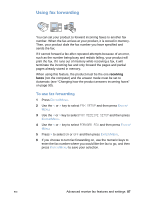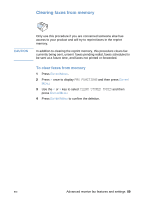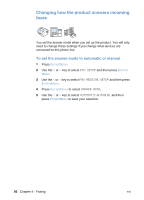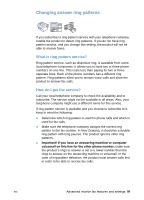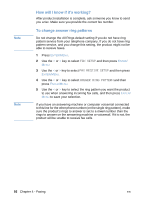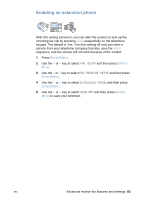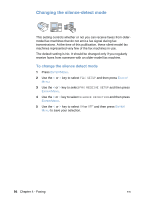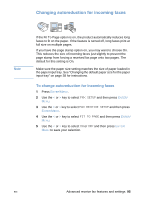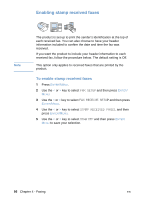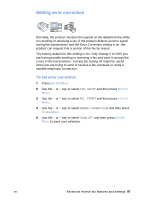HP LaserJet 3200 HP LaserJet 3200 Series Product - (English) User Guide - Page 94
How will I know if it°s working?, To change answer ring patterns, FAX SETUP, FAX RECEIVE SETUP
 |
View all HP LaserJet 3200 manuals
Add to My Manuals
Save this manual to your list of manuals |
Page 94 highlights
Note Note How will I know if it's working? After product installation is complete, ask someone you know to send you a fax. Make sure you provide the correct fax number. To change answer ring patterns Do not change the All Rings default setting if you do not have ring pattern service from your telephone company. If you do not have ring pattern service, and you change this setting, the product might not be able to receive faxes. 1 Press ENTER/MENU. 2 Use the < or > key to select FAX SETUP and then press ENTER/ MENU. 3 Use the < or > key to select FAX RECEIVE SETUP and then press ENTER/MENU. 4 Use the < or > key to select ANSWER RING PATTERN and then press ENTER/MENU. 5 Use the < or > key to select the ring pattern you want the product to use when answering incoming fax calls, and then press ENTER/ MENU to save your selection. If you have an answering machine or computer voicemail connected to this line for the other phone number (on the single ring pattern), make sure the product's rings to answer is set to a lower number than the rings to answer on the answering machine or voicemail. If it is not, the product will be unable to receive fax calls. 92 Chapter 4 - Faxing EN