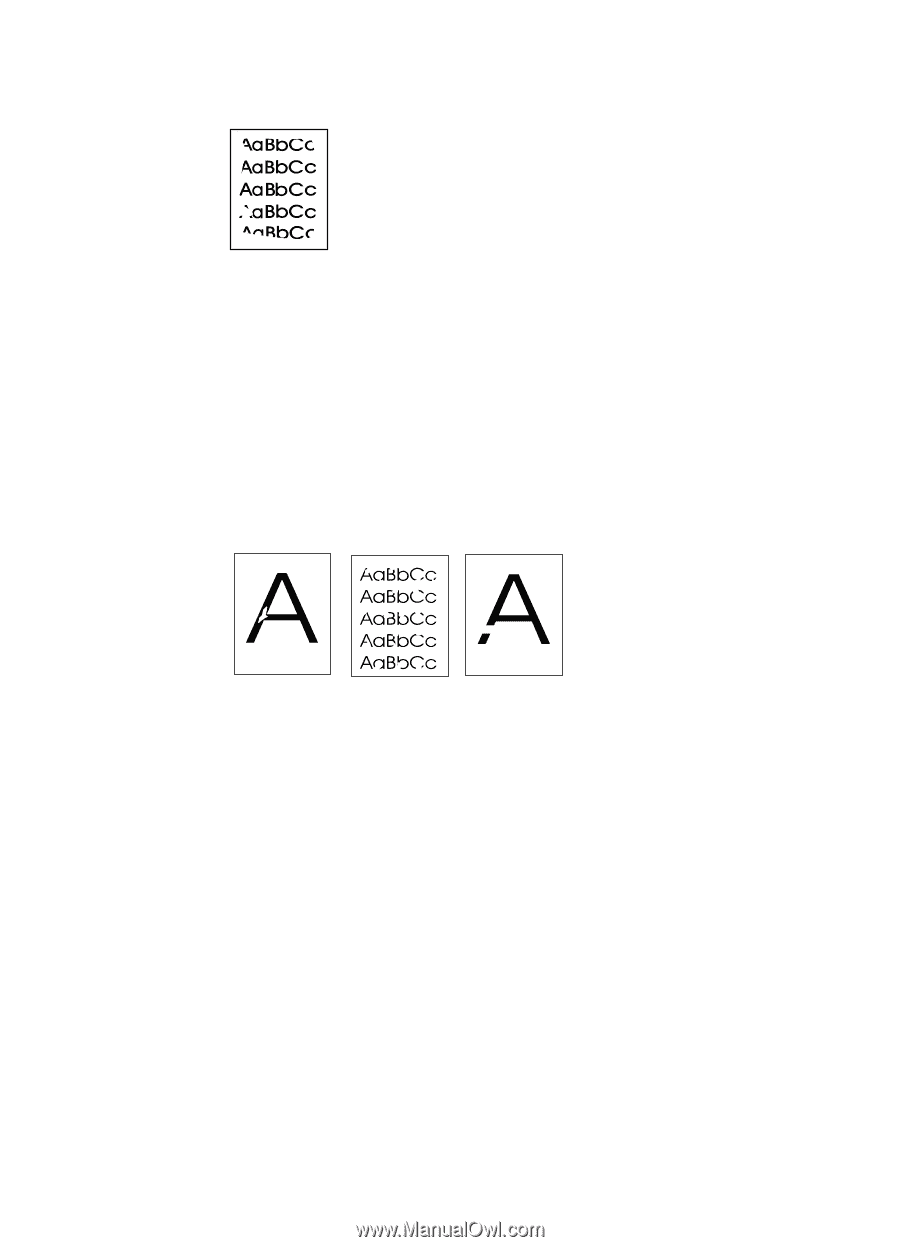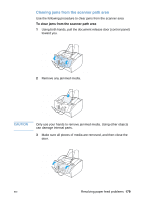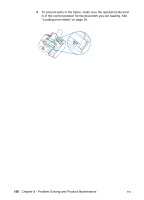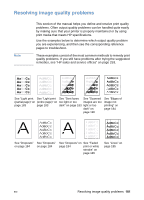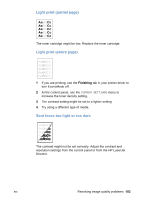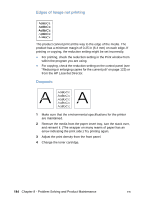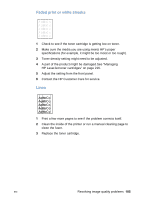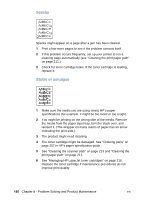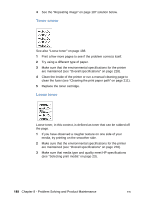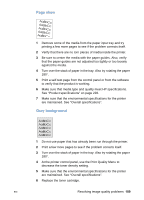HP LaserJet 3200 HP LaserJet 3200 Series Product - (English) User Guide - Page 186
Edges of image not printing, Dropouts, from the HP LaserJet Director.
 |
View all HP LaserJet 3200 manuals
Add to My Manuals
Save this manual to your list of manuals |
Page 186 highlights
Edges of image not printing The product cannot print all the way to the edge of the media. The product has a minimum margin of 0.25 in (6.4 mm) on each edge. If printing or copying, the reduction setting might be set incorrectly. l For printing, check the reduction setting in the Print window from within the program you are using. l For copying, check the reduction setting on the control panel (see "Reducing or enlarging copies for the current job" on page 123) or from the HP LaserJet Director. Dropouts 1 Make sure that the environmental specifications for the printer are maintained. 2 Remove the media from the paper insert tray, turn the stack over, and reinsert it. (The wrapper on many reams of paper has an arrow indicating the print side.) Try printing again. 3 Adjust the print density from the front panel. 4 Change the toner cartridge. 184 Chapter 8 - Problem Solving and Product Maintenance EN