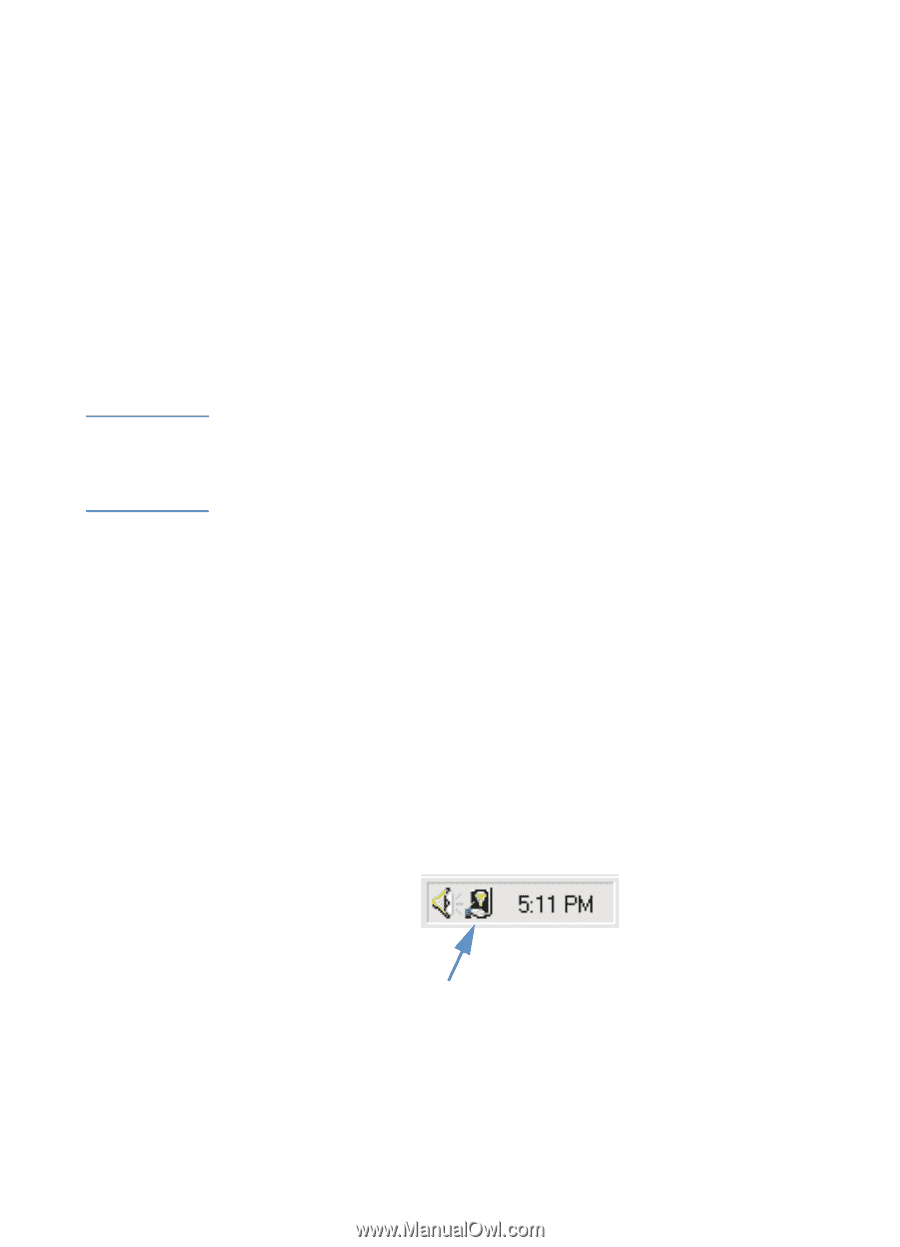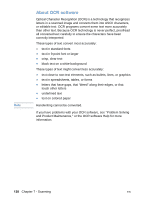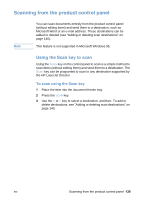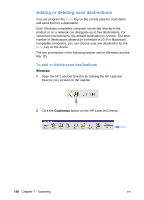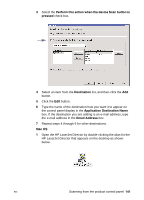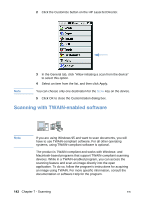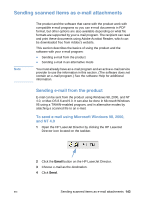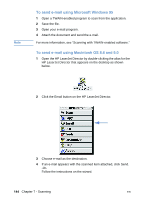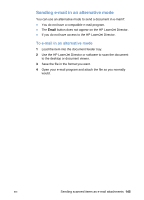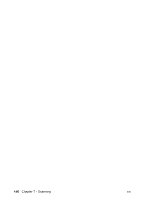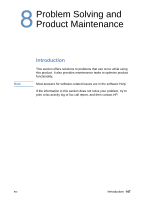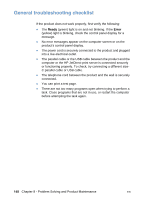HP LaserJet 3200 HP LaserJet 3200 Series Product - (English) User Guide - Page 145
Sending scanned items as e-mail attachments, Sending e-mail from the product - software download
 |
View all HP LaserJet 3200 manuals
Add to My Manuals
Save this manual to your list of manuals |
Page 145 highlights
Sending scanned items as e-mail attachments Note The product and the software that came with the product work with compatible e-mail programs so you can e-mail documents in PDF format, but other options are also available depending on what file formats are supported by your e-mail program. The recipient can read and print these documents using Adobe Acrobat Reader, which can be downloaded free from Adobe's website. This section describes the basics of using the product and the software with your e-mail program: l Sending e-mail from the product l Sending e-mail in an alternative mode You must already have an e-mail program and an active e-mail service provider to use the information in this section. (The software does not contain an e-mail program.) See the software Help for additional information. Sending e-mail from the product E-mail can be sent from the product using Windows 98, 2000, and NT 4.0, or Mac OS 8.6 and 9.0. It can also be done in Microsoft Windows 95 using a TWAIN-enabled program, and in alternative modes by attaching a scanned file to an e-mail. To send e-mail using Microsoft Windows 98, 2000, and NT 4.0 1 Open the HP LaserJet Director by clicking the HP LaserJet Director icon located on the taskbar. 2 Click the Email button on the HP LaserJet Director. 3 Choose e-mail as the destination. 4 Click Send. EN Sending scanned items as e-mail attachments 143