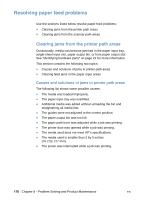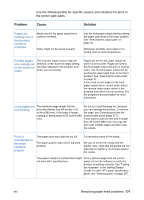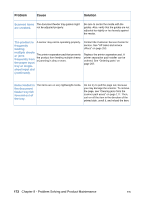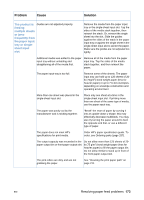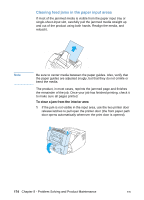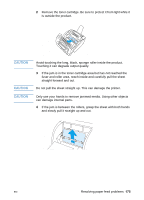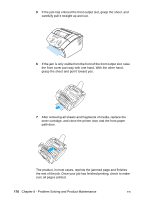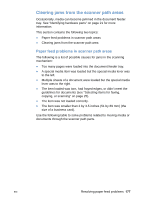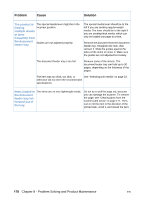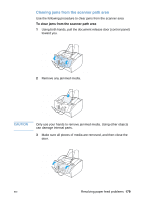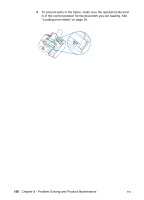HP LaserJet 3200 HP LaserJet 3200 Series Product - (English) User Guide - Page 177
Do not pull the sheet straight up. This can damage the printer., straight forward and out. - fuser
 |
View all HP LaserJet 3200 manuals
Add to My Manuals
Save this manual to your list of manuals |
Page 177 highlights
2 Remove the toner cartridge. Be sure to protect it from light while it is outside the product. CAUTION CAUTION CAUTION Avoid touching the long, black, sponge roller inside the product. Touching it can degrade output quality. 3 If the jam is in the toner cartridge area but has not reached the fuser and roller area, reach inside and carefully pull the sheet straight forward and out. Do not pull the sheet straight up. This can damage the printer. Only use your hands to remove jammed media. Using other objects can damage internal parts. 4 If the jam is between the rollers, grasp the sheet with both hands and slowly pull it straight up and out. EN Resolving paper feed problems 175
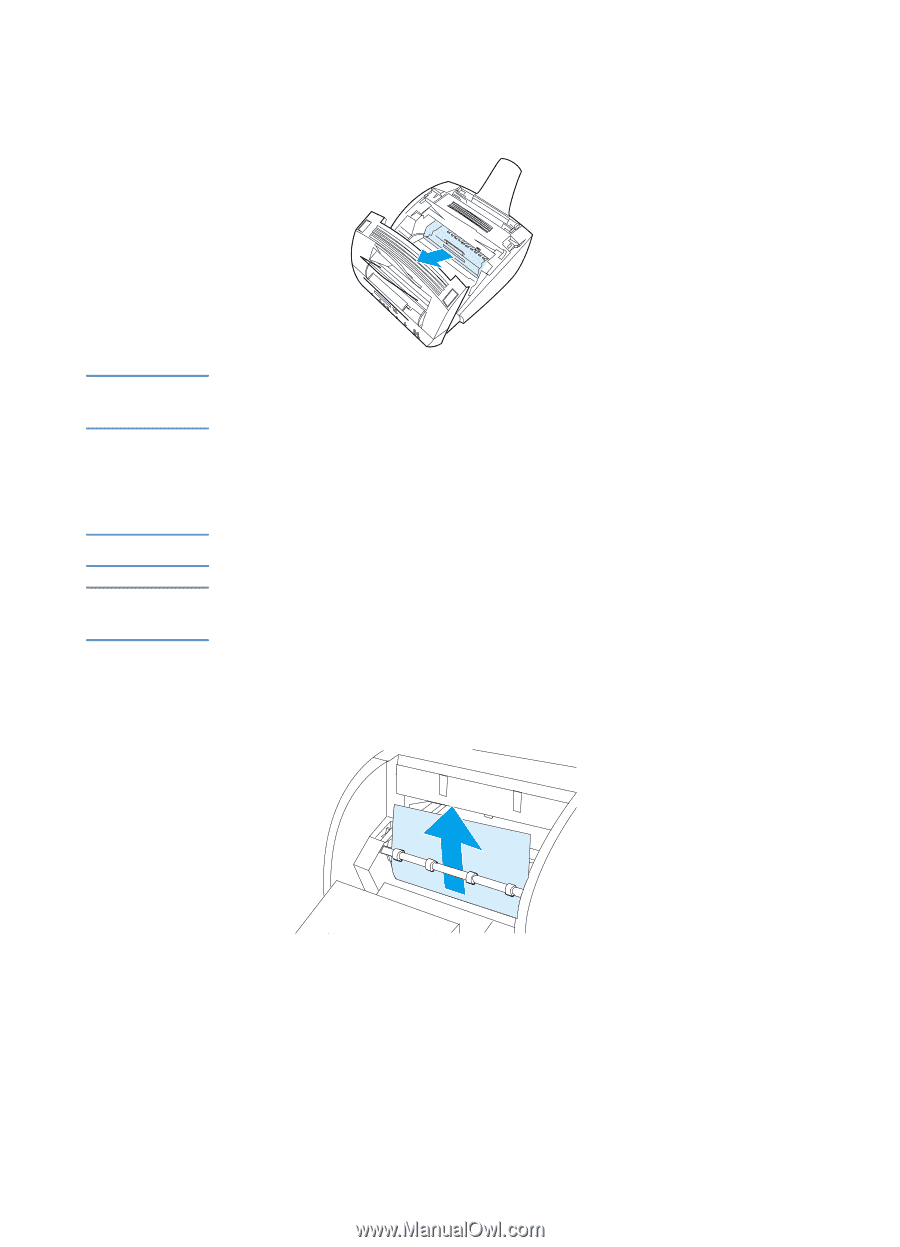
EN
Resolving paper feed problems
175
2
Remove the toner cartridge. Be sure to protect it from light while it
is outside the product.
CAUTION
Avoid touching the long, black, sponge roller inside the product.
Touching it can degrade output quality.
3
If the jam is in the toner cartridge area but has
not
reached the
fuser and roller area, reach inside and carefully pull the sheet
straight forward and out.
CAUTION
Do not pull the sheet straight up. This can damage the printer.
CAUTION
Only use your hands to remove jammed media. Using other objects
can damage internal parts.
4
If the jam is between the rollers, grasp the sheet with both hands
and slowly pull it straight up and out.