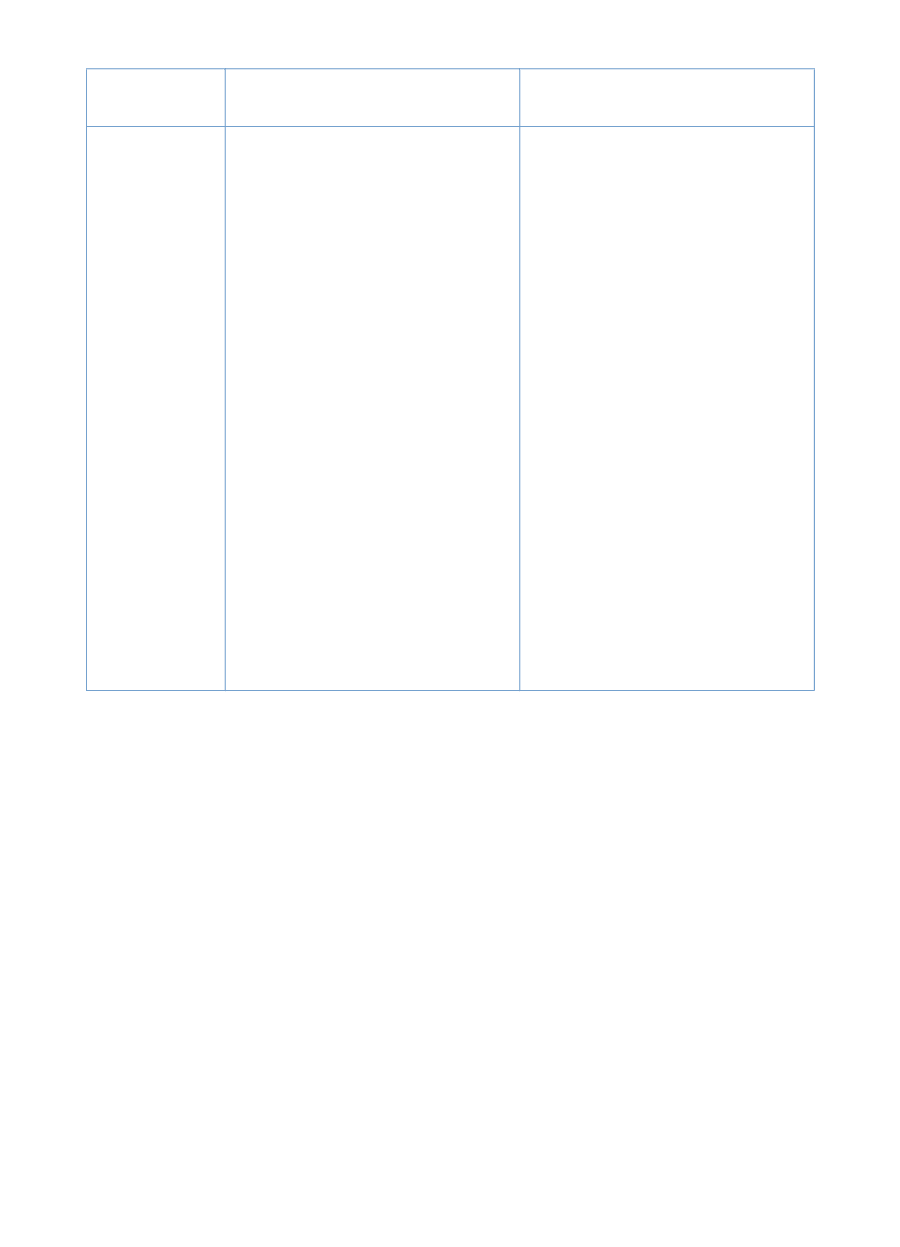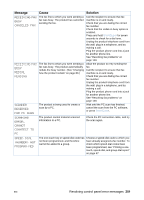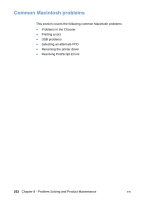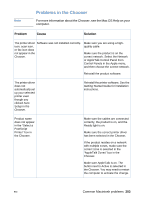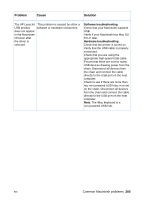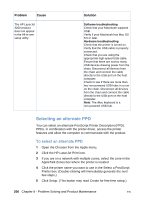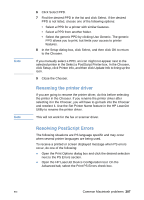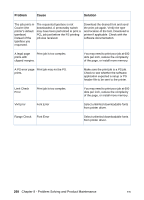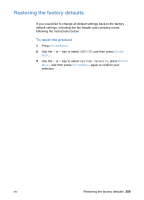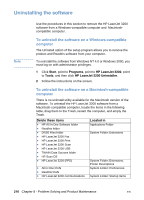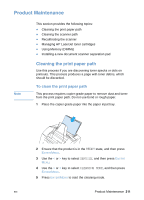HP LaserJet 3200 HP LaserJet 3200 Series Product - (English) User Guide - Page 208
Selecting an alternate PPD - driver for mac
 |
View all HP LaserJet 3200 manuals
Add to My Manuals
Save this manual to your list of manuals |
Page 208 highlights
Problem Cause The HP LaserJet 3200 product does not appear in the All-in-one setup utility. Solution Software troubleshooting Check that your Macintosh supports USB. Verify if your Macintosh has Mac OS 8.6 or later. Hardware troubleshooting Check that the printer is turned on. Verify that the USB cable is properly connected. Check that you are using the appropriate high-speed USB cable. Ensure that there are not too many USB devices drawing power from the chain. Disconnect all devices from the chain and connect the cable directly to the USB port on the host computer. Check to see if there are more than two non-powered USB hubs in a row on the chain. Disconnect all devices from the chain and connect the cable directly to the USB port on the host computer. Note: The iMac keyboard is a non-powered USB hub. Selecting an alternate PPD You can select an alternate PostScript Printer Description (PPD). PPDs, in combination with the printer driver, access the printer features and allow the computer to communicate with the product. To select an alternate PPD 1 Open the Chooser from the Apple menu. 2 Click the HP LaserJet Print icon. 3 If you are on a network with multiple zones, select the zone in the AppleTalk Zones box where the printer is located. 4 Click the printer name you want to use in the Select a PostScript Printer box. (Double-clicking will immediately generate the next few steps.) 5 Click Setup. (This button may read Create for first-time setup.) 206 Chapter 8 - Problem Solving and Product Maintenance EN