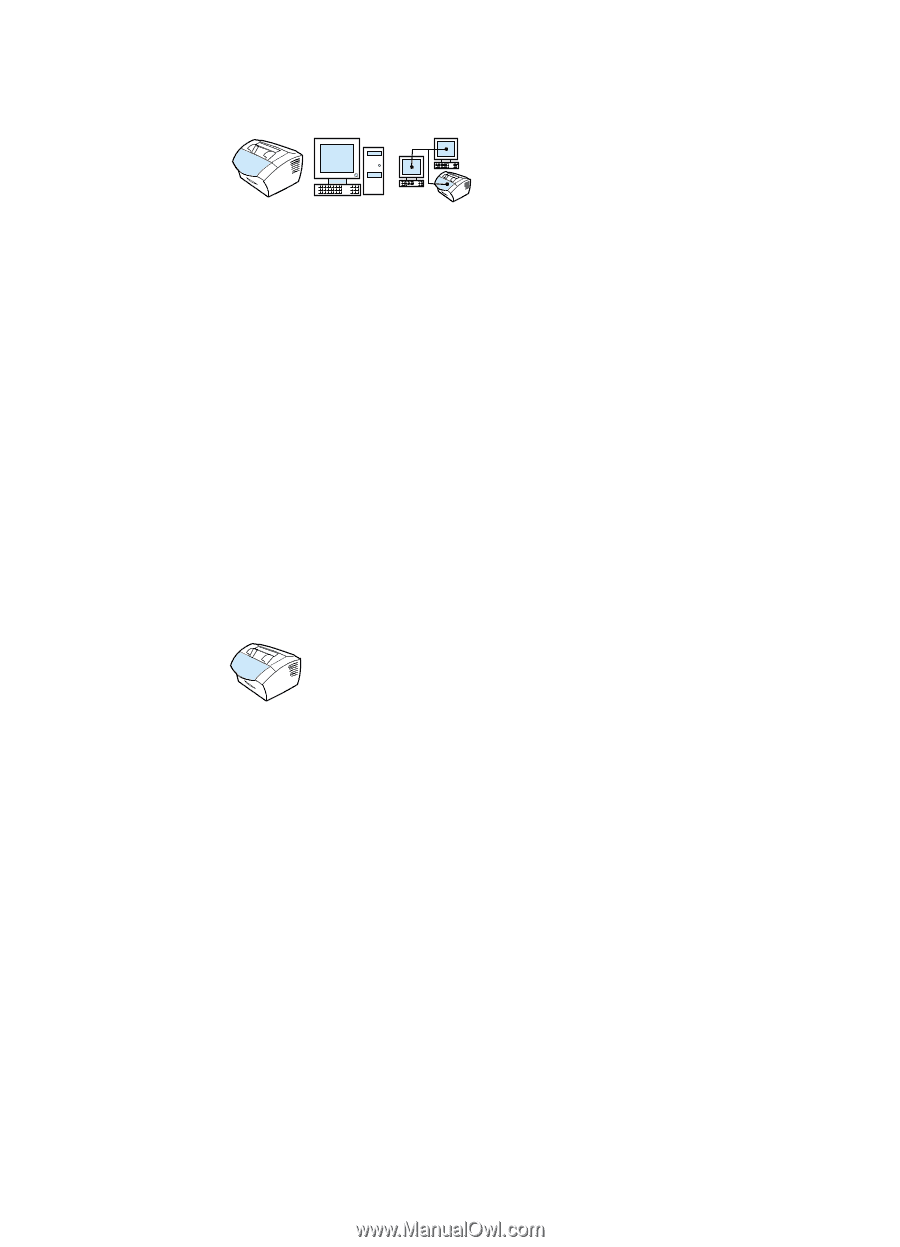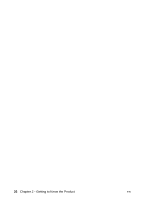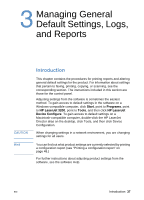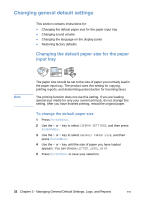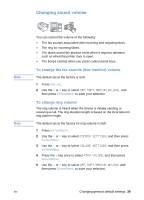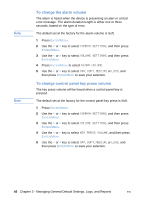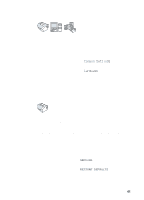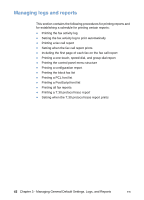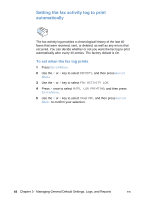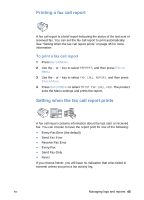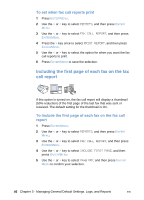HP LaserJet 3200 HP LaserJet 3200 Series Product - (English) User Guide - Page 43
Changing the language on the display panel, Restoring factory defaults
 |
View all HP LaserJet 3200 manuals
Add to My Manuals
Save this manual to your list of manuals |
Page 43 highlights
Changing the language on the display panel Use this procedure to have the control panel display messages and reports in a language other than the default for your country/region. To change the language on the display panel 1 Press ENTER/MENU. 2 Use the < and > keys to select Common Settings, and then press ENTER/MENU. 3 Use the < and > keys to select Language, and the press ENTER/ MENU. 4 Use the < and > keys to select the language you want. 5 Press ENTER/MENU to save your selection. Restoring factory defaults This procedure returns all settings to the factory defaults and clears the fax header name and phone number. (See "Changing the information in the fax header""Changing the information in the fax header" on page 79 for information on how to add your information to the fax header.) This procedure does not clear fax numbers and names associated with one-touch keys and speed-dial codes or delete any pages stored in memory. To restore factory defaults 1 Press ENTER/MENU. 2 Use the < or > key to select SERVICE, and then press ENTER/ MENU. 3 Use the < or > key to select RESTORE DEFAULTS, press ENTER/ MENU, and then press ENTER/MENU again to confirm your selection. EN Changing general default settings 41