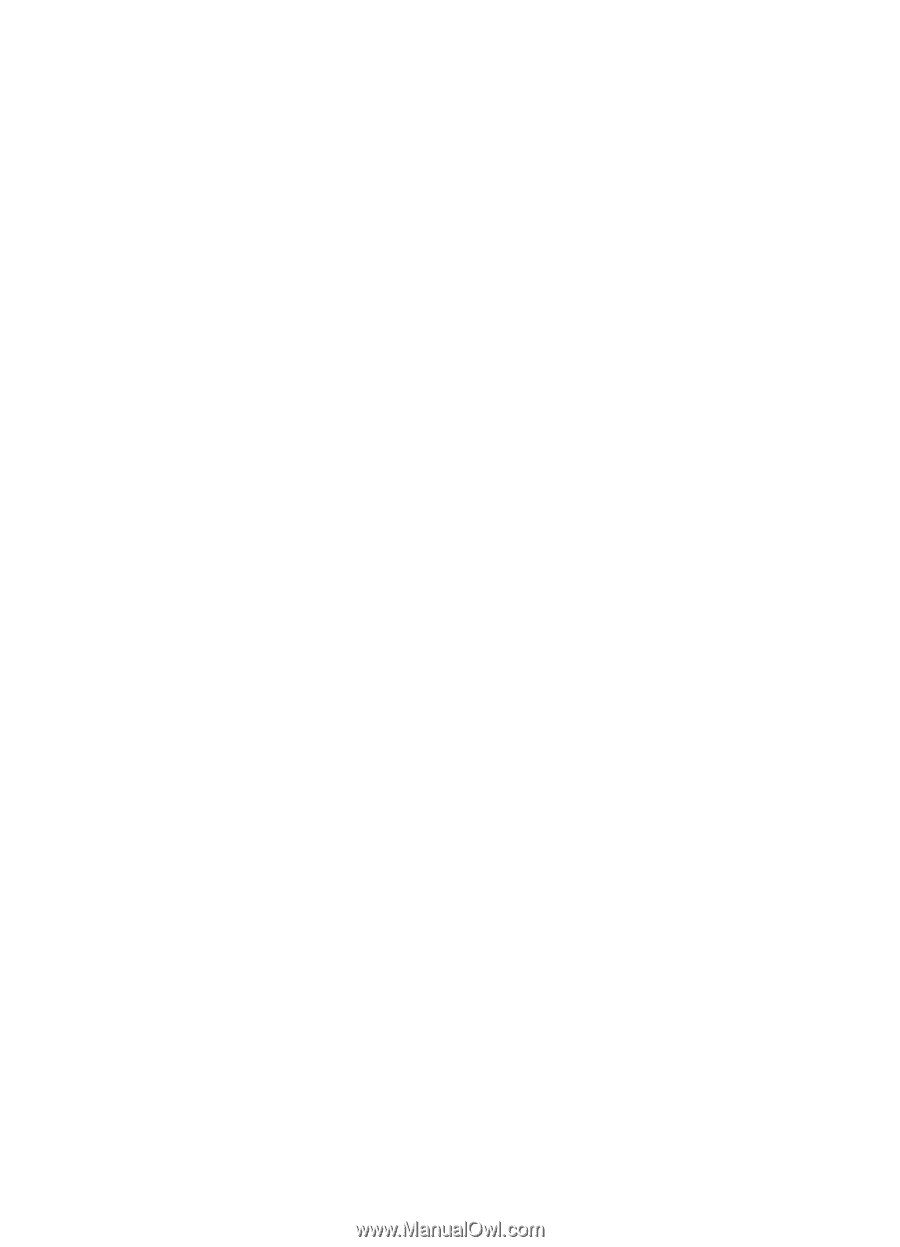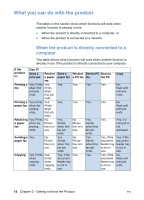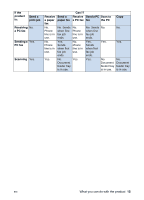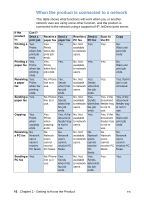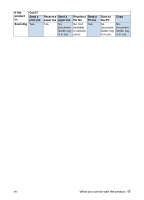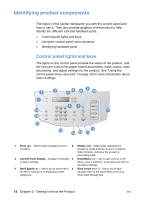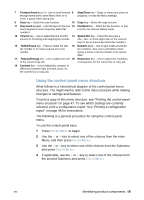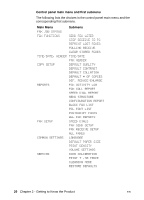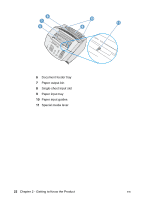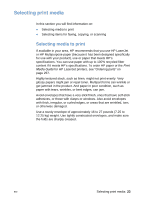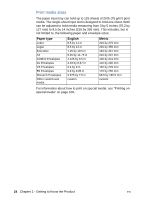HP LaserJet 3200 HP LaserJet 3200 Series Product - (English) User Guide - Page 21
Using the control panel menu structure
 |
View all HP LaserJet 3200 manuals
Add to My Manuals
Save this manual to your list of manuals |
Page 21 highlights
7 Forward Arrow key (>) - Use to scroll forward 8 Stop/Clear key - Stops or clears any action in through items at the same Menu level or to progress, or exits the Menu settings. insert a space when typing text. 9 Scan key - Starts the scan function. 10 Copy key - Starts the copy function. 11 One-touch keypad - Use the keys on the one- 12 Fax/Send key - Starts the fax function, or use touch keypad to store frequently dialed fax to enter into manual dialing mode. numbers. 13 Volume key - Use to adjust the line monitor 14 Speed-Dial key - Press this key plus a volume for incoming and outgoing fax sounds. one-, two-, or three-digit code on the numeric keys to fax to previously stored fax numbers. 15 Redial/Pause key - Press to redial the last 16 Numeric keys - Use to type codes and enter fax number or to insert a pause into a fax fax numbers. Also use to add letters when number. typing a name in the fax header or for speed- dials. 17 Reduce/Enlarge key - Use to adjust the size 18 Resolution key - Use to adjust the resolution, of the current copy job. or sharpness, for the current fax or copy job. 19 Contrast key - Use to adjust the contrast, or difference between light and dark areas, for the current fax or copy job. Using the control panel menu structure What follows is a hierarchical diagram of the control panel menu structure. You might want to refer to this menu structure while making changes to settings and features. To print a copy of this menu structure, see "Printing the control panel menu structure" on page 47. To see which settings are currently selected, print a configuration report. See "Printing a configuration report" on page 48 for instructions. The following is a general procedure for using the control panel menu. To use the control panel keys: 1 Press ENTER/MENU to begin. 2 Use the < or > key to select one of the choices from the main Menu, and then press ENTER/MENU. 3 Use the < or > key to select one of the choices from the Submenu and press ENTER/MENU. 4 If applicable, use the < or > key to select one of the choices from the second Submenu and press ENTER/MENU. EN Identifying product components 19