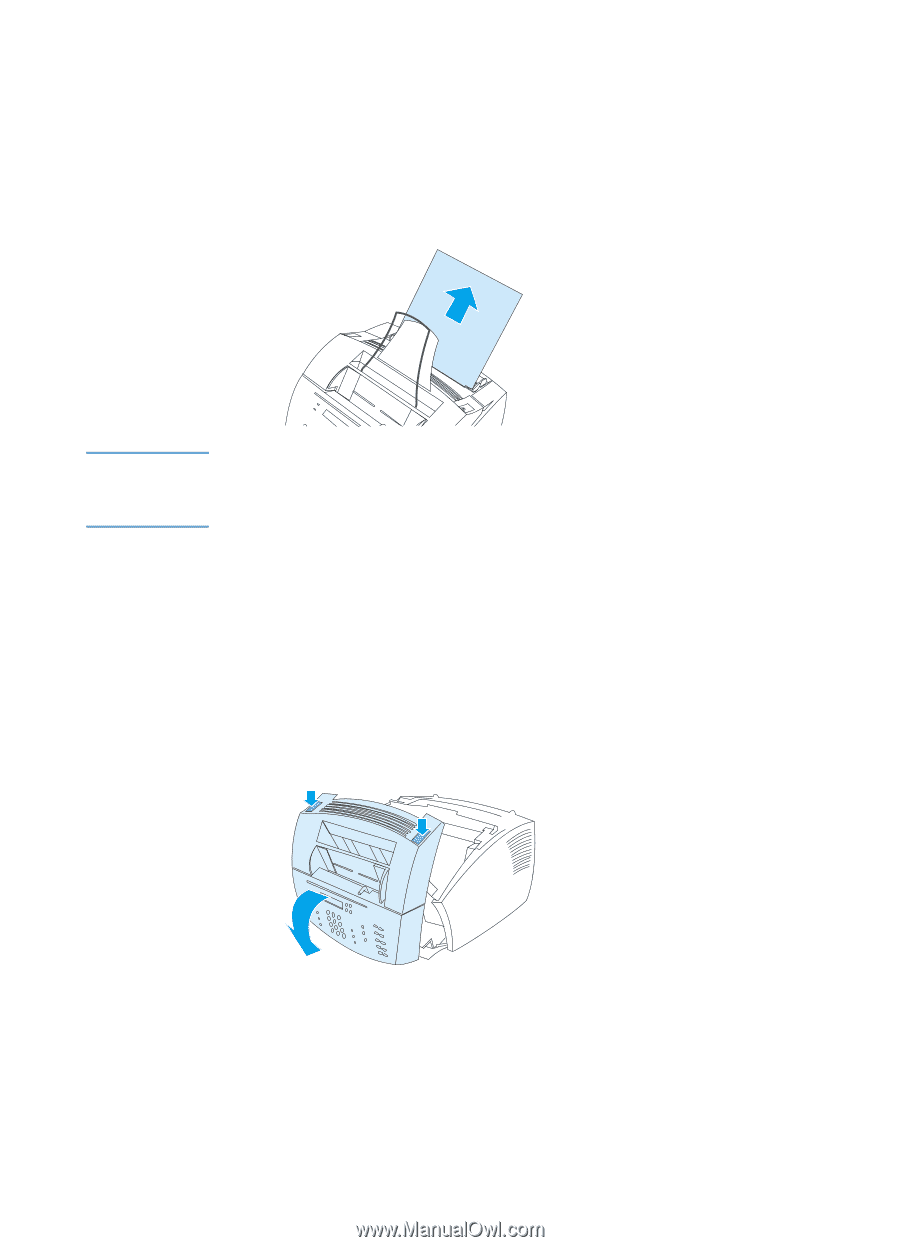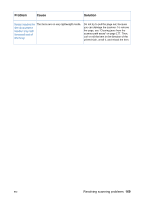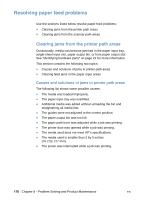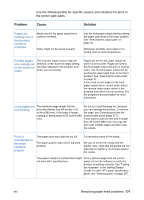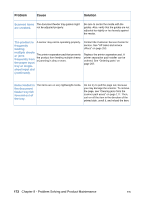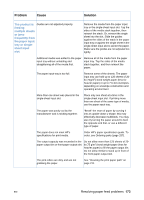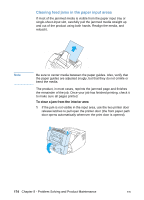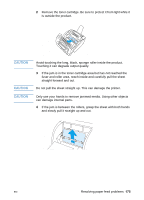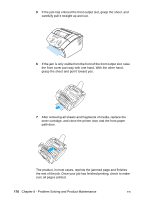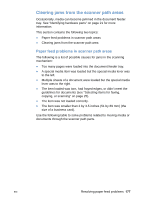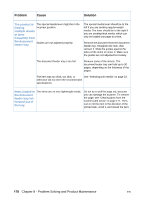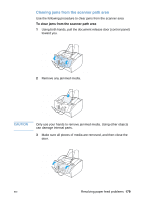HP LaserJet 3200 HP LaserJet 3200 Series Product - (English) User Guide - Page 176
Clearing feed jams in the paper input areas, To clear a jam from the interior area
 |
View all HP LaserJet 3200 manuals
Add to My Manuals
Save this manual to your list of manuals |
Page 176 highlights
Clearing feed jams in the paper input areas If most of the jammed media is visible from the paper input tray or single-sheet-input slot, carefully pull the jammed media straight up and out of the product using both hands. Realign the media, and reload it. Note Be sure to center media between the paper guides. Also, verify that the paper guides are adjusted snugly, but that they do not crinkle or bend the media. The product, in most cases, reprints the jammed page and finishes the remainder of the job. Once your job has finished printing, check it to make sure all pages printed. To clear a jam from the interior area 1 If the jam is not visible in the input area, use the two printer door release latches to pull open the printer door (the front paper path door opens automatically whenever the print door is opened). 174 Chapter 8 - Problem Solving and Product Maintenance EN