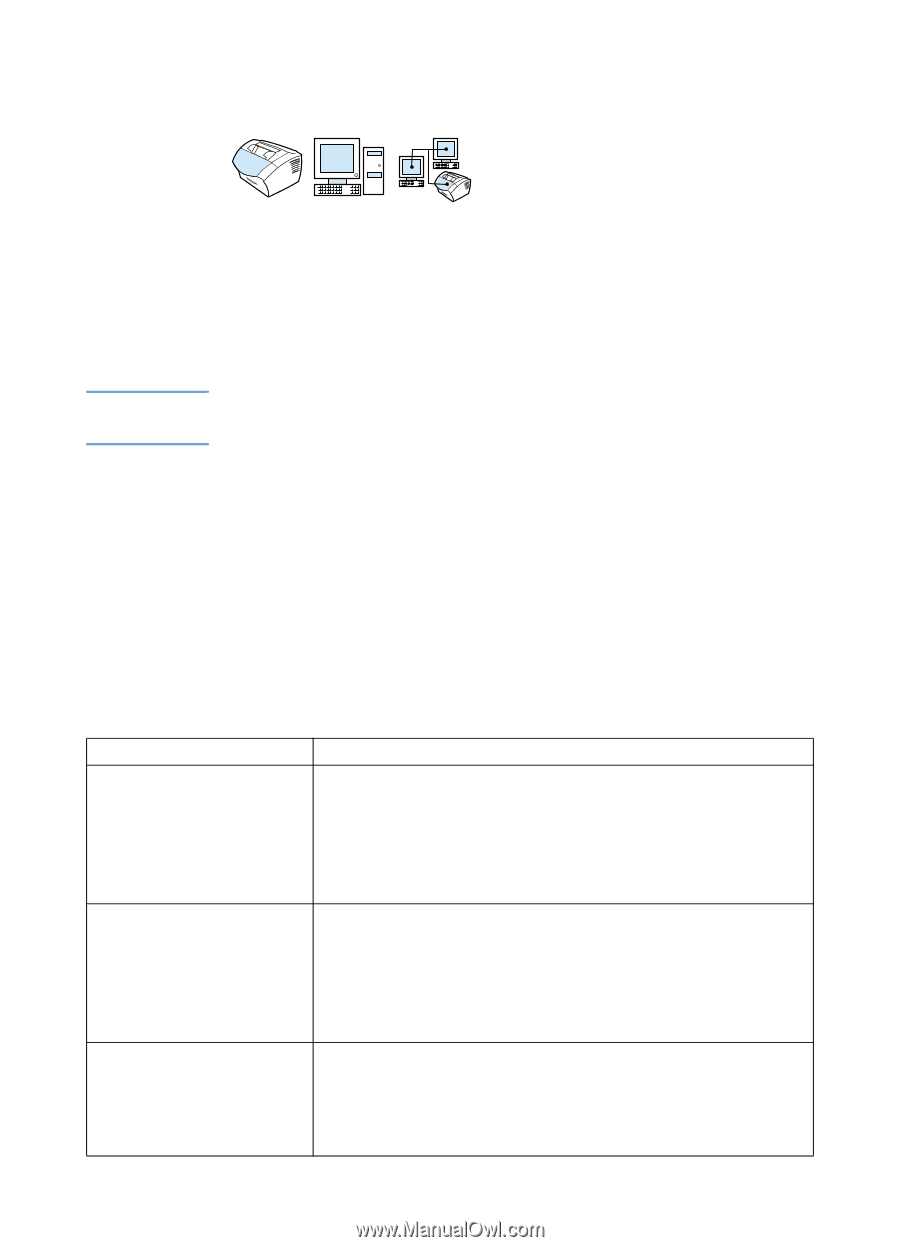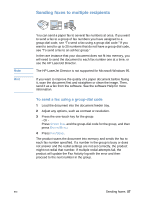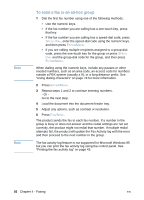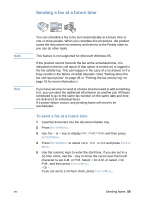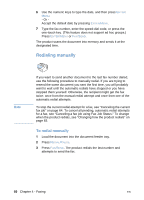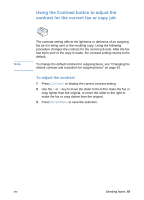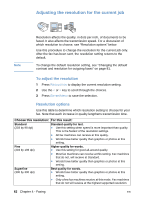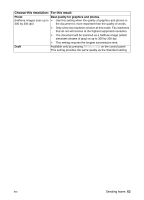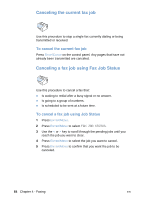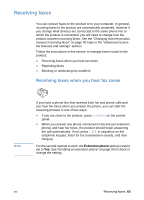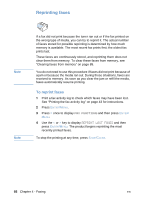HP LaserJet 3200 HP LaserJet 3200 Series Product - (English) User Guide - Page 64
Adjusting the resolution for the current job, To adjust the resolution, Resolution options
 |
View all HP LaserJet 3200 manuals
Add to My Manuals
Save this manual to your list of manuals |
Page 64 highlights
Adjusting the resolution for the current job Note Resolution affects the quality, in dots per inch, of documents to be faxed. It also affects the transmission speed. For a discussion of which resolution to choose, see "Resolution options" below. Use this procedure to change the resolution for the current job only. After the fax has been sent, the resolution setting returns to the default. To change the default resolution setting, see "Changing the default contrast and resolution for outgoing faxes" on page 81. To adjust the resolution 1 Press RESOLUTION to display the current resolution setting. 2 Use the < or > key to scroll through the choices. 3 Press ENTER/MENU to save the selection. Resolution options Use this table to determine which resolution setting to choose for your fax. Note that each increase in quality lengthens transmission time. Choose this resolution: For this result: Standard Standard quality for text. (203 by 98 dpi) l Use this setting when speed is more important than quality. This is the fastest of the resolution settings. l All fax machines can receive at this quality. Fine l Words have better quality than graphics or photos at this setting. Higher quality for words. (203 by 196 dpi) l Use this setting for good all-around quality. l Most fax machines can receive at this setting. Fax machines that do not, will receive at Standard. Superfine l Words have better quality than graphics or photos at this setting. Best quality for words. (300 by 300 dpi) l Words have better quality than graphics or photos at this setting. l Only a few fax machines receive at this mode. Fax machines that do not will receive at the highest supported resolution. 62 Chapter 4 - Faxing EN