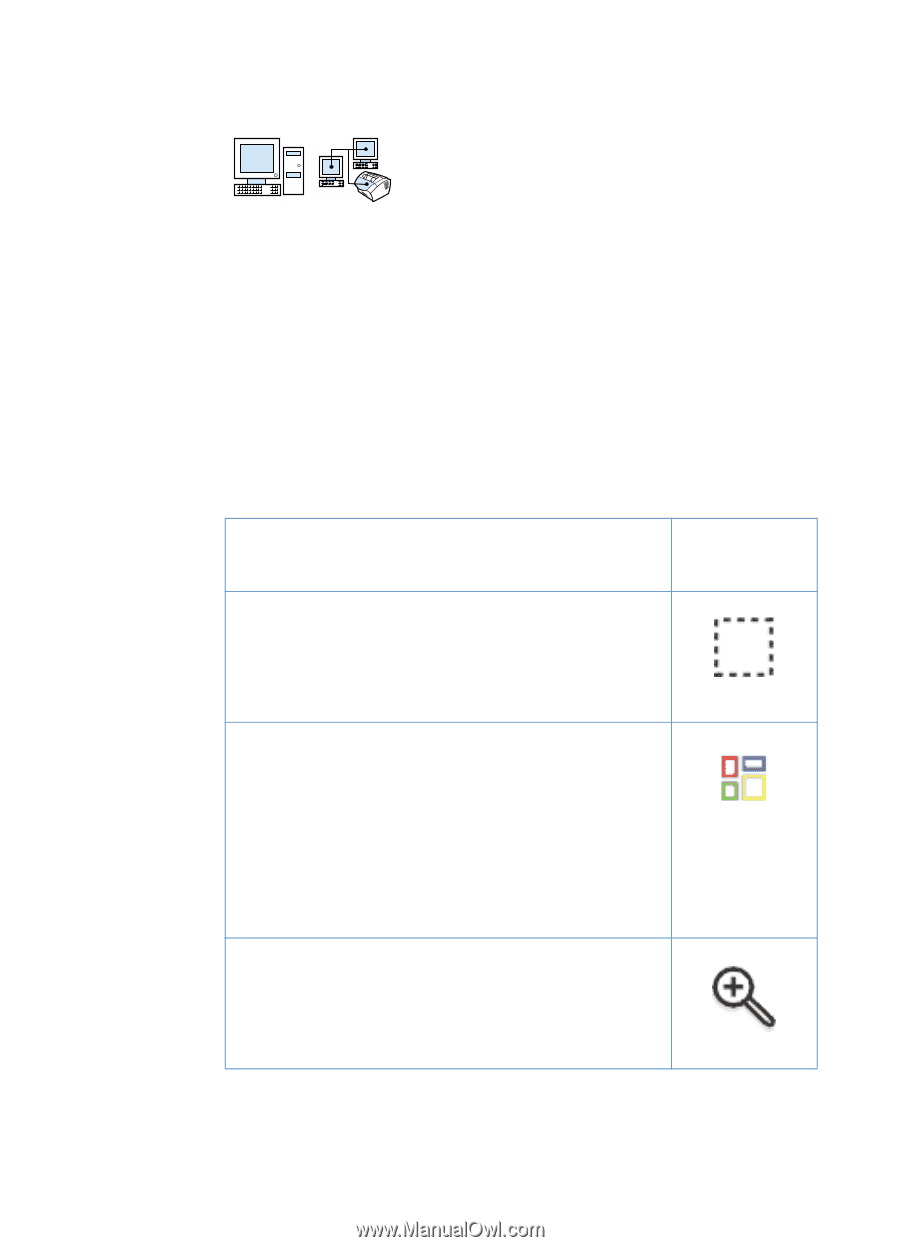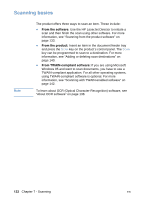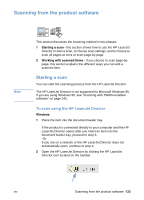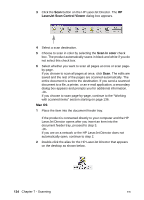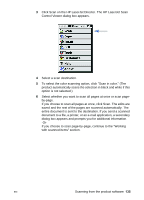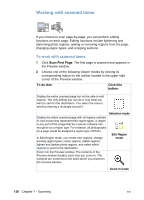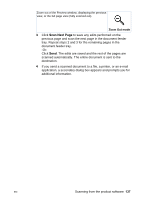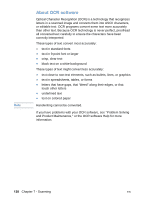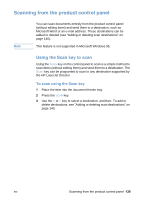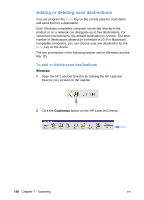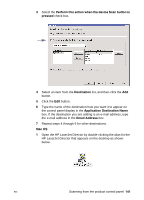HP LaserJet 3200 HP LaserJet 3200 Series Product - (English) User Guide - Page 138
Working with scanned items
 |
View all HP LaserJet 3200 manuals
Add to My Manuals
Save this manual to your list of manuals |
Page 138 highlights
Working with scanned items If you choose to scan page-by-page, you can perform editing functions on each page. Editing functions include lightening and darkening photo regions, adding or removing regions from the page, changing region types, and cropping sections. To work with scanned items 1 Click Scan First Page. The first page is scanned and appears in the Preview window. 2 Choose one of the following Viewer modes by clicking its corresponding button on the toolbar located in the upper right corner of the Preview window. To do this: Click this button: Display the entire scanned page but not be able to edit regions. The only editing you can do is crop what you want to send to the destination. You select the area to send by drawing a rectangle around it. Display the entire scanned page with all regions outlined in color boxes that represent their region types. A region is any part of the image that the scanner software can recognize as a region type. For instance, all photographs on a page would be assigned a region type of Photo. In Edit Region mode, you create new regions, change existing region types, resize regions, delete regions, lighten and darken photo regions, and select which regions to send to the destination. Zoom into the Preview window. The contents of the Preview window doubles each time you zoom in. The contents are centered on the point where you clicked in the Preview window. Selection mode Edit Region mode Zoom In mode 136 Chapter 7 - Scanning EN