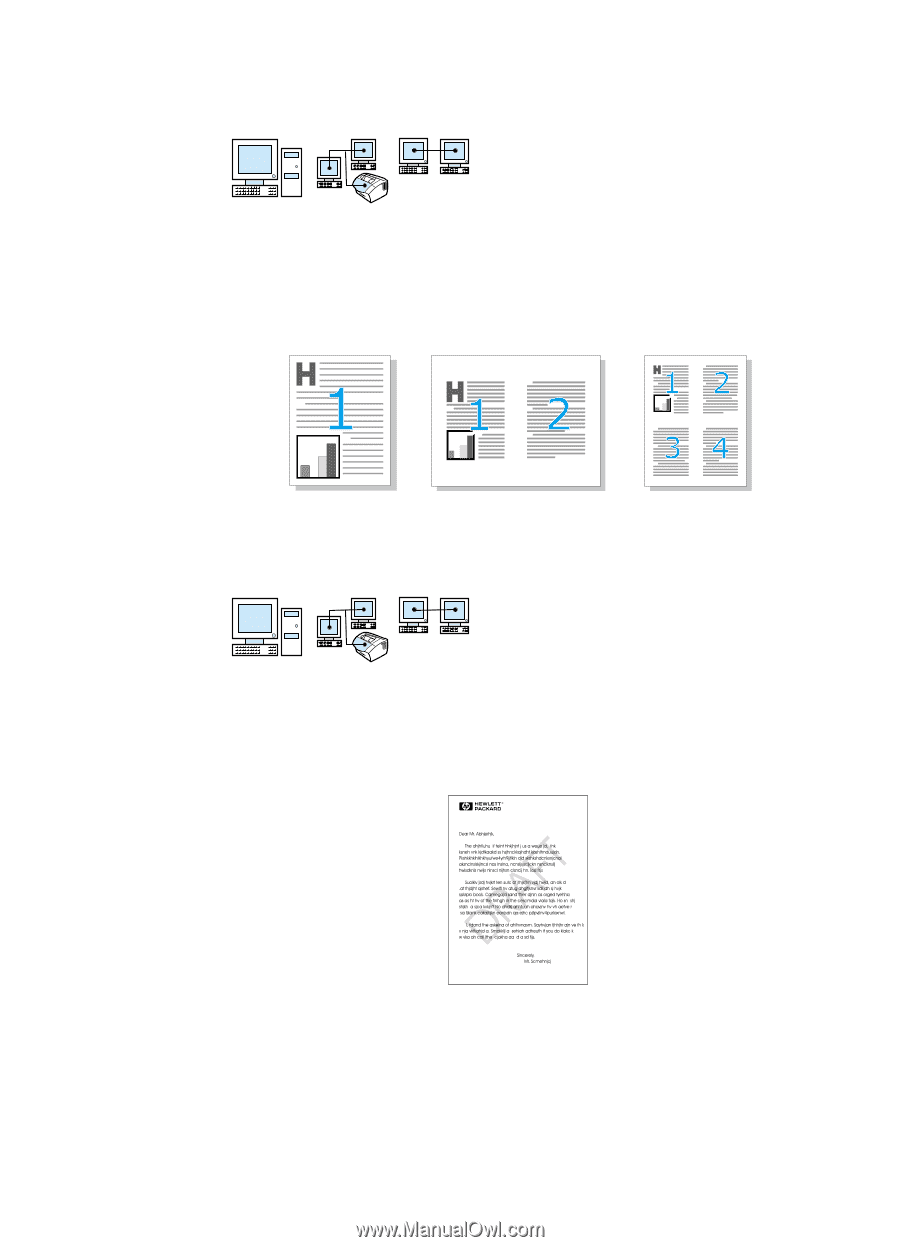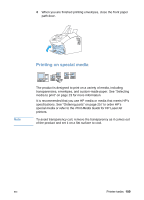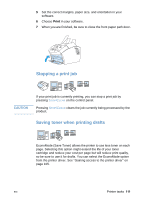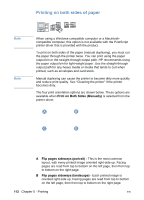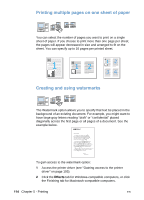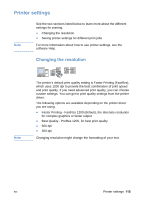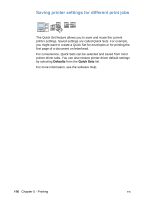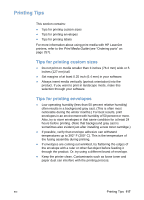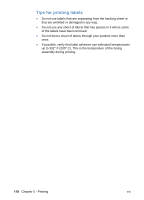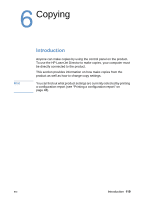HP LaserJet 3200 HP LaserJet 3200 Series Product - (English) User Guide - Page 116
Printing multiple s on one sheet of paper, Creating and using watermarks
 |
View all HP LaserJet 3200 manuals
Add to My Manuals
Save this manual to your list of manuals |
Page 116 highlights
Printing multiple pages on one sheet of paper You can select the number of pages you want to print on a single sheet of paper. If you choose to print more than one page per sheet, the pages will appear decreased in size and arranged to fit on the sheet. You can specify up to 16 pages per printed sheet. Creating and using watermarks The Watermark option allows you to specify that text be placed in the background of an existing document. For example, you might want to have large gray letters reading "draft" or "confidential" placed diagonally across the first page or all pages of a document. See the example below. To gain access to the watermark option: 1 Access the printer driver (see "Gaining access to the printer driver" on page 105). 2 Click the Effects tab for Windows-compatible computers, or click the Finishing tab for Macintosh-compatible computers. 114 Chapter 5 - Printing EN