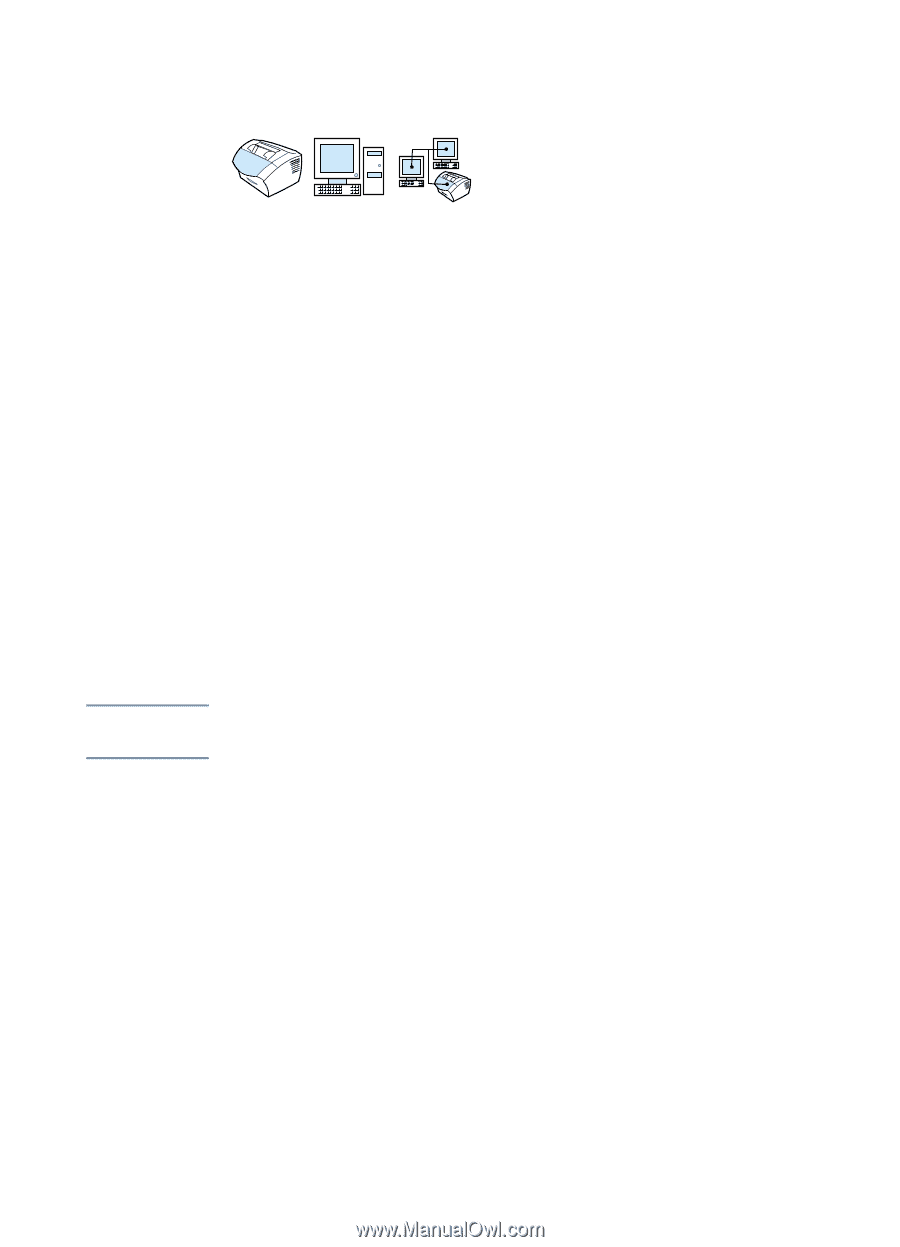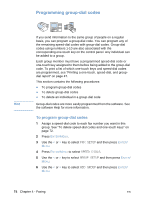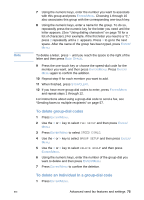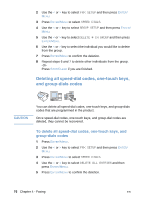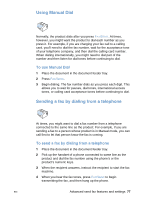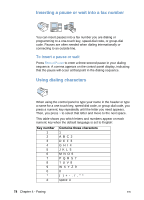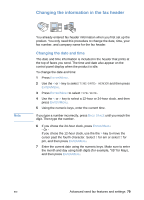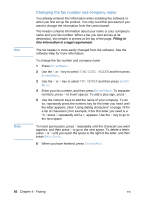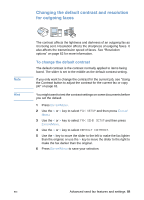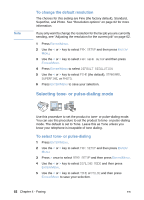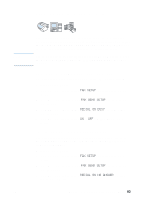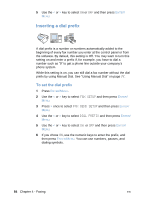HP LaserJet 3200 HP LaserJet 3200 Series Product - (English) User Guide - Page 81
Changing the information in the fax header, Changing the date and time
 |
View all HP LaserJet 3200 manuals
Add to My Manuals
Save this manual to your list of manuals |
Page 81 highlights
Changing the information in the fax header Note You already entered fax header information when you first set up the product. You only need this procedure to change the date, time, your fax number, and company name for the fax header. Changing the date and time The date and time information is included in the header that prints at the top of faxes you send. The time and date also appear on the control panel display when the product is idle. To change the date and time: 1 Press ENTER/MENU. 2 Use the < or > key to select TIME/DATE, HEADER and then press ENTER/MENU. 3 Press ENTER/MENU to select TIME/DATE. 4 Use the < or > key to select a 12-hour or 24-hour clock, and then press ENTER/MENU. 5 Using the numeric keys, enter the current time. If you type a number incorrectly, press BACK SPACE until you reach the digit. Then type the number. 6 If you chose the 24-hour clock, press ENTER/MENU. - Or If you chose the 12-hour clock, use the the > key to move the cursor past the fourth character. Select 1 for am or select 2 for pm, and then press ENTER/MENU. 7 Enter the current date using the numeric keys. Make sure to enter the month and day using both digits (for example, "05" for May), and then press ENTER/MENU. EN Advanced send fax features and settings 79