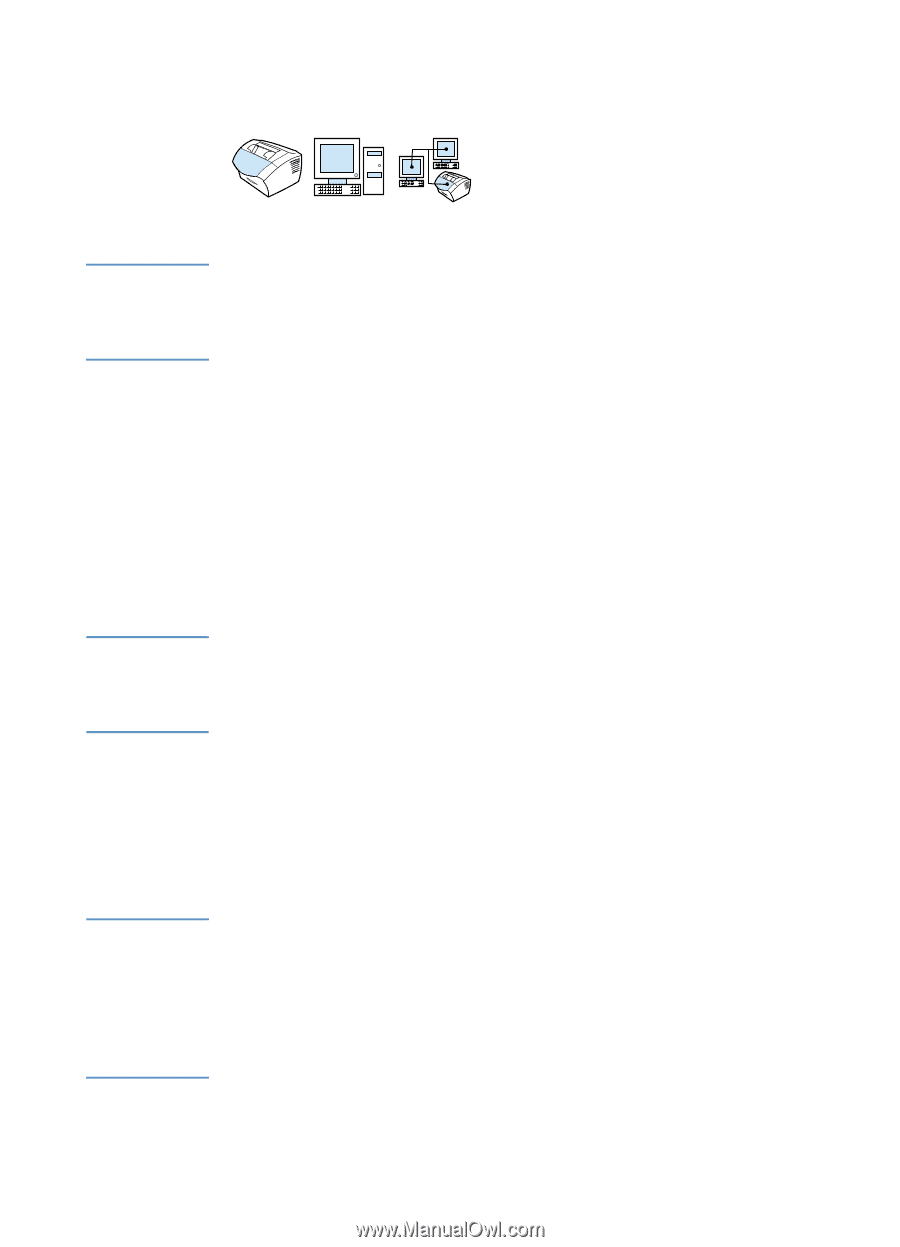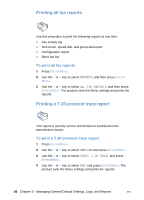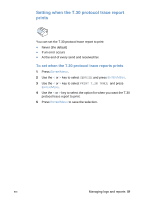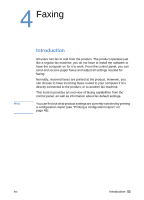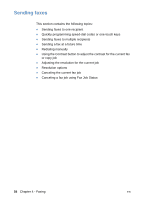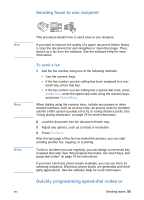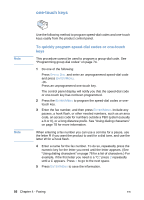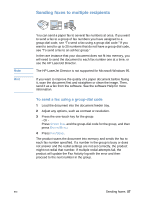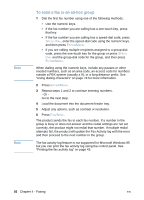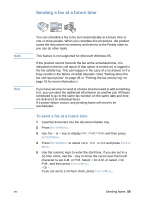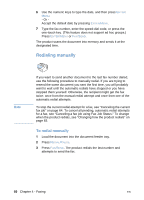HP LaserJet 3200 HP LaserJet 3200 Series Product - (English) User Guide - Page 57
Sending faxes to one recipient, Quickly programming speed-dial codes or one-touch keys, To send a fax
 |
View all HP LaserJet 3200 manuals
Add to My Manuals
Save this manual to your list of manuals |
Page 57 highlights
Sending faxes to one recipient Hint Note Hints EN This procedure details how to send a fax to one recipient. If you want to improve the quality of a paper document before faxing it, scan the document first and straighten or clean the image. Then, send it as a fax from the software. See the software Help for more information. To send a fax 1 Dial the fax number using one of the following methods: • Use the numeric keys. • If the fax number you are calling has been assigned to a onetouch key, press that key. • If the fax number you are calling has a speed-dial code, press SPEED DIAL, enter the speed-dial code using the numeric keys, and press ENTER/MENU. When dialing using the numeric keys, include any pauses or other needed numbers, such as an area code, an access code for numbers outside a PBX system (usually a 9 or 0), or a long-distance prefix. See "Using dialing characters" on page 78 for more information. 2 Load the document into the document feeder tray. 3 Adjust any options, such as contrast or resolution. 4 Press FAX/SEND. After the last page of the fax has exited the product, you can start sending another fax, copying, or scanning. To fax to numbers you use regularly, you can assign a one-touch key or speed-dial code. See "About speed-dial codes, one-touch keys, and group-dial codes" on page 70 for instructions. If you have electronic phone books available, you can use them for selecting recipients. Electronic phone books are generated with thirdparty applications. See the software Help for more information. Quickly programming speed-dial codes or Sending faxes 55