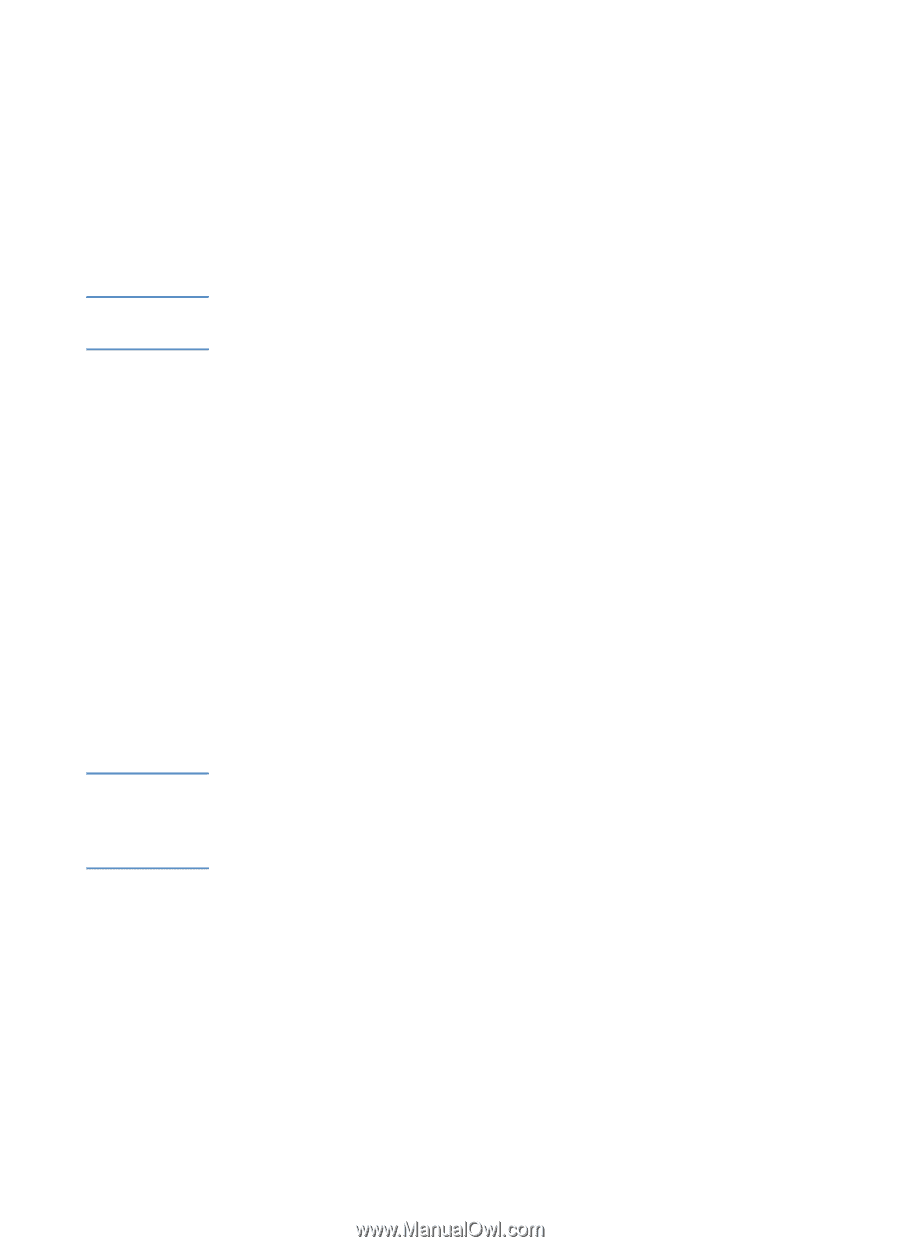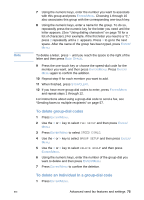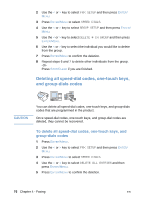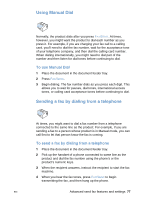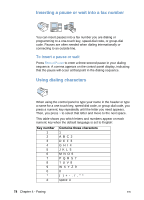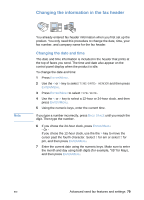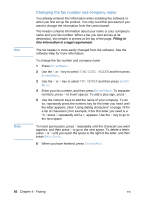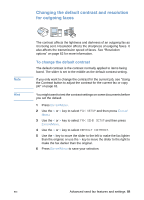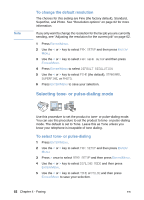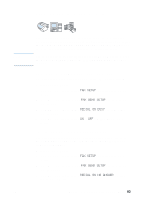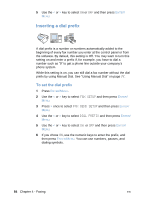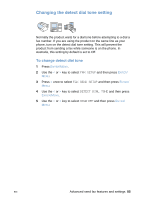HP LaserJet 3200 HP LaserJet 3200 Series Product - (English) User Guide - Page 82
Changing the fax number and company name, Filling in, this information is a legal requirement
 |
View all HP LaserJet 3200 manuals
Add to My Manuals
Save this manual to your list of manuals |
Page 82 highlights
Hint Note Changing the fax number and company name You already entered this information when installing the software or when you first set up the product. You only need this procedure if you want to change the information from the control panel. The header contains information about your name or your company's name and your fax number. When a fax you sent arrives at its destination, this header is printed at the top of the page. Filling in this information is a legal requirement. The fax header is more easily changed from the software. See the software Help for more information. To change the fax number and company name 1 Press ENTER/MENU. 2 Use the < or > key to select TIME/DATE, HEADER and then press ENTER/MENU. 3 Use the < or > key to select FAX HEADER and then press ENTER/ MENU. 4 Enter your fax number, and then press ENTER/MENU. To separate numbers, press > to insert spaces. To add a plus sign, press *. 5 Use the numeric keys to add the name of your company. To do so, repeatedly press the numeric key for the letter you need until the letter appears. (See "Using dialing characters" on page 78 for a list of characters.) For example, if the first letter you need is a "C," press 2 repeatedly until a C appears. Use the > key to go to the next space. To insert punctuation, press * repeatedly until the character you want appears, and then press > to go to the next space. To delete a letter, press < or > until you reach the space to the right of the letter, and then press BACK SPACE. 6 When you have finished, press ENTER/MENU. 80 Chapter 4 - Faxing EN