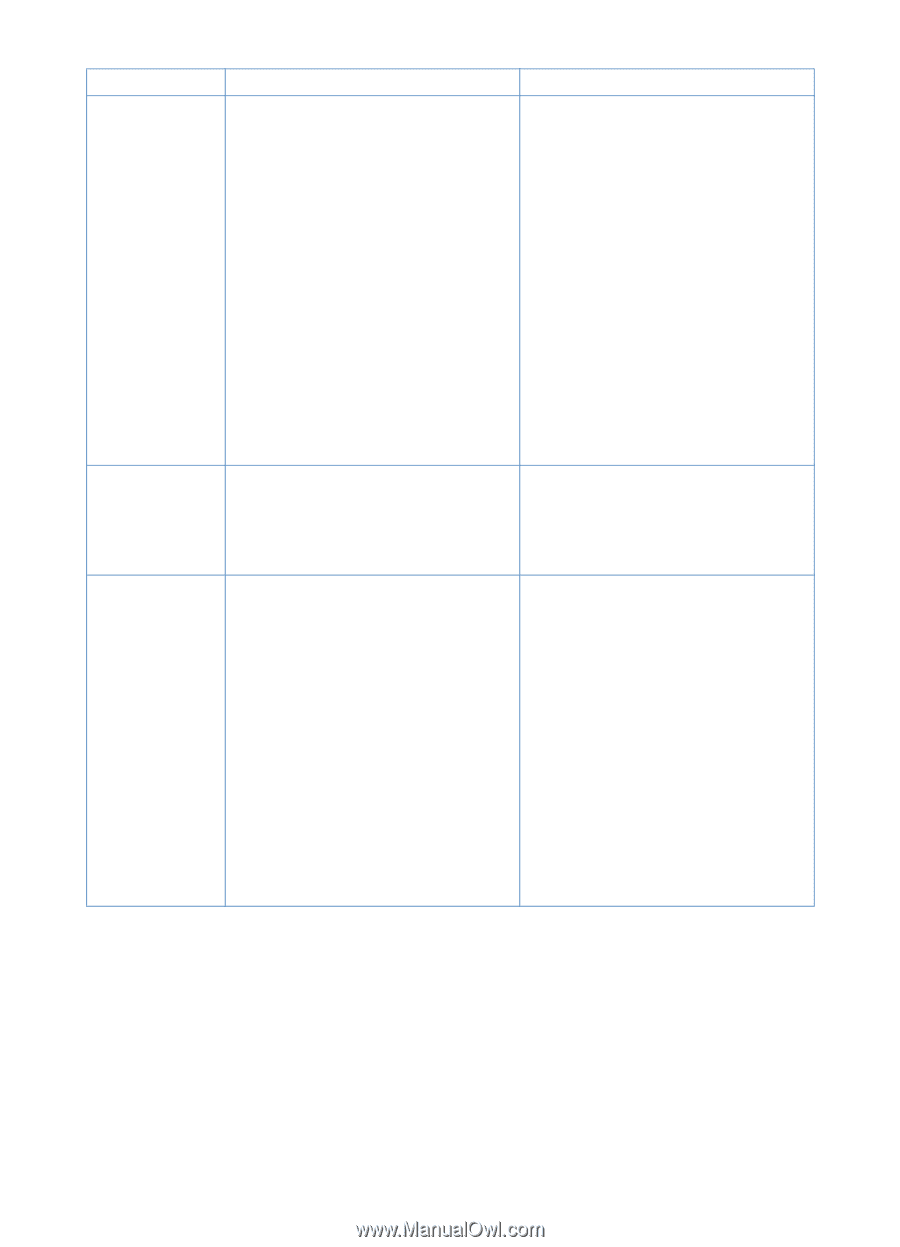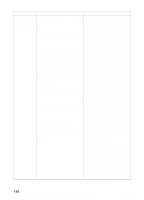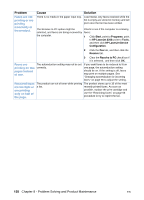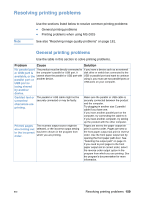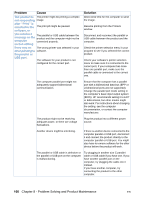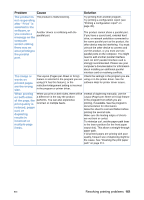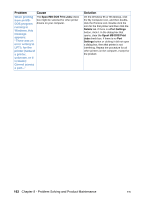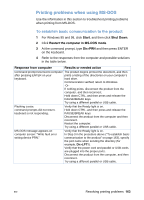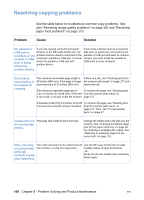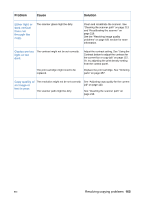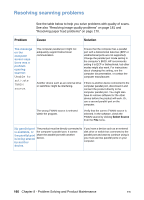HP LaserJet 3200 HP LaserJet 3200 Series Product - (English) User Guide - Page 163
there was an, screen stating
 |
View all HP LaserJet 3200 manuals
Add to My Manuals
Save this manual to your list of manuals |
Page 163 highlights
Problem Cause Solution The product is The product is malfunctioning. not responding after "Print" is selected in the software, or you receive a message on the Another device is conflicting with the parallel port. computer screen stating there was an error printing to the parallel port. Try printing from another program. Try printing a configuration report (see "Printing a configuration report" on page 48). The product cannot share a parallel port. If you have a sound card, external hard drive, or network switchbox connected to the same parallel port as the product, the other device may be interfering. You must unhook the other device to connect and use the product, or you must use two parallel ports on the computer. You might need to add another parallel interface card. An ECP parallel interface card is strongly recommended. Please see your computer's documentation for information about installing an additional parallel interface card or resolving conflicts. The image or words on printed pages are the wrong size. The Layout (Pages-per-Sheet or N-Up) Check the settings in the program you are feature is selected in the program you are using or in the printer driver. See the using (if it has this feature), or the software Help for printer driver issues. reduction/enlargement setting is incorrect in the program or printer driver. When printing When you print on both sides, there will be Instead of duplexing manually, use the on both sides a difference in the way the product Layout (Pages-per-Sheet or N-Up) feature of the page, the performs. You can also experience in the program from which you are print quality is incorrect or multiple feeds. reduced, pages curl, or duplexing results in incorrect or multiple-page printing, if available. See the program's documentation for information. Allow the sheet to cool and flatten before printing the second side. Make sure the leading edges of sheets are not bent or curled. To minimize curl, set the paper path lever to the lower position (for the front paper feeds. output slot). This allows a straight-through paper path. If all printed pages are printing with poor quality, frequent use of duplexing might be the cause. See "Cleaning the print paper path" on page 211. EN Resolving printing problems 161