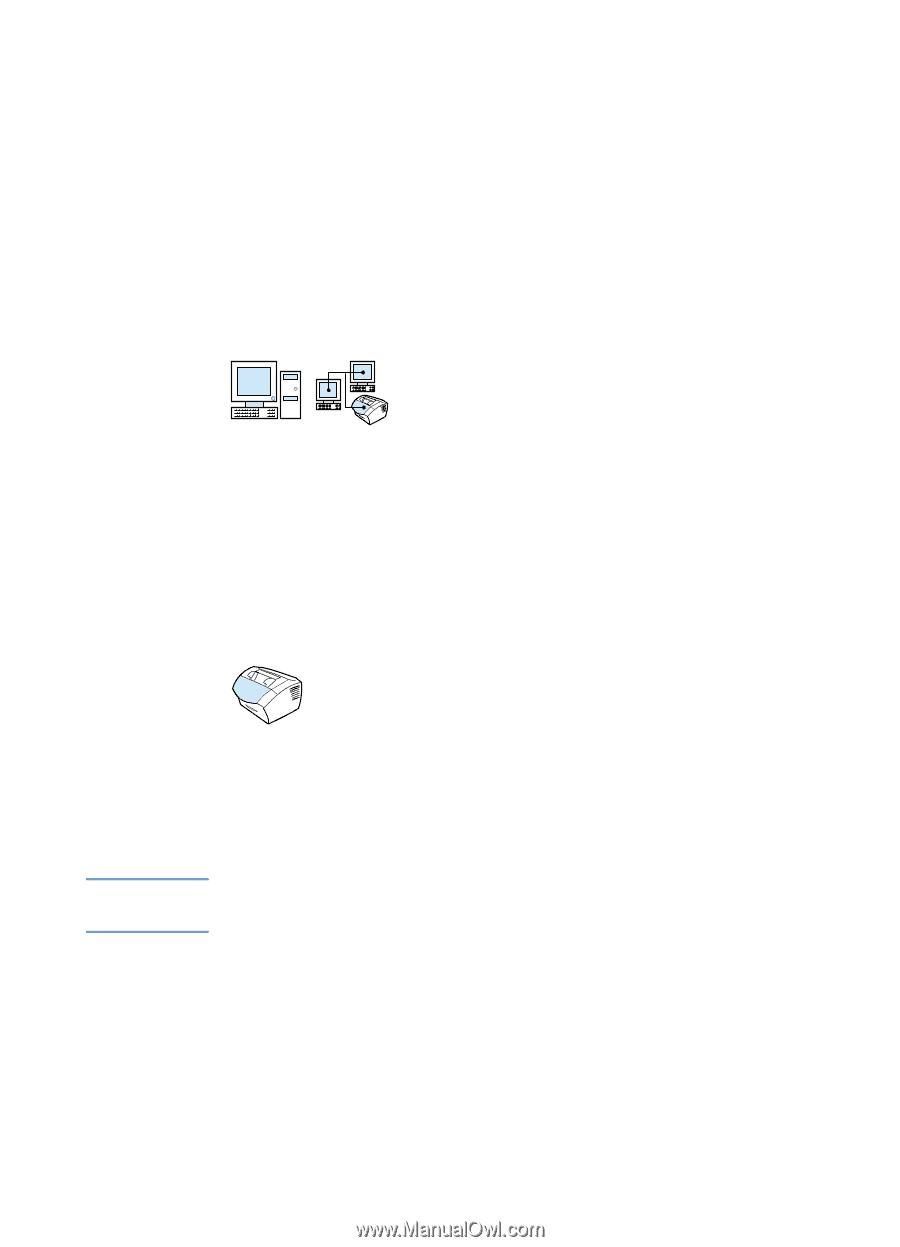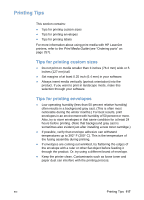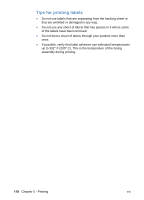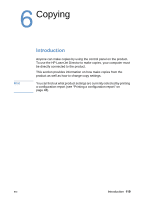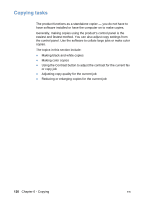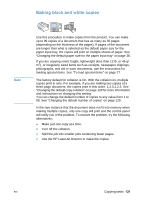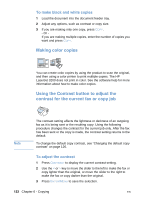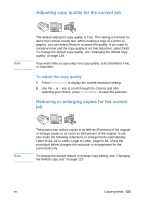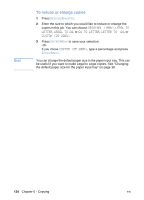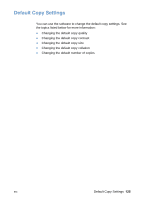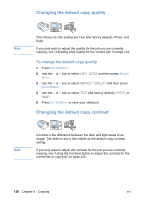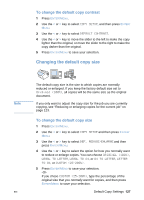HP LaserJet 3200 HP LaserJet 3200 Series Product - (English) User Guide - Page 124
Making color copies, Using the Contrast button to adjust the contrast for the current fax or copy job
 |
View all HP LaserJet 3200 manuals
Add to My Manuals
Save this manual to your list of manuals |
Page 124 highlights
To make black and white copies 1 Load the document into the document feeder tray. 2 Adjust any options, such as contrast or copy size. 3 If you are making only one copy, press COPY. - Or If you are making multiple copies, enter the number of copies you want and press COPY. Making color copies You can create color copies by using the product to scan the original, and then using a color printer to print multiple copies. The HP LaserJet 3200 does not print in color. See the software help for more information about how to make color copies. Using the Contrast button to adjust the contrast for the current fax or copy job Note The contrast setting affects the lightness or darkness of an outgoing fax as it is being sent or the resulting copy. Using the following procedure changes the contrast for the current job only. After the fax has been sent or the copy is made, the contrast setting returns to the default. To change the default copy contrast, see "Changing the default copy contrast" on page 126. To adjust the contrast 1 Press CONTRAST to display the current contrast setting. 2 Use the < or > key to move the slider to the left to make the fax or copy lighter than the original, or move the slider to the right to make the fax or copy darker than the original. 3 Press ENTER/MENU to save the selection. 122 Chapter 6 - Copying EN