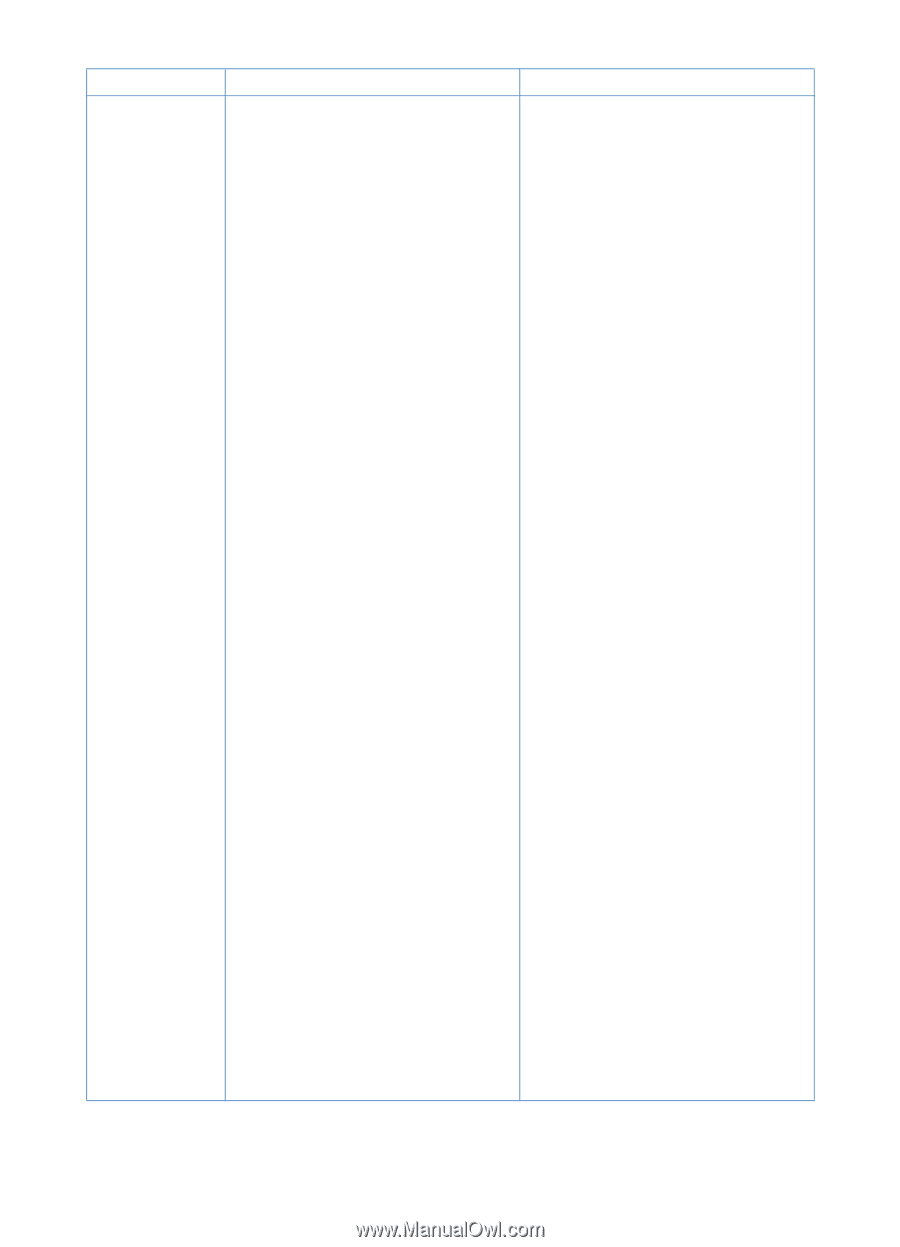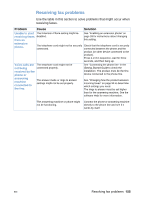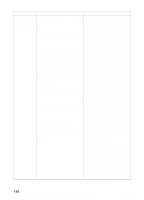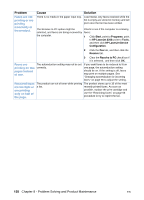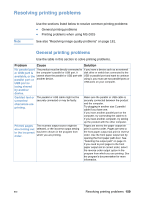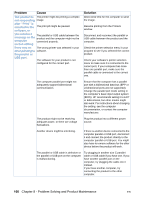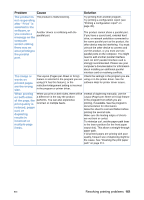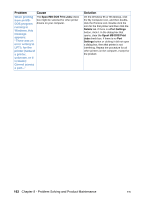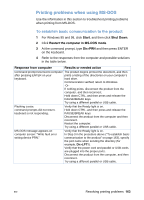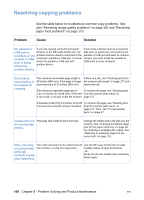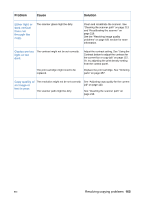HP LaserJet 3200 HP LaserJet 3200 Series Product - (English) User Guide - Page 162
you receive a, software, or
 |
View all HP LaserJet 3200 manuals
Add to My Manuals
Save this manual to your list of manuals |
Page 162 highlights
Problem Cause The product is The printer might be printing a complex not responding image. after "Print" is selected in the The print job might be paused. software, or you receive a message on the computer The parallel or USB cable between the product and the computer might not be connected properly. screen stating there was an The wrong printer was selected in your error printing to software. the parallel or USB port. The software for your product is not configured for the correct port. Solution Allow extra time for the computer to send the image. Resume printing from the Printers window. Disconnect and reconnect the parallel or USB cable between the product and the computer. Check the printer selection menu in your program to see if you selected the correct product. Check your software's printer selection menu to make sure it is connected to the correct port. If your computer has more than one parallel port, make sure the parallel cable is connected to the correct one. The computer parallel port might not adequately support bidirectional communication. Ensure that the computer has a parallel port with a bidirectional data bus (EPP or unidirectional ports are not supported). Change the parallel port mode setting in the computer's basic input output system (BIOS). HP recommends setting it to ECP or bidirectional, but other modes might also work. For instructions about changing the setting, see the computer documentation, or contact the computer manufacturer. The product might not be receiving adequate power, or there are voltage fluctuations. Plug the product into a different power source. Another device might be interfering. If there is another device connected to the computer parallel or USB port, disconnect it and connect the product directly to the computer parallel or USB port. You might also have to remove software for the other device before the product will work. The parallel or USB cable is defective or the parallel or USB port on the computer is malfunctioning. Try plugging in another size C parallel cable or USB cable if you have one. If you have another parallel port on the computer, try plugging the cable into it instead. If you have another computer, try connecting the product to the other computer. 160 Chapter 8 - Problem Solving and Product Maintenance EN