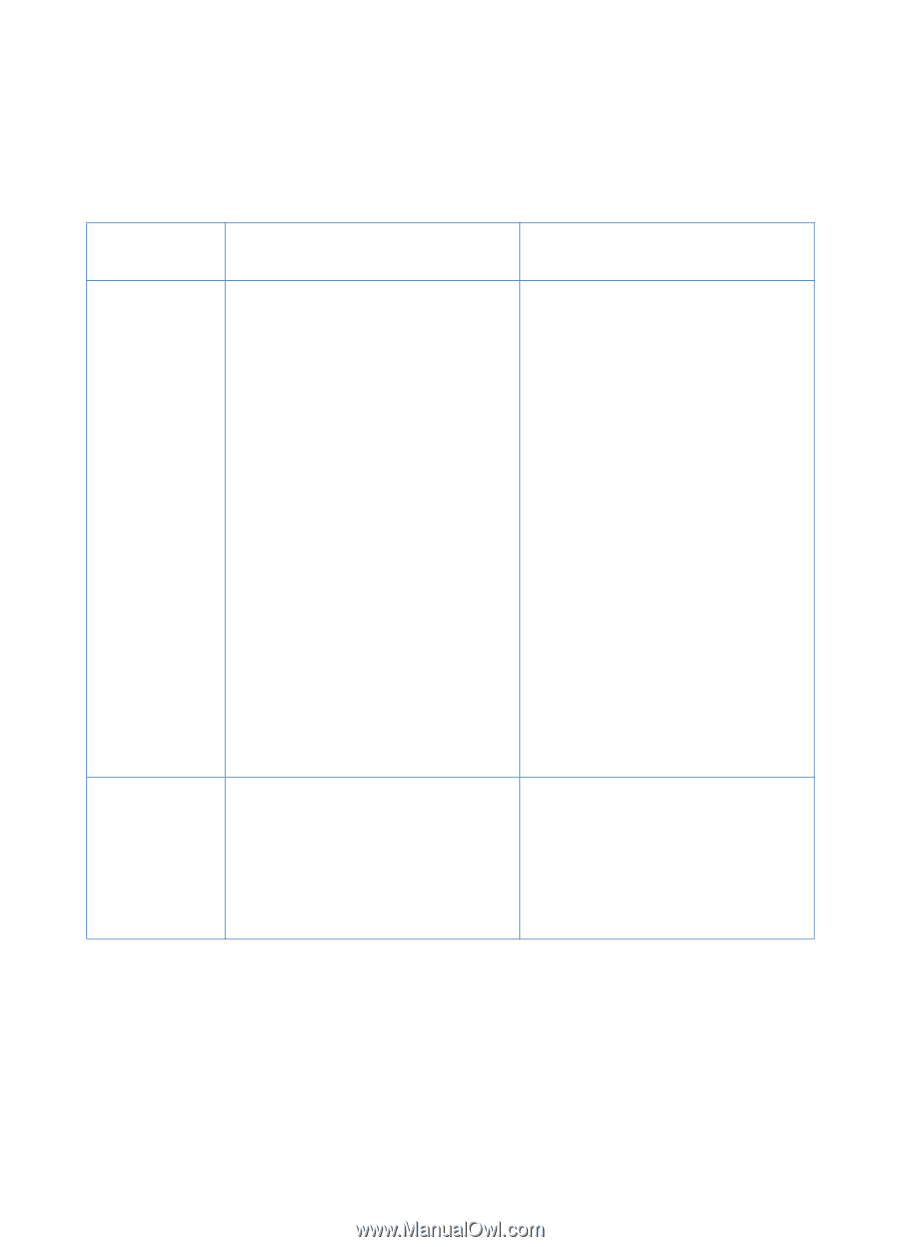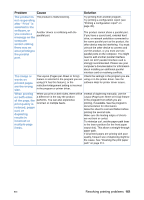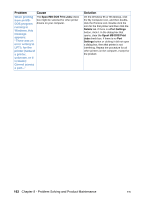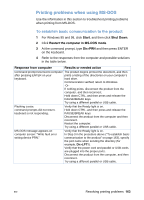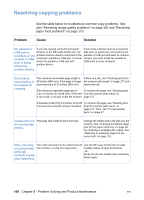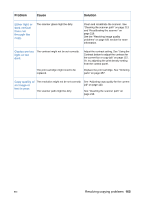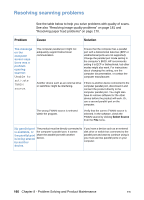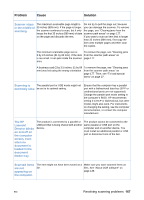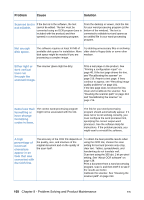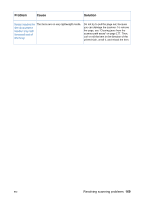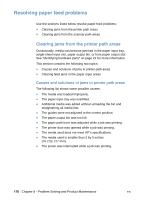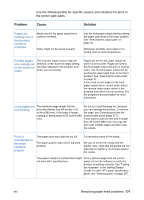HP LaserJet 3200 HP LaserJet 3200 Series Product - (English) User Guide - Page 168
Resolving scanning problems, Unable to, activate, TWAIN, source - scanner software problems
 |
View all HP LaserJet 3200 manuals
Add to My Manuals
Save this manual to your list of manuals |
Page 168 highlights
Resolving scanning problems Problem See the table below to help you solve problems with quality of scans. See also "Resolving image quality problems" on page 181 and "Resolving paper feed problems" on page 170. Cause Solution The message on the computer screen says there was a problem opening scanner: Unable to activate TWAIN source. The computer parallel port might not adequately support bidirectional communication. Ensure that the computer has a parallel port with a bidirectional data bus (EPP or unidirectional ports are not supported). Change the parallel port mode setting in the computer's BIOS. HP recommends setting it to ECP or bidirectional, but other modes might also work. For instructions about changing the setting, see the computer documentation, or contact the computer manufacturer. Another device such as an external drive or switchbox might be interfering. If there is another device connected to the computer parallel port, disconnect it and connect the product directly to the computer parallel port. You might also have to remove software for the other device before the product will work. Or, use a second parallel port on the computer. The wrong TWAIN source is selected within the program. Verify that the correct TWAIN source is selected. In the software, check the TWAIN source by clicking Select Source from the File menu. No parallel port The product must be directly connected to If you have a device such as an external is available, or the computer's parallel port. It cannot disk drive or switch box connected to the the parallel port share the parallel port with another parallel port and want to continue using it, is being shared device. by another you must use two parallel ports on your computer. device. 166 Chapter 8 - Problem Solving and Product Maintenance EN