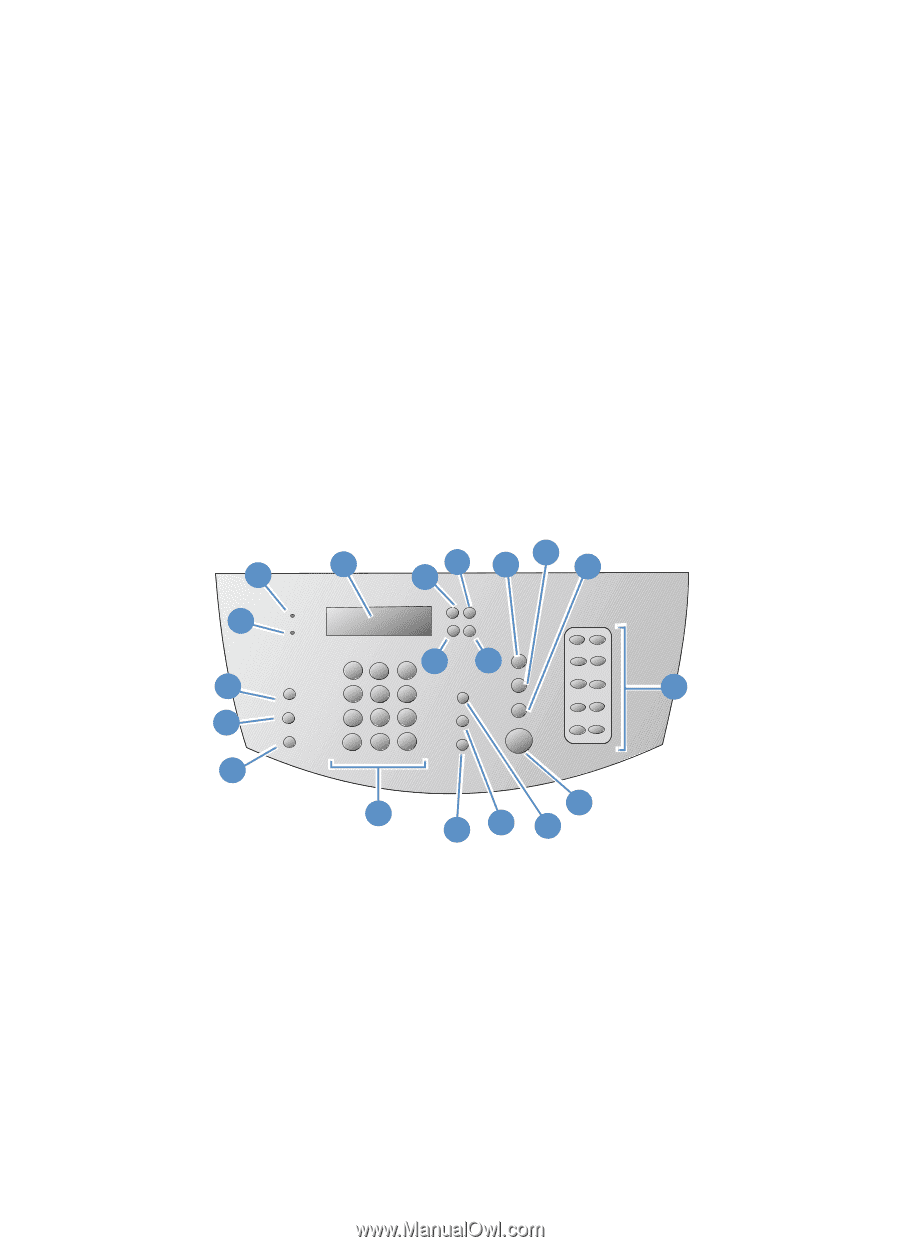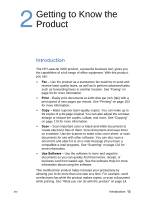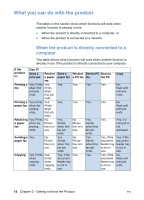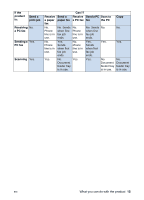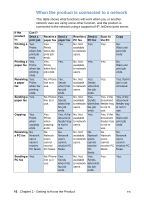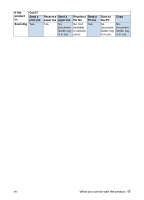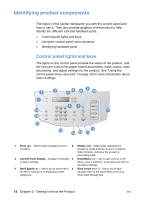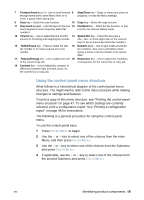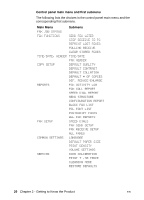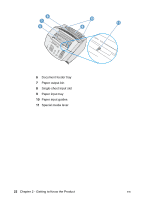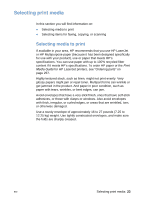HP LaserJet 3200 HP LaserJet 3200 Series Product - (English) User Guide - Page 20
Identifying product components, Control panel lights and keys - error light
 |
View all HP LaserJet 3200 manuals
Add to My Manuals
Save this manual to your list of manuals |
Page 20 highlights
Identifying product components The topics in this section familiarize you with the control panel and how to use it. They also provide graphics of the product to help identify the different external hardware parts. l Control panel lights and keys l Using the control panel menu structure l Identifying hardware parts Control panel lights and keys The lights on the control panel provide the status of the product, and the keys are used to fax paper-based documents, make copies, scan documents, and adjust settings for the product. See "Using the control panel menu structure" on page 19 for more information about menu settings. 2 1 19 18 17 3 45 8 9 10 67 11 16 12 15 14 13 1 Error light - When solid, indicates an error 2 Ready Light - When solid, indicates the condition. product is ready and has no error conditions. When blinking, indicates the product is processing a job. 3 Control Panel Display - Displays messages 4 Enter/Menu key - Use to gain access to the or Menu settings. Menu, save a selection, or go down one level in the Menu settings. 5 Back Space key - Use to go up one level in 6 Back Arrow key (