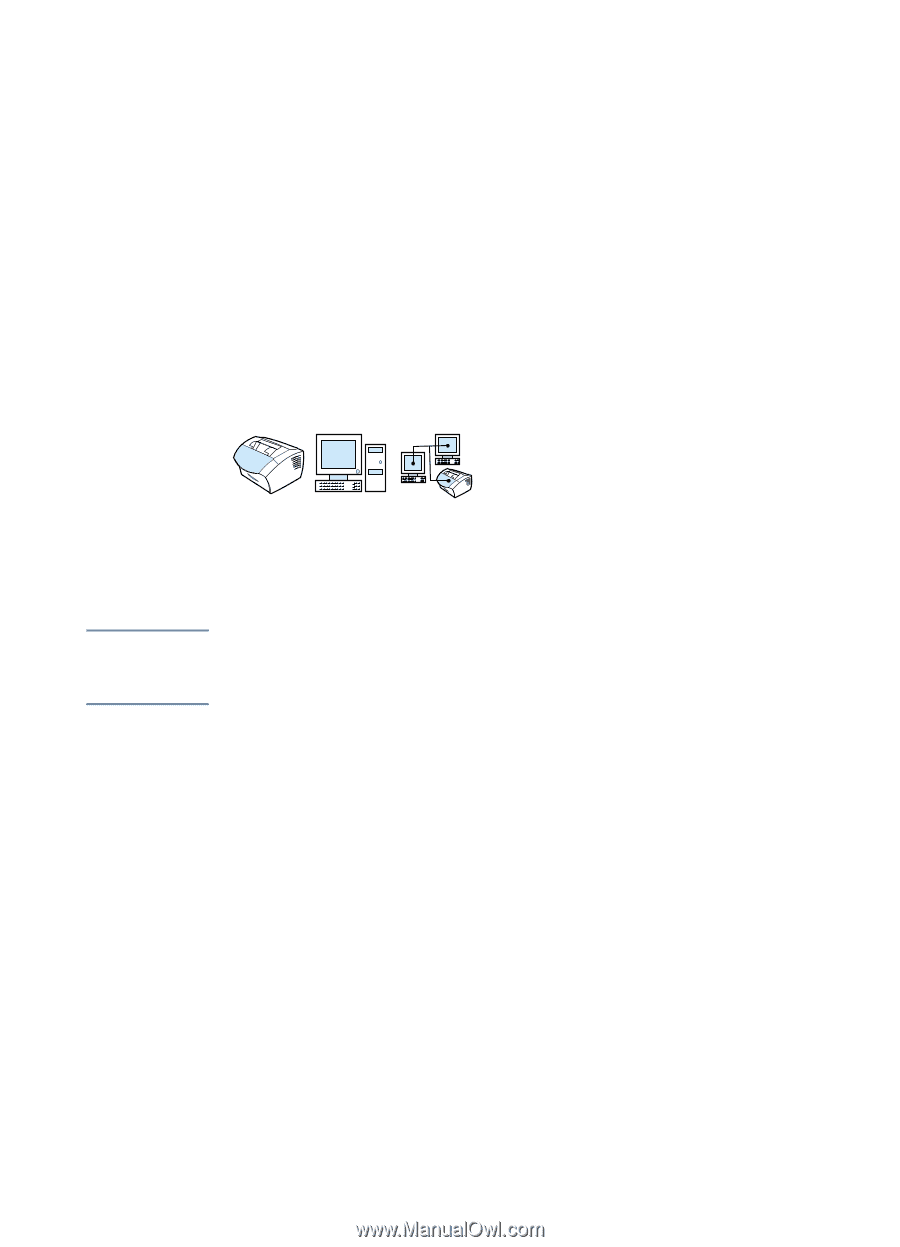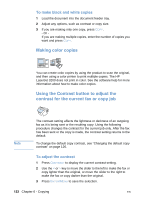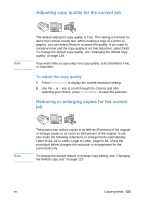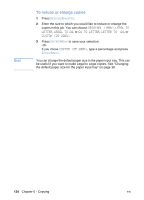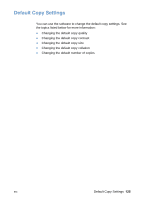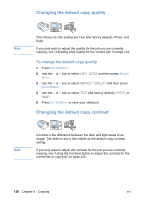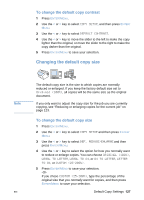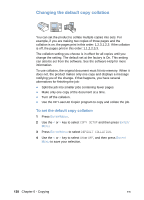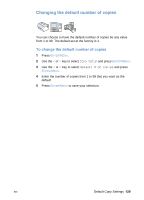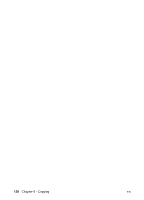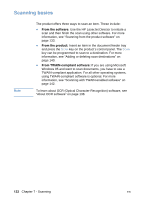HP LaserJet 3200 HP LaserJet 3200 Series Product - (English) User Guide - Page 129
Changing the default copy size
 |
View all HP LaserJet 3200 manuals
Add to My Manuals
Save this manual to your list of manuals |
Page 129 highlights
To change the default copy contrast 1 Press ENTER/MENU. 2 Use the < or > key to select COPY SETUP, and then press ENTER/ MENU. 3 Use the < or > key to select DEFAULT CONTRAST. 4 Use the < or > key to move the slider to the left to make the copy lighter than the original, or move the slider to the right to make the copy darker than the original. 5 Press ENTER/MENU to save your selection. Changing the default copy size Note EN The default copy size is the size to which copies are normally reduced or enlarged. If you keep the factory default size set to Original (100%), all copies will be the same size as the original document. If you only want to adjust the copy size for the job you are currently copying, see "Reducing or enlarging copies for the current job" on page 123. To change the default copy size 1 Press ENTER/MENU. 2 Use the < or > key to select COPY SETUP and then press ENTER/ MENU. 3 Use the < or > key to select DEF. REDUCE/ENLARGE and then press ENTER/MENU. 4 Use the < or > key to select the option for how you normally want to reduce or enlarge copies. You can choose ORIGINAL (100%), LEGAL TO LETTER, LEGAL TO A4, or A4 TO LETTER, LETTER TO A4, or CUSTOM (25-200%). 5 Press ENTER/MENU to save your selection. -Or- If you chose CUSTOM (25-200%), type the percentage of the original size that you normally want for copies, and then press ENTER/MENU to save your selection. Default Copy Settings 127