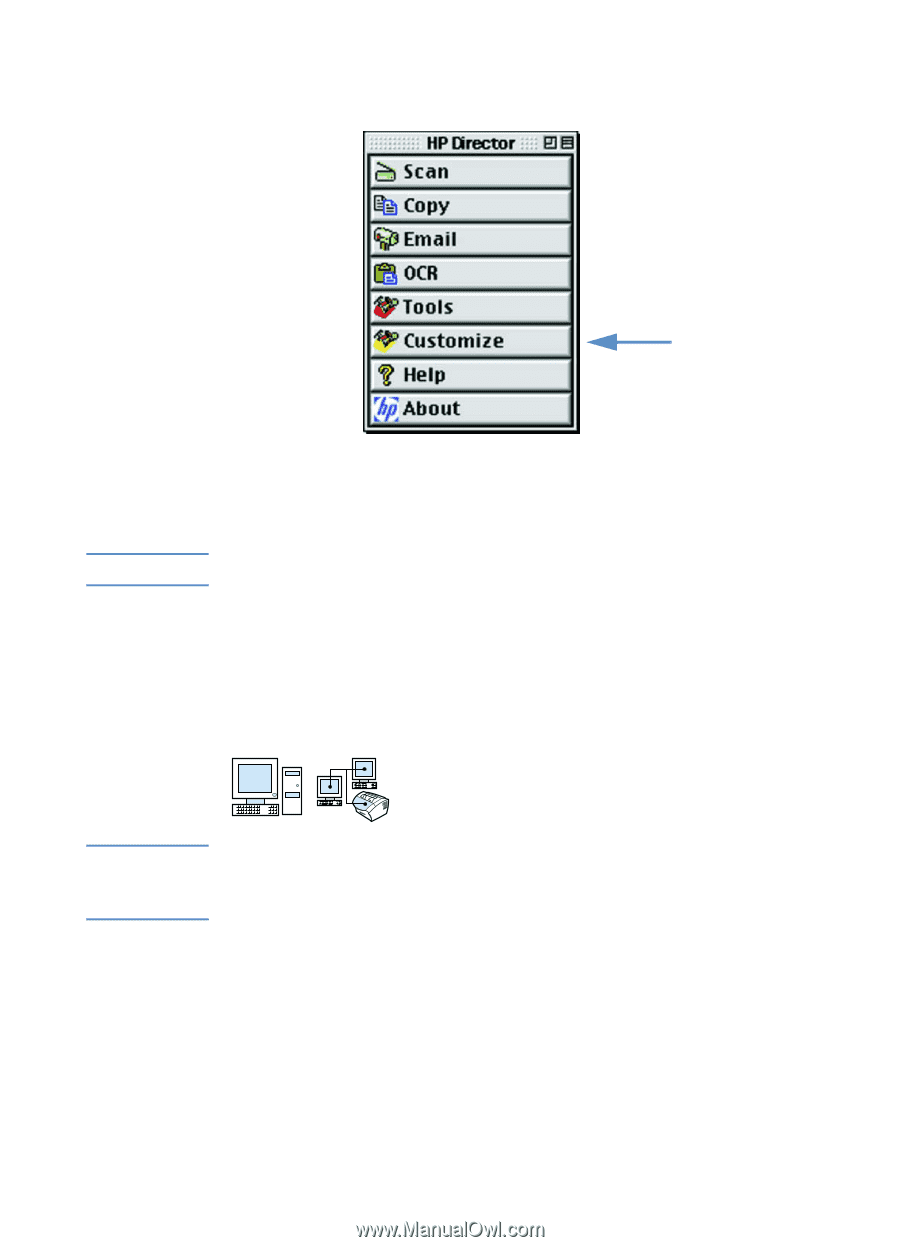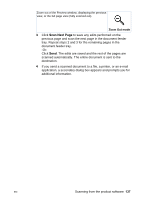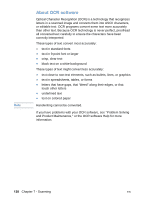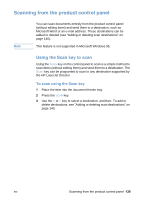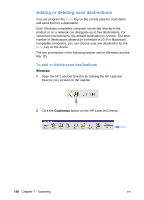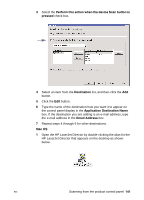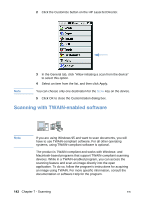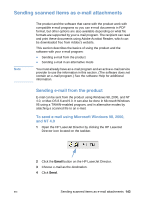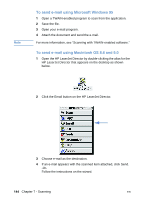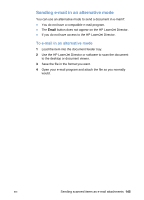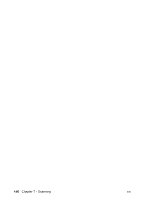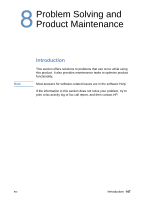HP LaserJet 3200 HP LaserJet 3200 Series Product - (English) User Guide - Page 144
Scanning with TWAIN-enabled software, Click the Customize button on the HP LaserJet Director.
 |
View all HP LaserJet 3200 manuals
Add to My Manuals
Save this manual to your list of manuals |
Page 144 highlights
2 Click the Customize button on the HP LaserJet Director. 3 In the General tab, click "Allow initiating a scan from the device" to select this option. 4 Select an item from the list, and then click Apply. Note You can choose only one destination for the SCAN key on the device. 5 Click OK to close the Customization dialog box. Scanning with TWAIN-enabled software Note If you are using Windows 95 and want to scan documents, you will have to use TWAIN-compliant software. For all other operating systems, using TWAIN-compliant software is optional. The product is TWAIN-compliant and works with Windows- and Macintosh-based programs that support TWAIN-compliant scanning devices. While in a TWAIN-enabled program, you can access the scanning feature and scan an image directly into the open application. To do so, follow the program's instructions for acquiring an image using TWAIN. For more specific information, consult the documentation or software Help for the program. 142 Chapter 7 - Scanning EN