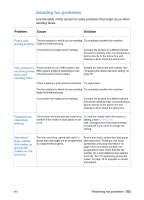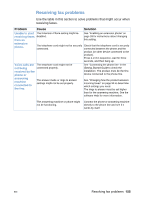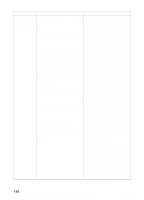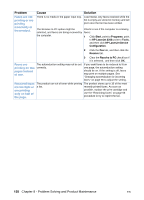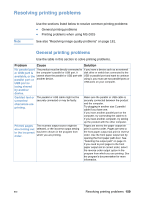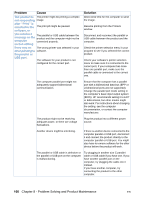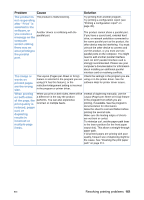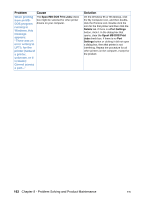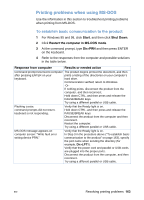HP LaserJet 3200 HP LaserJet 3200 Series Product - (English) User Guide - Page 160
printing on two, the product. - print cartridge
 |
View all HP LaserJet 3200 manuals
Add to My Manuals
Save this manual to your list of manuals |
Page 160 highlights
Problem Cause Solution Faxes are not printing or are printing incorrectly at the product. There is no media in the paper input tray. Load media. Any faxes received while the bin is empty are stored in memory and will print once the bin has been refilled. The Receive to PC option might be Check to see if the computer is receiving selected, and faxes are being received by faxes: the computer. 1 Click Start, point to Programs, point to HP LaserJet 3200, point to Tools, and then click HP LaserJet Device Configuration. 2 Click the Fax tab, and then click the Receive tab. Faxes are printing on two pages instead of one. Received faxes are too light or are printing only on half of the page. The autoreduction setting may not be set correctly. The product ran out of toner while printing a fax. 3 Clear the Receive to PC check box if it is selected, and then click OK. If you want faxes to be reduced to fit on one page, the autoreduction setting should be on. If the setting is off, faxes may print on multiple pages. See "Changing autoreduction for incoming faxes" on page 95 to adjust the setting. The product stores up to 10 of the most recently printed faxes. As soon as possible, replace the print cartridge and use the "Reprinting faxes" on page 66 procedure to try to reprint the fax. 158 Chapter 8 - Problem Solving and Product Maintenance EN