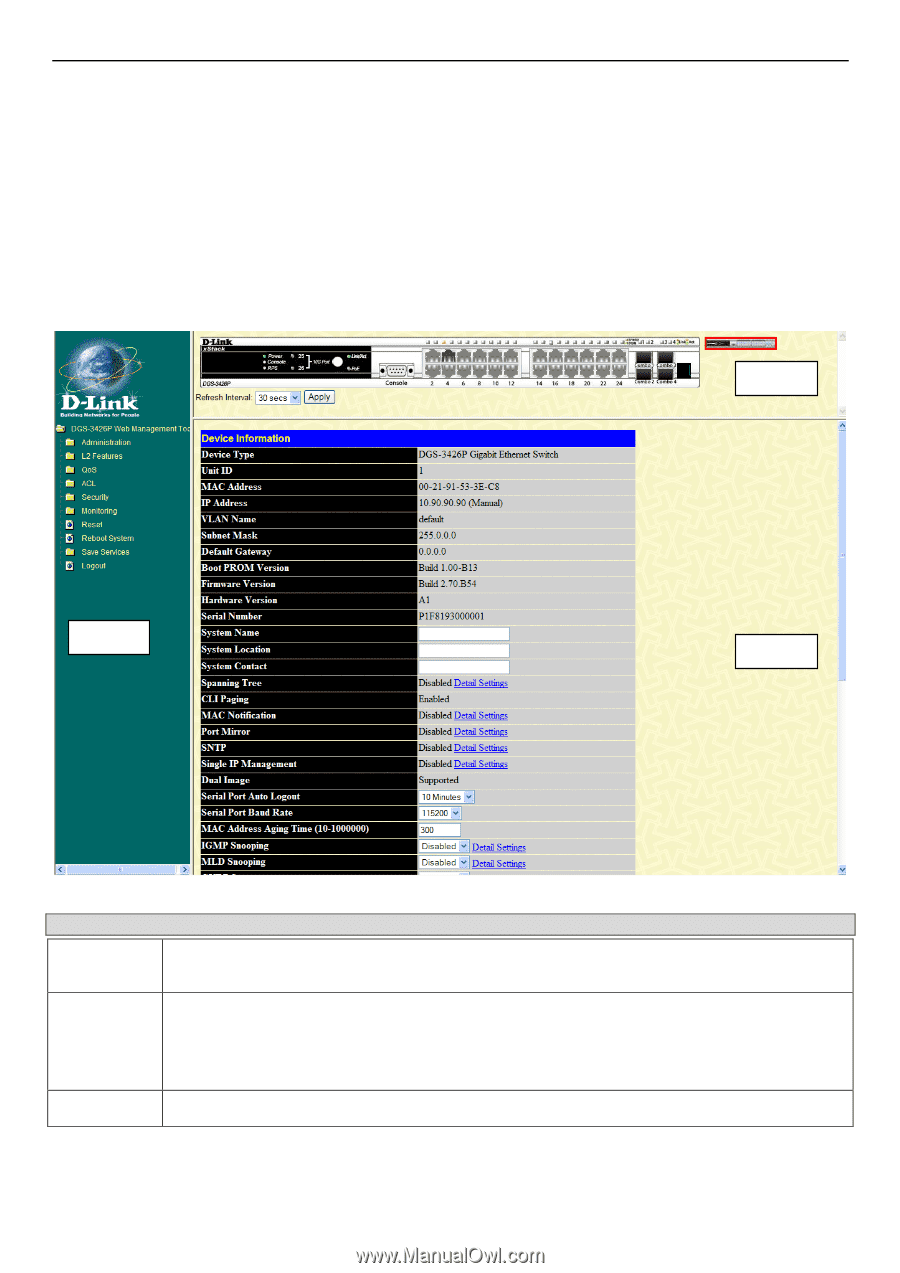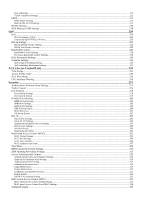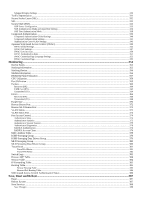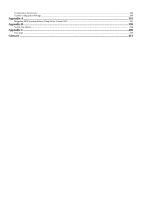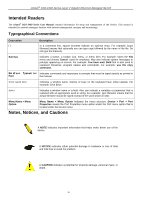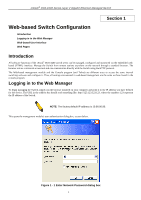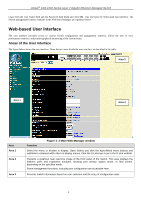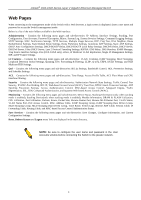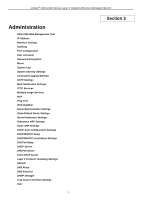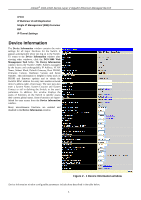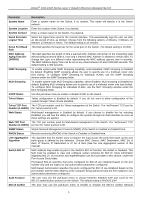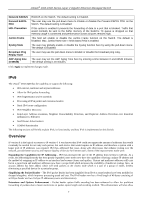D-Link DGS-3426P Product Manual - Page 11
Web-based User Interface, Areas of the User Interface, Area 2 - features
 |
UPC - 790069291982
View all D-Link DGS-3426P manuals
Add to My Manuals
Save this manual to your list of manuals |
Page 11 highlights
xStack® DGS-3400 Series Layer 2 Gigabit Ethernet Managed Switch Leave both the User Name field and the Password field blank and click OK. This will open the Web-based user interface. The Switch management features available in the Web-based manager are explained below. Web-based User Interface The user interface provides access to various Switch configuration and management windows, allows the user to view performance statistics, and permits graphical monitoring of the system status. Areas of the User Interface The figure below shows the user interface. Three distinct areas divide the user interface, as described in the table. Area 2 Area 1 Area 3 Area Area 1 Area 2 Area 3 Figure 1- 2 Main Web-Manager window Function Select the menu or window to display. Open folders and click the hyperlinked menu buttons and subfolders contained within them to display menus. Click the D-Link logo to go to the D-Link website. Presents a graphical near real-time image of the front panel of the Switch. This area displays the Switch's ports and expansion modules, showing port activity, duplex mode, or flow control, depending on the specified mode. Some management functions, including port configuration are accessible here. Presents Switch information based on user selection and the entry of configuration data. 2