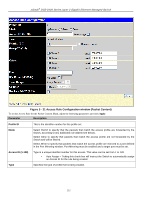D-Link DGS-3426P Product Manual - Page 264
ACL Flow Meter window, Green, Yellow, Permit, Counter, ACL Flow Meter
 |
UPC - 790069291982
View all D-Link DGS-3426P manuals
Add to My Manuals
Save this manual to your list of manuals |
Page 264 highlights
xStack® DGS-3400 Series Layer 2 Gigabit Ethernet Managed Switch DSCP - Differentiated Services Code Point. The part of the packet header where the color will be added. Users may change the DSCP field of incoming packets. The ACL Flow Meter function will allow users to color code IP packet flows based on the rate of incoming packets. Users have two types of Flow metering to choose from, trTCM and srTCM, as explained previously. When a packet flow is placed in a color code, the user can choose what to do with packets that have exceeded that color-coded rate. Green - When an IP flow is in the green mode, its configurable parameters can be set in the Conform field, where the packets can have their DSCP field changed. This is an acceptable flow rate for the ACL Flow Meter function. Yellow - When an IP flow is in the yellow mode, its configurable parameters can be set in the Exceed field. Users may choose to either Permit or Drop exceeded packets. Users may also choose to change the DSCP field of the packets. Red - When an IP flow is in the red mode, its configurable parameters can be set in the Exceed field. Users may choose to either Permit or Drop exceeded packets. Users may also choose to change the DSCP field of the packets. Users may also choose to count exceeded packets by clicking the Counter check box. If the counter is enabled, the counter setting in the access profile will be disabled. Users may only enable two counters for one flow meter at any given time. To view this window, click ACL > ACL Flow Meter, as shown below. Figure 5 - 23 ACL Flow Meter window The following fields may be configured: Parameter Description Profile ID The pre-configured Profile ID for which to configure the Flow Metering parameters. Access ID The pre-configured Access ID for which to configure the Flow Metering parameters. The previous window allows users to view the ACL profile and rule that is utilizing the ACL Flow Meter function, and the mode associated with that profile and rule. Users may search a particular Profile ID or Access ID by entering that value into one of the available fields and clicking Search. The result should be displayed in the table. Click Show All to show all ACL Profiles and Access IDs that are utilizing the ACL Flow Metering function. To add an ACL Flow Meter configuration for an Access Profile and Rule, click the Add button, which will display the following window for users to configure. 255