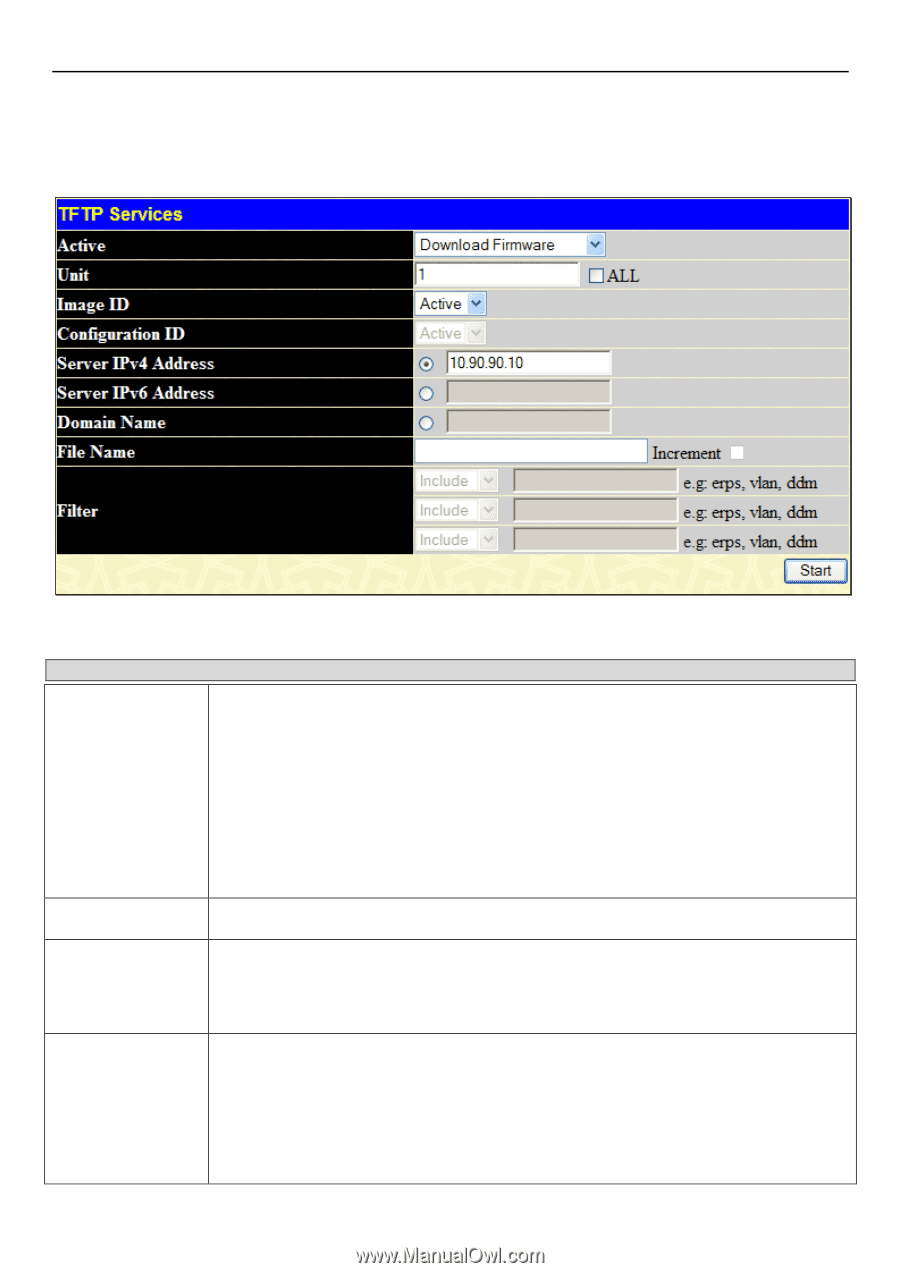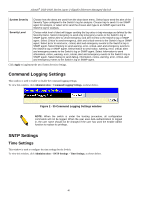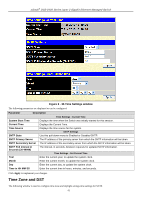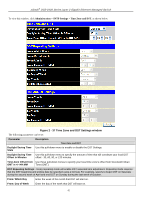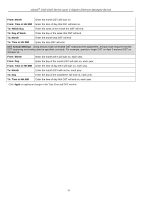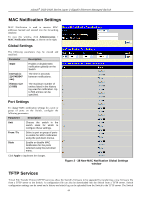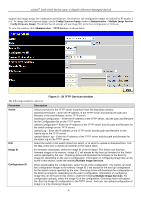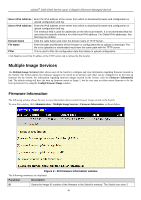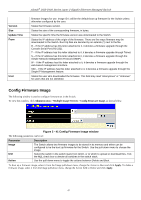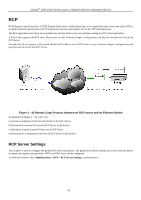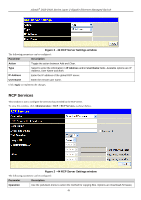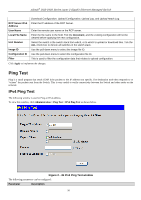D-Link DGS-3426P Product Manual - Page 54
TFTP Services window, Config Firmware Image, Administration, Multiple Image Services
 |
UPC - 790069291982
View all D-Link DGS-3426P manuals
Add to My Manuals
Save this manual to your list of manuals |
Page 54 highlights
xStack® DGS-3400 Series Layer 2 Gigabit Ethernet Managed Switch supports dual image storage for configuration and firmware. The firmware and configuration images are indexed by ID number 1 or 2. To change the boot firmware image, use the Config Firmware Image window (Administration > Multiple Image Services > Config Firmware Image). The default Switch settings will use Image ID 1 as the boot configuration or firmware. To view this window, click Administration > TFTP Services, as shown below. Figure 2 - 39 TFTP Services window The following parameters can be set: Parameter Description Active Unit Image ID Configuration ID Select a service for the TFTP server to perform from the drop down window: Download Firmware - Enter the IP address of the TFTP server and specify the path and filename of the new firmware on the TFTP server. Download Configuration - Enter the IP address of the TFTP server, and the path and filename for the Configuration file on the TFTP server. Upload Configuration - Enter the IP address of the TFTP server and the path and filename for the switch settings on the TFTP server. Upload Log - Enter the IP address of the TFTP server and the path and filename for the history log on the TFTP server. Upload Attack Log - Enter the IP address of the TFTP server and the path and filename for the attack log on the TFTP server. Select the switch in the switch stack from which, or to which to upload or download files. Tick the ALL check box to denote all switches in the switch stack. For firmware downloads, select the Image ID of the firmware. The Switch can hold two firmware images in its memory. Image ID 1 will always be the boot up firmware for the Switch unless specified by the user. Choosing Active will download the firmware to the Boot Up Image ID, depending on the user's configuration. Information on configuring Image IDs can be found in this section, under the heading Multiple Image Services. When downloading the configuration, select the ID of the configuration. The Switch can hold two configuration images in its memory. Image ID 1 will always be the boot up configuration for the Switch unless specified by the user. Choosing Active will download the configuration to the Boot Up Image ID, depending on the user's configuration. Information on configuring Image IDs can be found in this section, under the heading Multiple Image Services. For configuration uploads, select the Image ID of the configuration. Choosing Active will upload the Boot Up Image ID configuration to the TFTP server. And user can upload configuration of Image 1 or 2 by choosing Image ID. 45