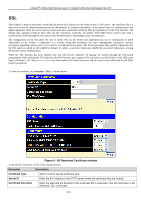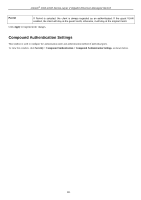D-Link DGS-3426P Product Manual - Page 347
SSH User Authentication Mode, SSH User Authentication Mode - Edit window
 |
UPC - 790069291982
View all D-Link DGS-3426P manuals
Add to My Manuals
Save this manual to your list of manuals |
Page 347 highlights
xStack® DGS-3400 Series Layer 2 Gigabit Ethernet Managed Switch SSH User Authentication Mode The following windows are used to configure parameters for users attempting to access the Switch through SSH. To view this window, click Security > SSH > SSH User Authentication Mode, as shown below. Figure 6 - 69 SSH User Authentication Mode window In the example above, the User Account "RG" has been previously set using the User Accounts window in the Administration folder. A User Account must be set in order to set the parameters for the SSH user. To configure the parameters for a SSH user, click the hyperlinked User Name in the Current Accounts window, which will reveal the following window to configure. NOTE: To set the SSH User Authentication parameters on the Switch, a User Account must be previously configured. Figure 6 - 70 User Account Add Table window Once a User Account has been configured, return to the SSH User Authentication window, which now displays the newly created account, as shown here. Figure 6 - 71 SSH User Authentication Mode window To configure the SSH settings for this user, click its hyperlinked User Name which will display the following window to configure: Figure 6 - 72 SSH User Authentication Mode - Edit window The user may set the following parameters: Parameter Description User Name Enter a User Name of no more than 15 characters to identify the SSH user. This User Name 338