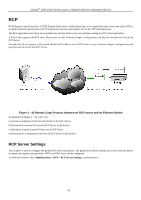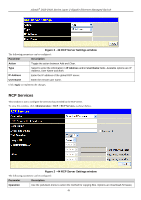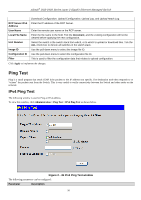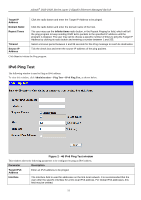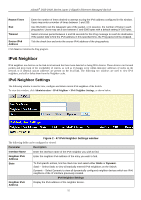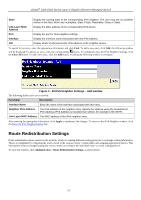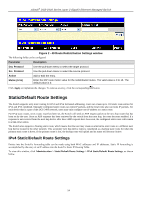D-Link DGS-3426P Product Manual - Page 62
Route Redistribution Settings, IPv6 Neighbor Settings - Add window
 |
UPC - 790069291982
View all D-Link DGS-3426P manuals
Add to My Manuals
Save this manual to your list of manuals |
Page 62 highlights
xStack® DGS-3400 Series Layer 2 Gigabit Ethernet Managed Switch State Display the running state of the corresponding IPv6 neighbor. The user may see six possible entries in this field, which are Incomplete, Stale, Probe, Reachable, Delay or Static. Link Layer MAC Address Display the MAC address of the corresponding IPv6 device. Port Display the port for IPv6 neighbor settings. Interface Display the Interface name associated with this IPv6 address. VID Display which VLAN learned the IPv6 address of the neighbor device. To search for an entry, enter the appropriate information and click Find. To add a new entry click Add, the following window will be displayed.To remove an entry, click the corresponding button. To completely clear the IPv6 Neighbor Settings, click the Clear All button. To add a new entry, click the Add button, revealing the following window to configure: Figure 2 - 48 IPv6 Neighbor Settings - Add window The following fields can be set or viewed: Parameter Description Interface Name Enter the name of the Interface associated with this entry. Neighbor IPv6 Address The IPv6 address of the neighbor entry. Specify the address using the hexadecimal IPv6 Address (IPv6 Address is hexadecimal number, for example 1234::5D7F). Link Layer MAC Address The MAC address of the IPv6 neighbor entry. After entering the appropriate information, click Apply to implement the changes. To return to the IPv6 Neighbor window, click the Show All IPv6 Neighbor Entries link. Route Redistribution Settings Route redistribution allows routers on the network, which are running different routing protocols to exchange routing information. This is accomplished by comparing the routes stored in the various routers' routing tables and assigning appropriate metrics. This information is then exchanged among the various routers according to the individual router's current routing protocol. To view this window, click Administration > Route Redistribution Settings, as shown below. 53