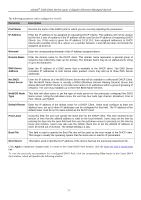D-Link DGS-3426P Product Manual - Page 80
DHCP Server Exclude Address Settings, DHCP Server Pool Settings
 |
UPC - 790069291982
View all D-Link DGS-3426P manuals
Add to My Manuals
Save this manual to your list of manuals |
Page 80 highlights
xStack® DGS-3400 Series Layer 2 Gigabit Ethernet Managed Switch DHCP Server Exclude Address Settings The following window will allow the user to set an IP address, or a range of IP addresses that are NOT to be included in the range of IP addresses that the Switch will allot to clients requesting DHCP service. To set an IP address or range of IP addresses, enter the Begin Address of the range and then the End Address of the range and click Apply. Set address ranges will appear in the DHCP Exclude Address Table in the bottom half of the window, as shown below. To view this window, click Administration > DHCP Server > DHCP Server Exclude Address Settings, as shown below. Figure 2 - 76 Create DHCP Excluded Address window The following parameters may be configured: Parameter Description Begin Address Enter the starting IP address of the range of IP addresses to be excluded from the DHCP pool. End Address Enter the final IP address of the range of IP addresses to be excluded from the DHCP pool. Click Apply to implement changes made. To remove any entry, click the corresponding button. To delete all the entries, click Clear All. DHCP Server Pool Settings The following windows will allow users to create and then set the parameters for the DHCP Pool of the switch's DHCP server. To view the following window, click Administration > DHCP Server > DHCP Server Pool Settings, as shown below. 71