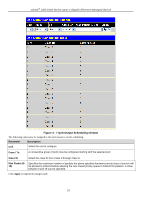D-Link DGS-3426P Product Manual - Page 244
ACL (Access Control List), Time Range, Access Profile Table, ACL Flow Meter, CPU Interface Filtering
 |
UPC - 790069291982
View all D-Link DGS-3426P manuals
Add to My Manuals
Save this manual to your list of manuals |
Page 244 highlights
xStack® DGS-3400 Series Layer 2 Gigabit Ethernet Managed Switch ACL (Access Control List) Time Range Access Profile Table ACL Flow Meter CPU Interface Filtering Section 5 Time Range This window is used in conjunction with the Access Profile feature to determine a starting point and an ending point, based on days of the week, when an Access Profile configuration will be enabled on the Switch. Once configured here, the time range settings are to be applied to an access profile rule using the Access Profile Table window. The user may enter up to 64 time range entries on the Switch. NOTE: The Time Range commands are based on the time settings of the Switch. Make sure to configure the time for the Switch appropriately for these commands using commands listed in the following chapter, Time and SNTP Commands. To view this window, click ACL > Time Range, as shown below. Figure 5 - 1 Time Range Settings window The user may adjust the following parameters to configure a time range on the Switch: Parameter Description Range Name Hours (HH MM SS) Weekdays Enter a name of no more than 32 alphanumeric characters that will be used to identify this time range on the Switch. This range name will be used in the Access Profile Table window to identify the access profile and associated rule to be enabled during this time range. This parameter is used to set the time in the day that this time range is to be enabled using the following parameters: • Start Time - Use this parameter to identify the starting time of the time range, in hours, minutes and seconds, based on the 24-hour time system. • End Time - Use this parameter to identify the ending time of the time range, in hours, minutes and seconds, based on the 24-hour time system. Use the check boxes to select the corresponding days of the week that this time range is to be enabled. Tick the Select All Days check box to configure this time range for every day of the week. 235