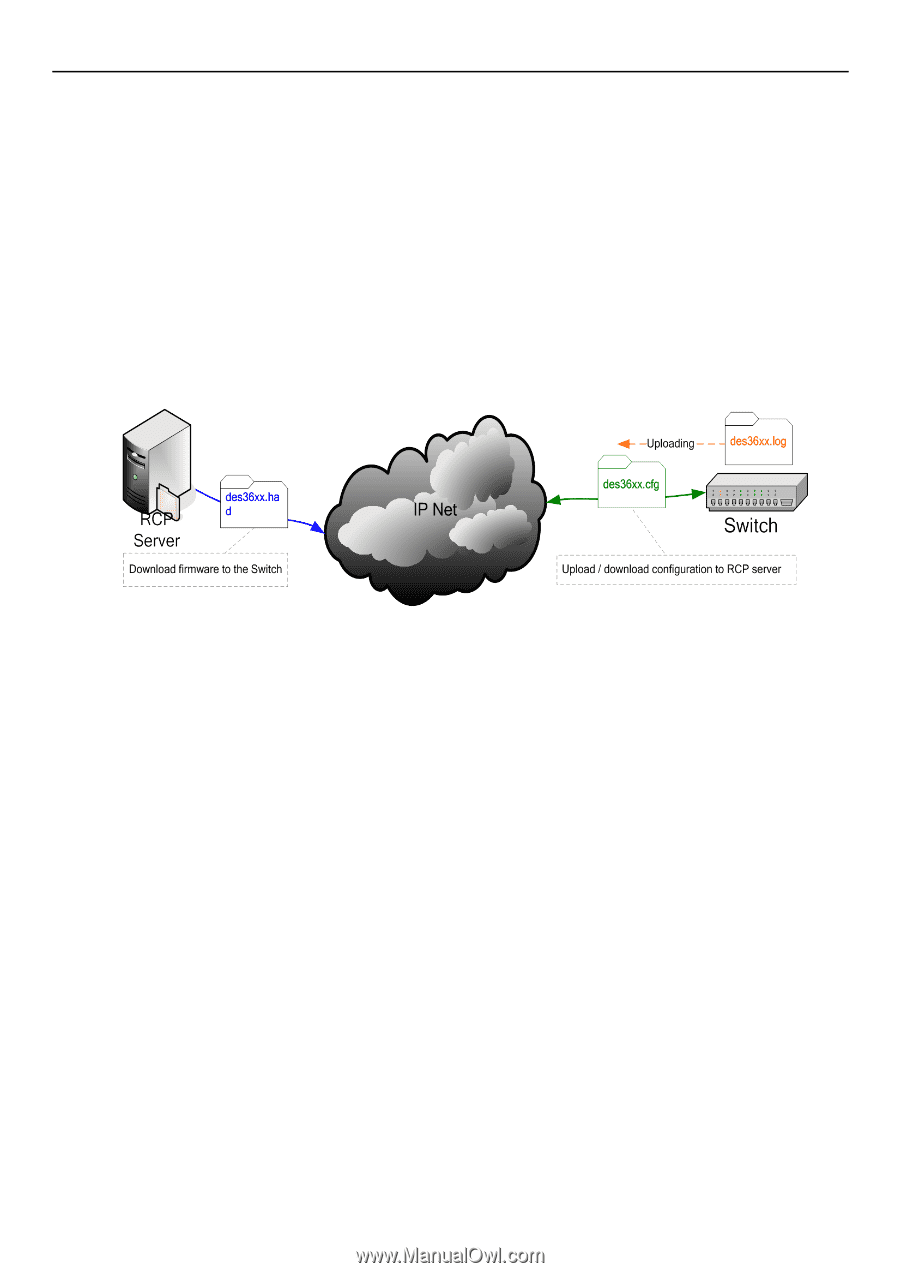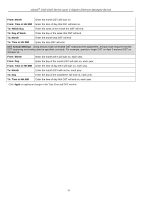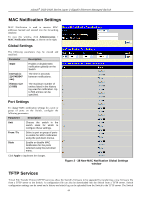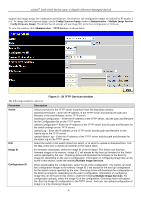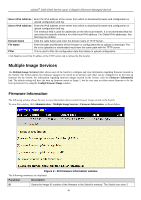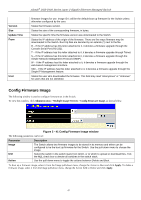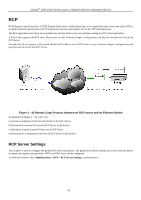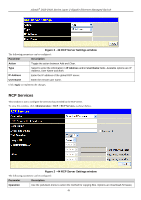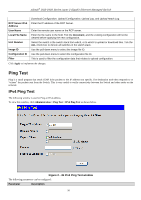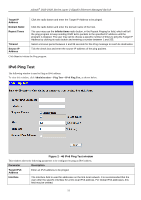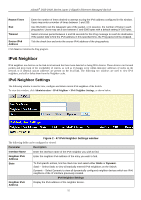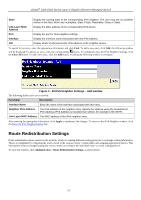D-Link DGS-3426P Product Manual - Page 57
RCP, RCP Server Settings
 |
UPC - 790069291982
View all D-Link DGS-3426P manuals
Add to My Manuals
Save this manual to your list of manuals |
Page 57 highlights
xStack® DGS-3400 Series Layer 2 Gigabit Ethernet Managed Switch RCP RCP (Remote Copy Protocol) is a UNIX Remote Shell service which allows files to be copied between a server and client. RCP is an application that operates above the TCP protocols, and uses port number 514 as the TCP destination port. The RCP application uses client server architecture and the client can be any machine running the RCP client application. A Switch that supports the RCP client allows users to copy firmware images, configurations and log files between the Switch and RCP Server. Switches that do not support a file system should still be able to run an RCP client to copy firmware images, configurations and logs between the switch and RCP server. Figure 2 - 42 Remote Copy Protocol between an RCP server and an Ethernet Switch As illustrated in Figure 2 - 49, a user can: a) Upload a configuration file from the Switch to the RCP Server. b) Download a firmware file from the RCP Server to the Switch. c) Upload the Log file from the Switch to the RCP Server. d) Download the configuration file from the RCP Server to the Switch. RCP Server Settings This window is used to configure the global RCP server information. The global RCP Server setting can be used when the Server or remote user name is not specified. ONLY one RCP server can be configured. To view this window, click Administration > RCP > RCP Server Settings, as shown below. 48